Making changes to your book – Apple iPhoto 6 User Manual
Page 18
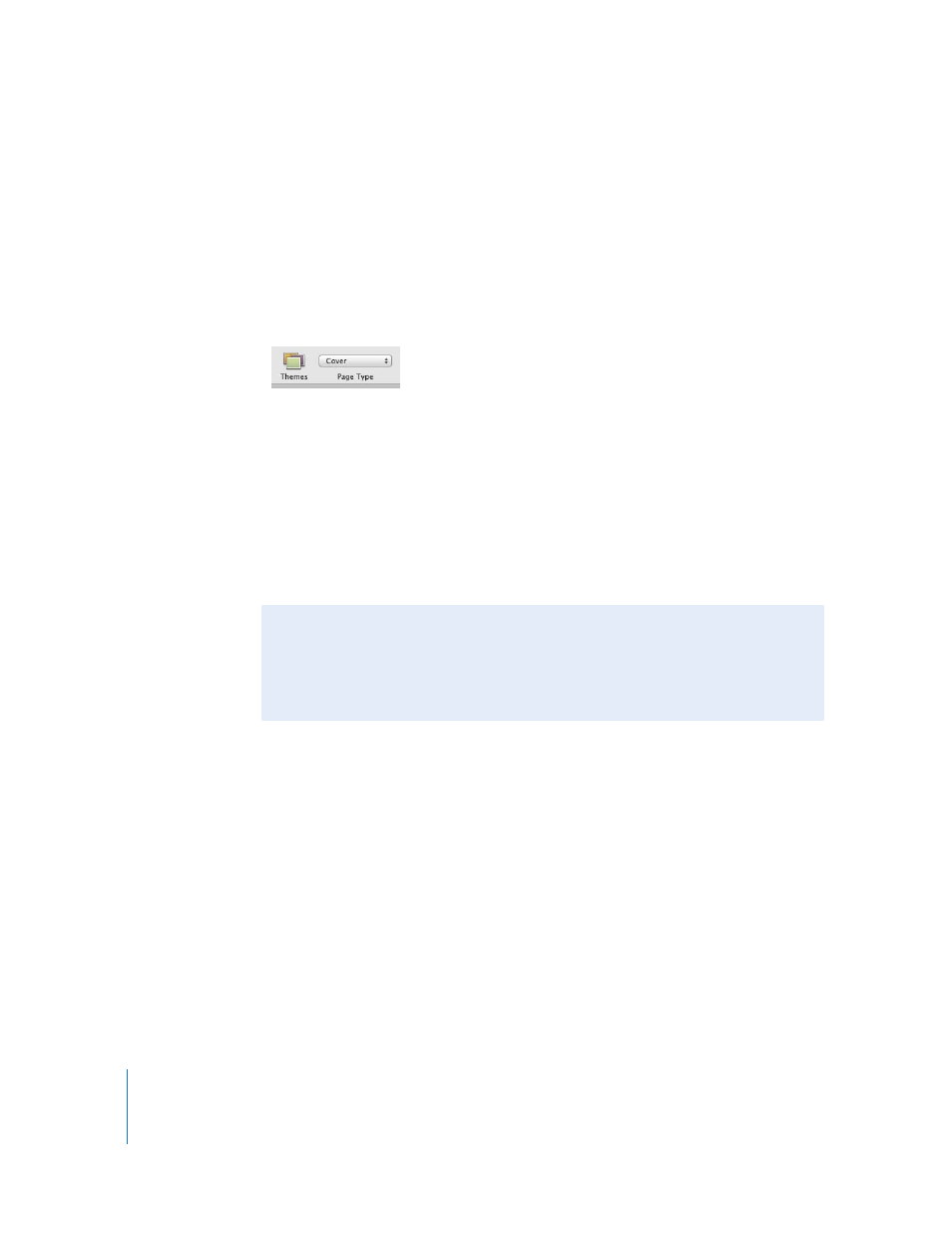
18
Chapter 2
iPhoto Tutorial
Making Changes to Your Book
You can try out a different theme for your book, add photos, rearrange them, and edit
text in your book. To find out how to make even more changes than those described
here, see iPhoto Help.
To change the theme of your book:
1
Select the book whose theme you want to change.
2
Click the Themes button.
3
Choose a hardcover or softcover book size from the Page Type pop-up menu.
4
Select a theme for your book from the scrolling themes list.
If you chose a hardcover book and want photos to be printed on only one side of your
book pages, deselect the "Double-sided pages" checkbox.
5
Click Choose Theme.
Important:
It's a good idea to decide on a theme before adding text to a book layout. If
you add custom text to a book layout and then choose a different theme, you may lose
your text.
To add photos to your book:
1
Select your library or an album in your Source list.
2
Drag photos from the library or album to your book (in the Source list).
3
Select your book in the Source list. iPhoto switches to book view.
Did You Know?—Viewing a Book as a Slideshow
You can use an iPhoto book as the base for a more creative slideshow. Choose from a
range of book themes, add your pictures and text, then view the sequence and edit it
as a slideshow, including adjusting transitions and adding background music, to
share with friends and family.
