Privileges, Checking your privileges – Apple Using AppleShare Client 3.8.6 User Manual
Page 6
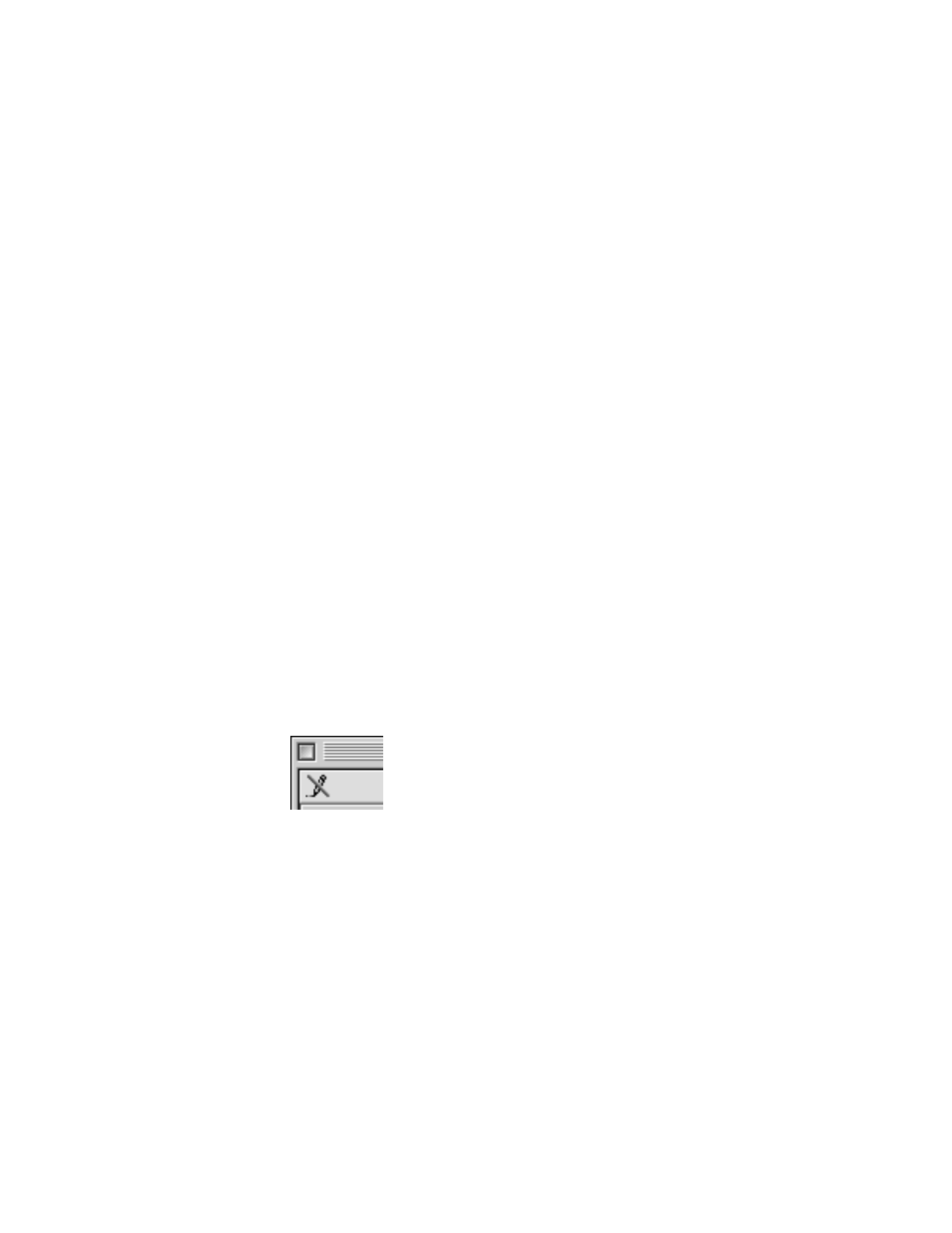
5
m
“Owner,” by default, is the user who created a folder that is shared over a network. All files
and folders on the file server are owned by the AppleShare IP server administrator. The
AppleShare IP server administrator can also change the owner of a folder on the file server.
m
“User/Group” is any registered user or group in the Users & Groups List on the file server.
Your administrator is responsible for registering users and groups on your network.
m
“Everyone” includes anyone on your network (guests, if allowed, and registered users).
Privileges
Following are brief descriptions of each privilege:
m
Read & Write:
Users can see, open, and copy files and make changes to the shared folder
(including creating, deleting, moving, and modifying files).
m
Read Only:
Users can see, open, and copy files and folders.
m
Write Only:
Users can change the contents of the shared folder by moving files and folders
in or to it, but don’t have access to and cannot see files or folders. A folder to which the
Write Only privilege is assigned is also known as a
drop box.
Checking Your Privileges
There are three ways to check the access privileges you’ve been assigned to a shared item.
m
Open the File menu and choose Sharing from the Get Info submenu. (In older versions of
system software, choose Sharing from the File menu.) A window shows you who owns the
folder and what privileges you have for the folder. If you own the folder, this is also where
you can change the privileges you’ve assigned.
m
Open the folder. If a crossed-out pencil appears in the top-left corner of the window, you
can’t make changes.
