Apple Mac OS X Server v10.6 User Manual
Page 31
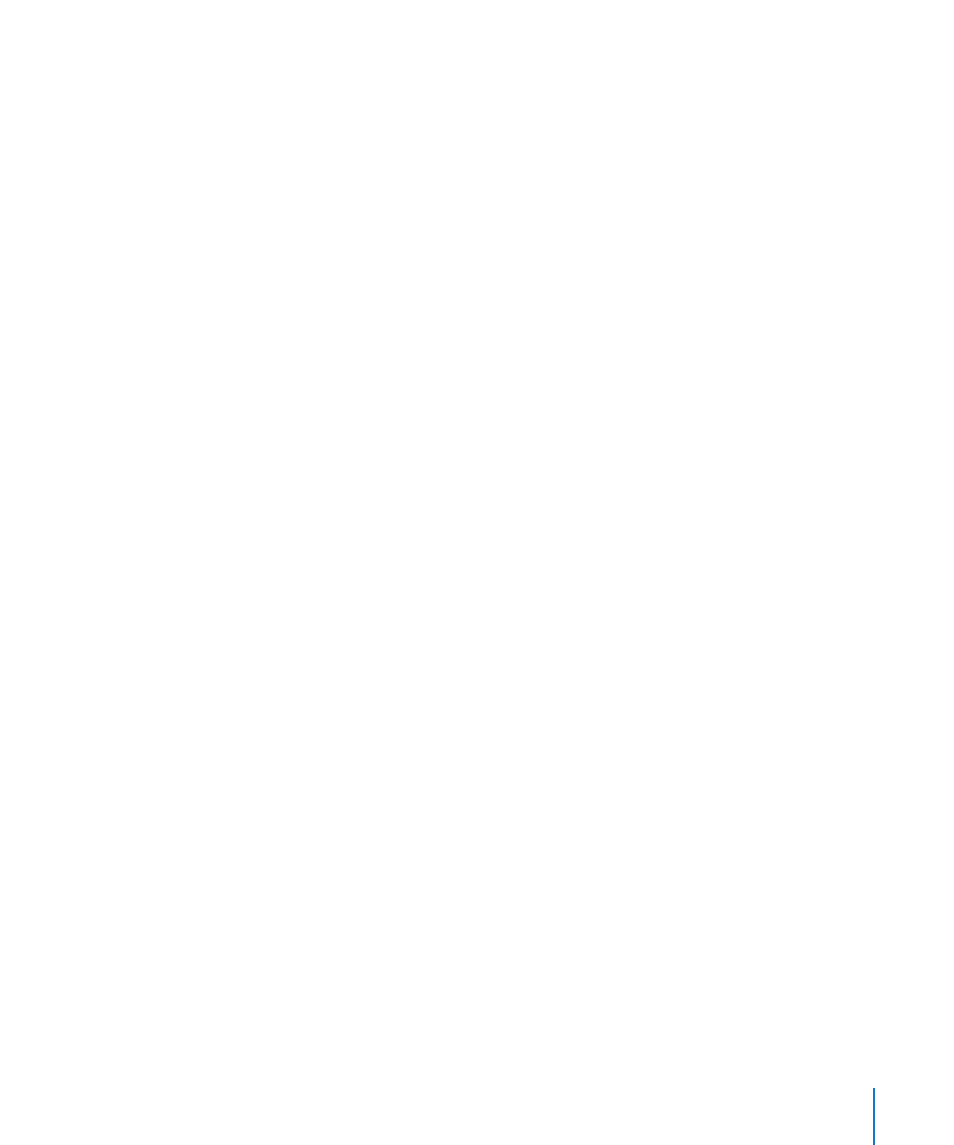
Chapter 4
Configuring the Edit Stage
31
To add a watermark to the input movie:
1
In Podcast Composer, go to the Edit stage (choose Stages > Edit or press Command-3).
2
Double-click the icon of the input movie.
3
From the Watermark pop-up menu, choose a default watermark style.
To use a custom watermark, select Choose and select the watermark. You can also drag
the watermark onto the preview movie.
You can also drag a watermark onto the watermark and introduction overlay icon
without opening the pop-up menu.
4
To specify the opacity of the watermark, move the Opacity slider to the left (more
transparent) or to the right (less transparent).
5
To specify the size of the watermark, move the Sizing slider to the left (smaller) or to
the right (bigger).
6
To specify the position of the watermark, choose an option from the Position
pop-up menu.
You can also drag the logo to one of the other corners of the preview movie.
7
To add an introduction overlay over the input movie and under the watermark,
choose an overlay style from the Introduction overlay pop-up menu.
Select the information to display in the overlay by selecting checkboxes. Depending
on the overlay style you choose, some of the checkboxes might be disabled.
You can also drag a movie onto the watermark and introduction overlay icon without
opening the pop-up menu.
8
Click Done.
9
Choose File > Save.
