Configuring dual source, 20 configuring dual source – Apple Mac OS X Server v10.6 User Manual
Page 20
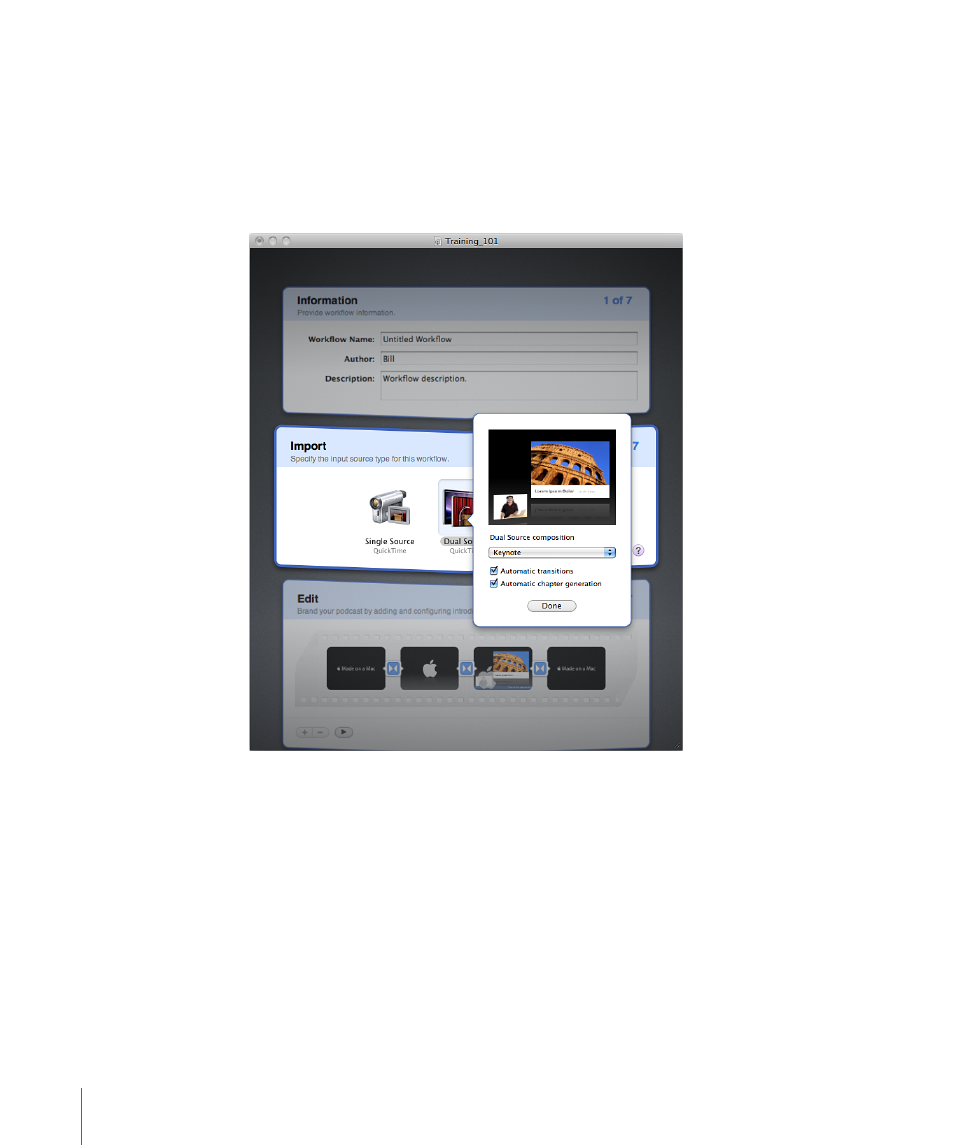
Configuring Dual Source
If you want the workflow to create a podcast from two QuickTime movies, select
and configure the Dual Source option of the Import stage—for example, a screen
recording of a presentation and a video of the presenter.
Important:
It is recommended that you provide the audio of the entire recording in
the video of the presenter and not within the screen recording.
To configure the Dual Source option of the Import stage:
1
In Podcast Composer, go to the Import Stage (choose Stages > Import or press
Command-2).
2
Double-click Dual Source, or move your mouse over the Dual Source icon and click the
Information button in the lower-right corner.
A dialog appears, displaying the settings that you can configure and a live preview box
that reflects your selections.
3
From the Dual Source Composition pop-up menu, choose one of the following
composition options to specify how the two input videos are going to be composed
to create the final movie:
20
Chapter 3
Configuring the Import Stage
