Color, Tint, Sharpness – BOXLIGHT PREMIERE 30HD User Manual
Page 35: Color temp, Basic operation, Color tint sharpness color temp
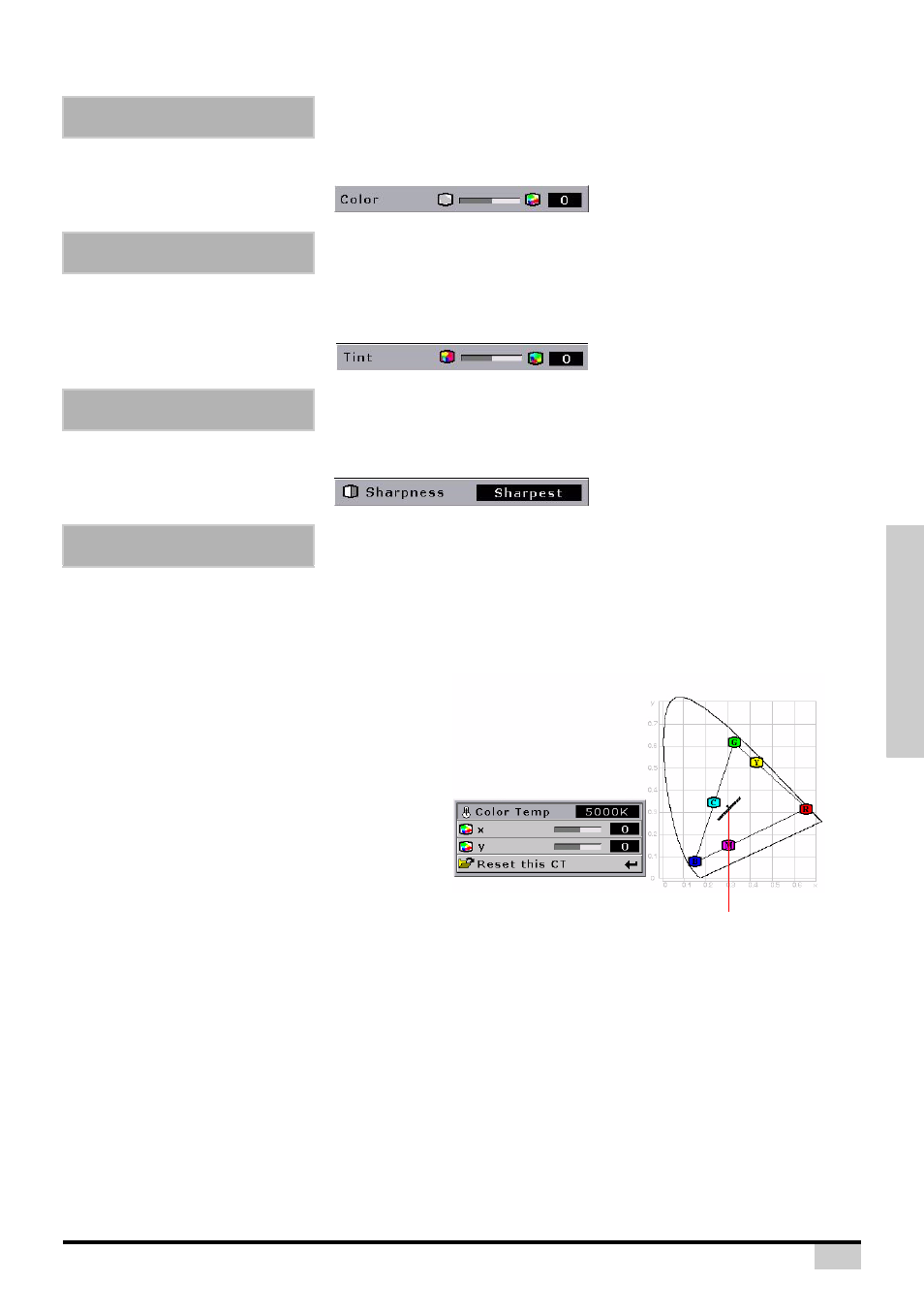
33
Basic Operation
Use this option to adjust the color intensity of the image.
Use this option to adjust the tint of your image. Press
X
to make the image more green. Press
W
to make the
image more purple.
Use this option to adjust the clarity and focus of the image.
Use this option to set the color temperature of the image. Higher color temperatures make the image look
cool with a bluish hue. Lower color temperature make the image look warmer with a reddish hue. The range
is from 5000°K to 10000°K. The step is 500°K. When sets to "NATIVE", the image has the maximum
brightness.
Select x, y to adjust the color temperature. For
example:
• When you adjust the x,
X
,
y
,
W
, the image will
looks red.
• When you adjust the x,
W
,
y
,
W
, the image will
looks blue.
• When you adjust the x,
W
,
y
,
X
, the image will
looks green.
• When you adjust the x,
X
,
y
,
X
, the image
will looks yellow.
Color
Tint
Sharpness
Color TEMP
The point will move in the
Black Body Curve.
