Upgrading your machine's software – Brother XE5427-001 User Manual
Page 88
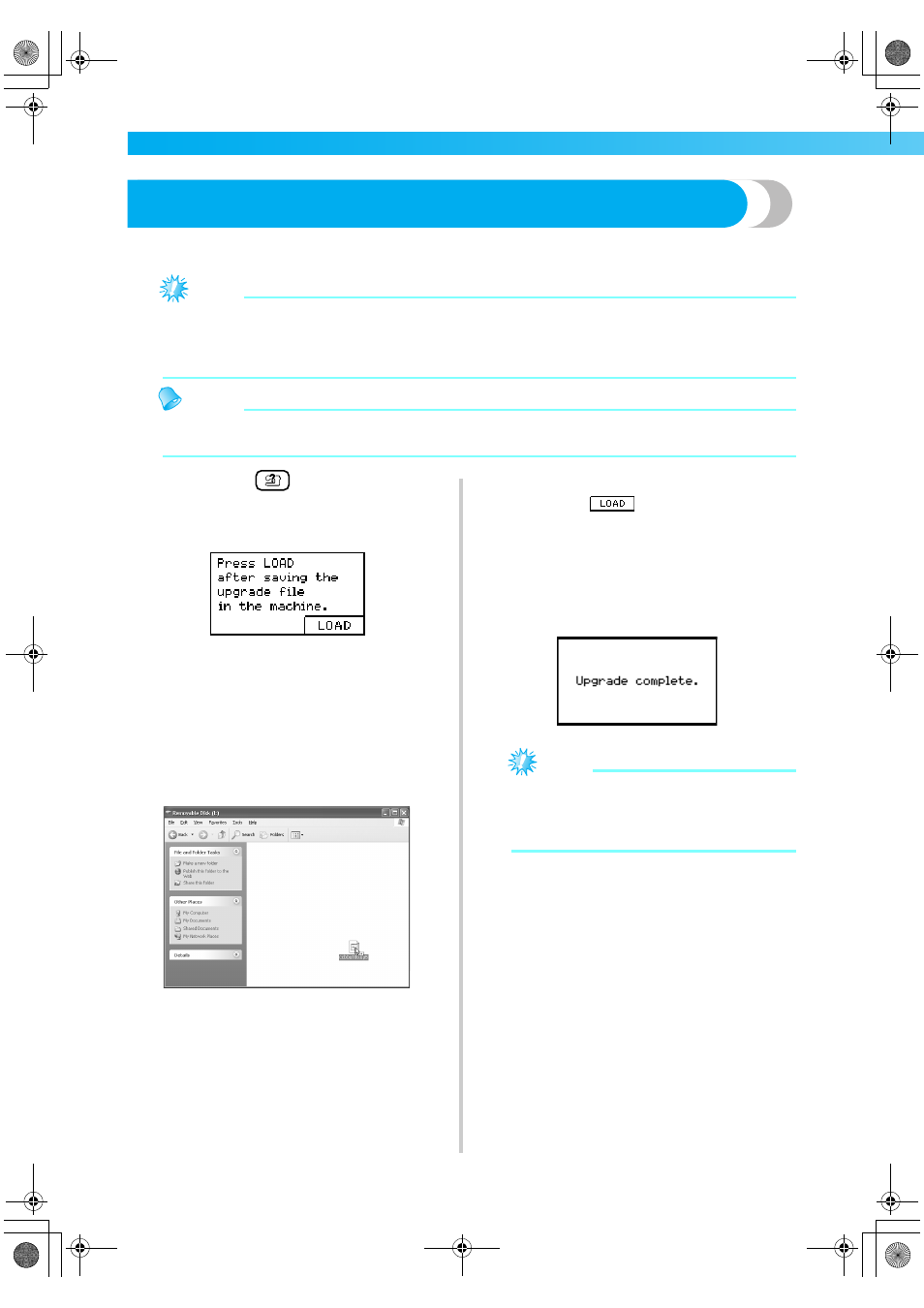
86
APPENDIX
— — — — — — — — — — — — — — — — — — — — — — — — — — — — — — — — — — — — — — — — — — — — — —
Upgrading Your Machine's Software
You can use a computer to download software upgrades for your machine.
Visit our website at "http://solutions.brother.com" for notification of available updates.
Note
z Be sure to download the upgrade file for this model from our web site. An upgrade file for any different
model cannot be downloaded.
z Refer to the "Changing the machine settings" (page 23) for how to check the version of the machine’s
software.
Memo
z The embroidery pattern which is saved in the machine will not be deleted if you upgrade the software.
z While the software is being upgraded, the buzzer will not sound when a key is pressed.
a
While holding
(Help key) pressed, turn
on the machine.
X
The following screen appears.
b
Plug the USB cable connectors into the
corresponding USB ports on the computer and
on the machine.
X
The “Removable Disk” icon appears in “My
Computer” on the computer.
c
Copy the upgrade file to "Removable Disk".
X
The message “Connected to PC. Do not
disconnect the USB cable.” appears.
d
When the screen shown in step
a
appears
again, press
.
X
The message “Saving the upgrade file. Do
not turn main power to OFF.” appears.
e
When the following screen appears, upgrading
is completed.
Note
z If an error occurred, an error message
appears. At this time, turn the machine off,
and then start the procedure again from step
a
.
f
Disconnect the USB cable, and turn the
machine off, then on again.
appendix1 Page 86 Monday, August 18, 2008 8:08 PM
