Printing a reduced incoming fax (auto reduction), Setting paper size, Receiving a fax at the end of a conversation – Brother FAX-575 User Manual
Page 47
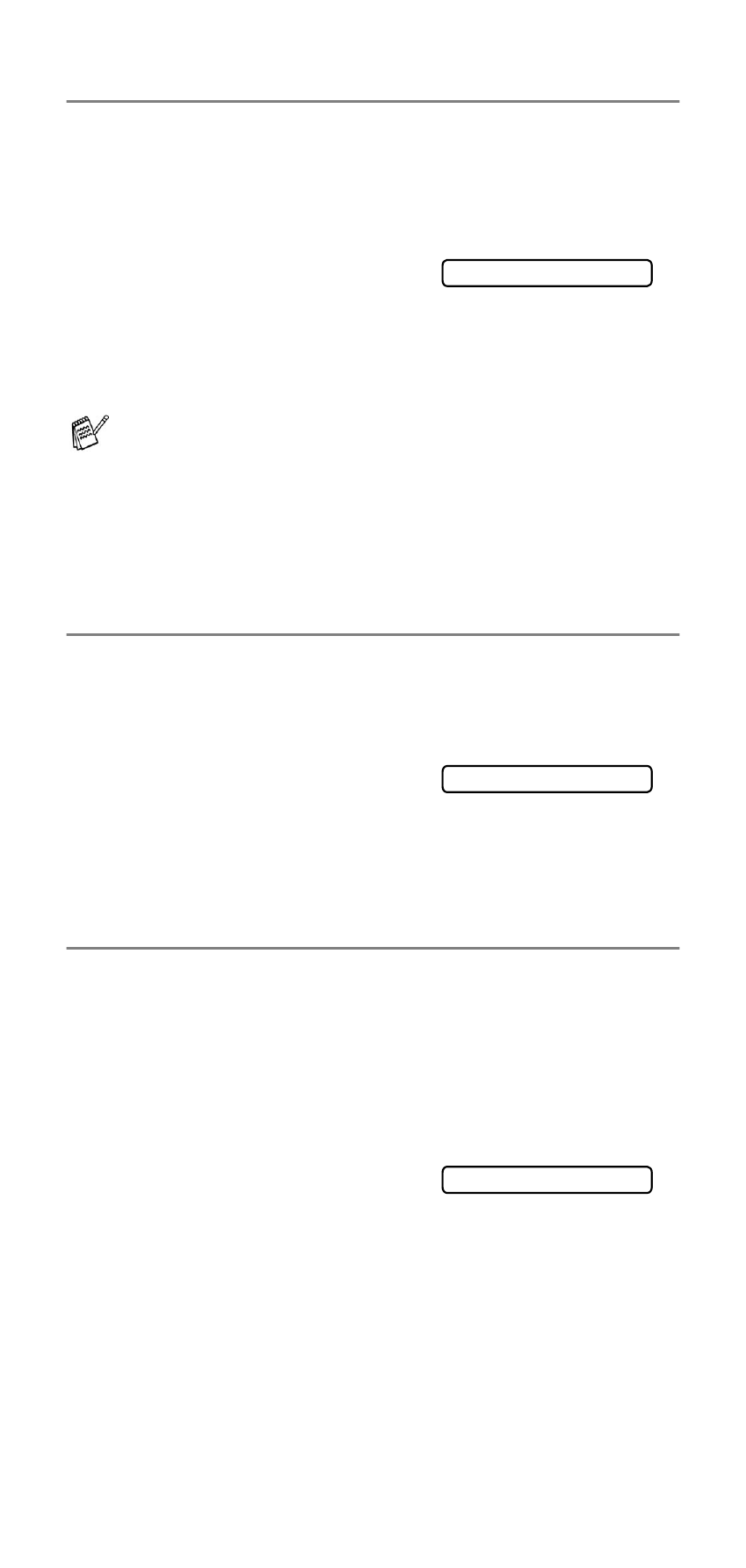
Setup Receive
5 - 4
Printing a reduced incoming fax (Auto Reduction)
If you choose AUTO, the fax machine automatically reduces an
incoming fax to fit on one page of Letter or Legal size paper,
regardless of the paper size of the document. The fax machine
calculates the reduction ratio by using the page size of the
document and your Paper Size setting (Menu/Set, 2, 6).
1
Press Menu/Set, 2, 5.
2
Use
▲ or ▼ to select ON (or
OFF
).
Press Menu/Set.
3
Press Stop/Exit.
Setting Paper Size
You can use three sizes of paper for printing your faxes—Letter,
Legal and A4. When you change the type of paper in the paper
tray, you will need to change the setting for paper size at the same
time, so your machine can fit an incoming fax on the page.
1
Press Menu/Set, 2, 6.
2
Press
▲ or ▼ to select
LETTER
, LEGAL or A4.
Press Menu/Set.
3
Press Stop/Exit.
Receiving a fax at the end of a conversation
At the end of a conversation you can ask the other party to fax you
information before you both hang up.
1
Ask the other party to place the document in their machine
and to press Start. Tell the other party to wait until the fax
machine sends receiving tones (chirps) before hanging up.
2
When you hear the other machine’s CNG tones (beeps),
press Fax Start.
The LCD shows:
3
Replace the handset.
■
If you receive faxes that are split on two pages, turn on this
setting. If the document is too long, however, the fax
machine may print it on two pages.
■
When Auto Reduction is turned on and an incoming
document is smaller than your paper, no reduction will take
place, and you will get the same size as the sender’s
document.
5.AUTO REDUCTION
6.PAPER
RECEIVE
