Sing the, Udio, Ideo – Philips 60PP9701 User Manual
Page 34: Nput, Acks, Continued
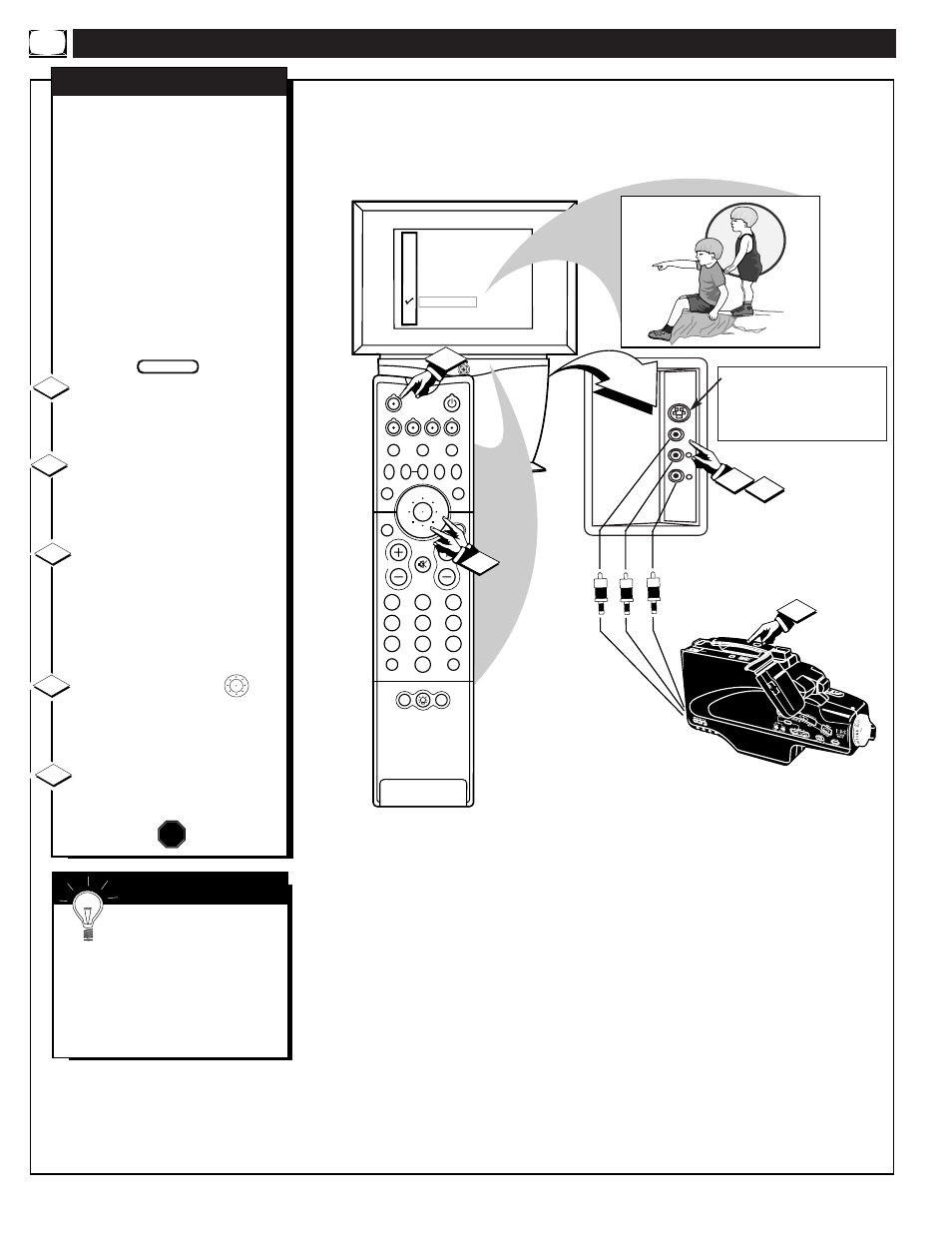
U
SING THE
A
UDIO
/V
IDEO
I
NPUT
J
ACKS
(
CONTINUED
)
VOL
MENU
CH
STATUS/EXIT
ANT A
AUX 1 DVD VIDEO
AUX 2 VIDEO
AUX 2 Y P
B
P
R
AUX 3 VIDEO
ANT B
AUX 1 DVD Y P
B
P
R
AUX 4 HD Y P
B
P
R
AUX 5 HD RGB-VGA
AUDIO
L
VIDEO
S-VIDEO
R
5
1 2
2
1
3
5
4
6
8
7
9
0
TV
VCR
ACC
GUIDE
AV
INFO
SWAP
PIP CH
UP
SOURCE FREEZE
FORMAT
AUTO
STATUS/
EXIT
VOL
CH
MUTE
SURF
100+
POWER
MENU/
SELECT
3
4
POSITION
DN
PIP
F
or more convenient Direct
playback connections the TV's
Side Video (AUX 3) Input panel
can be used. Located on the TV's
right side panel (angled toward the
front for easy access) these
Audio/Video Input jacks allow for
quick connections, particularly for
the playback of Camcorder tape
recordings.
To view the playback of a
Camcorder recording using the
Audio/Video Input jacks on the
side of the TV:
Connect the VIDEO OUT jack
from the Camcorder to the VIDEO
IN jack on the side of the TV.
Connect the AUDIO OUT
jacks R(ight) and L(eft) from the
Camcorder to the AUDIO IN jacks
on the side of the TV.
Select the "AUX 3 VIDEO"
Picture Source control on the TV.
Press the A/V button on the remote
(or the Source Select button on the
front of the TV) to display the
TV’s Input Source control screen.
Press the MENU ring
and
center MENU buttons to highlight
and select (
ߜ) the AUX 3 VIDEO
mode.
Turn the Camcorder ON and
press PLAY to view the tape on
the TV.
AUX 3 VIDEO INPUTS
1
2
3
4
STOP
SIDE PANEL AUDIO/VIDEO
INPUT JACKS
(S-VIDEO Input plug also provided
for possible S-VHS tape playback
material.)
VIDEO IN
(YELLOW)
AUDIO IN
(RED/WHITE)
CAMCORDER
PICTURE AND SOUND FROM PLAYBACK
OF CAMCORDER TAPE
BEGIN
5
AUDIO/VIDEO
OUTPUT JACKS
ON CAMCORDER
S
MART
H
ELP
Remember, if you have a
single (monaural) Audio
Output Camcorder, "Y" connectors
are available to complete your
connection. Contact your dealer or
our Parts Information center (1-
800-851-8885) to order any
optional accessories.
34
