Eature, Ontrols, Continued – Philips 60PP9701 User Manual
Page 15: Set clock
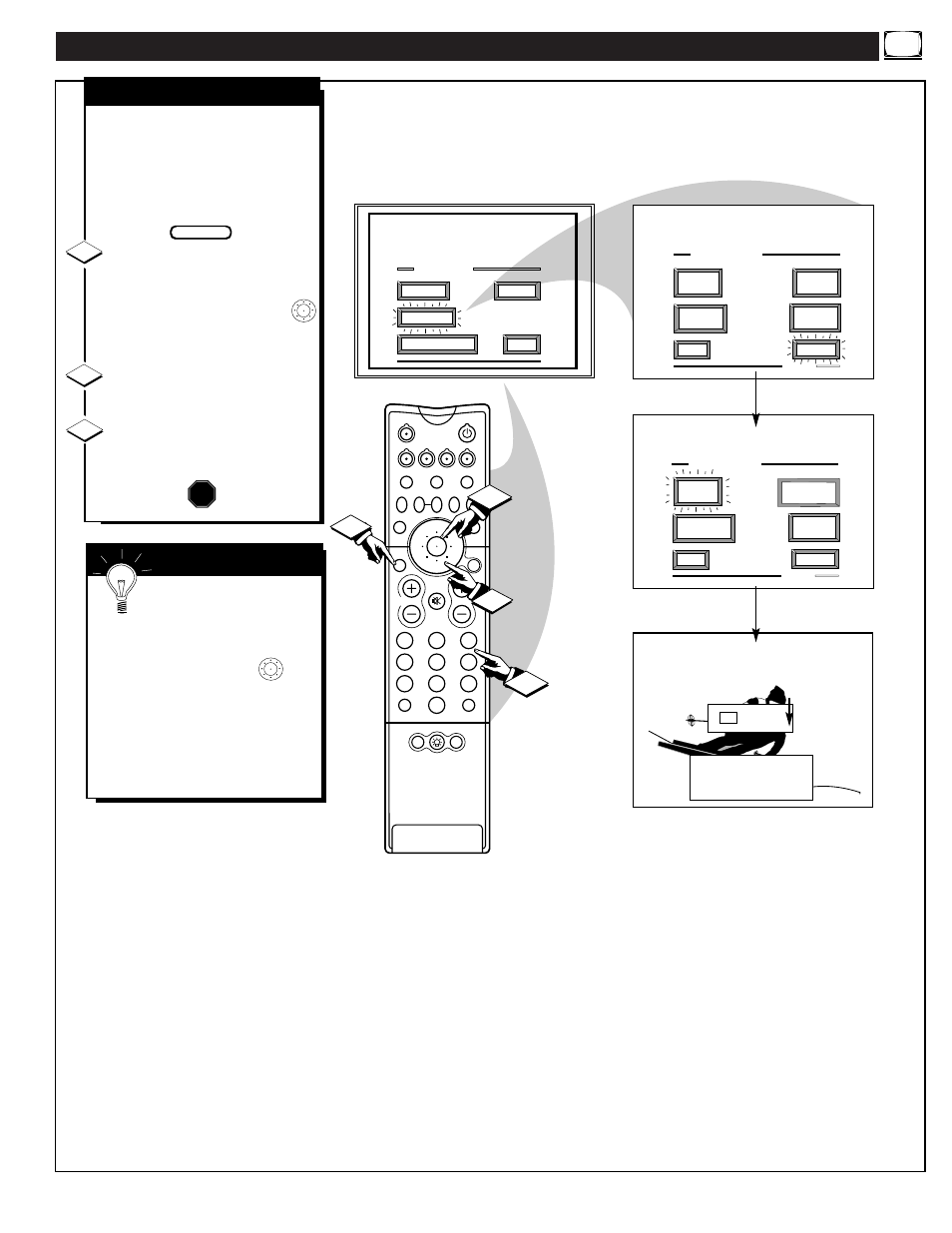
F
EATURE
M
ENU
C
ONTROLS
(
CONTINUED
)
MAIN MENU
PICTURE
FEATURES
SOUND
EXIT
EXIT
1 OF 5
ANALOG
FORMAT
MORE...
CLOSED
CAPTIONS
FEATURE MENU
EXIT
2 OF 5
MORE...
HALF HOUR
REMINDER
FEATURE MENU
CHANNEL
MEMORY
CABLE
TUNING
CHANNEL
DISPLAY
SET
CLOCK
PARENTAL
CONTROL
9 : 19 AM
SET CLOCK
PLEASE ENTER THE
CURRENT HOUR
1ST TIME SETUP
2
1
3
5
4
6
8
7
9
0
TV
VCR
ACC
GUIDE
AV
INFO
SWAP
PIP CH
UP
SOURCE FREEZE
FORMAT
AUTO
STATUS/
EXIT
VOL
CH
MUTE
SURF
100+
POWER
MENU/
SELECT
3
1
1
2
POSITION
DN
PIP
SET CLOCK
Y
our TV comes with an on-
screen clock. During normal
operation the clock appears on the
screen with every channel change
(and when the STATUS button is
pressed).
Select SET CLOCK control.
With the FEATURES MENU (2 of
5) on screen, move the RED
highlight with the outer MENU
ring buttons. Then press the center
MENU button to select the feature.
Press the remote's number
buttons to set the time clock.
Press the STATUS button to
set the clock in operation and clear
the screen.
STOP
1
2
3
BEGIN
Remember, be sure to
press "0" first and then the
hour number for single digit
entries.
The remote's MENU ring
buttons can also be used to set the
hours, minutes and AM/PM
portions of the clock.
TV Clock settings may be lost
when the TV is unplugged (or AC
power to the set is interrupted).
S
MART
H
ELP
15
