Printing a reduced incoming fax, Recommended reductions, Setting paper size – Brother FAX-1575mc User Manual
Page 47: Printing a reduced incoming fax -5, Recommended reductions -5, Setting paper size -5, Changing one touch and speed dial numbers
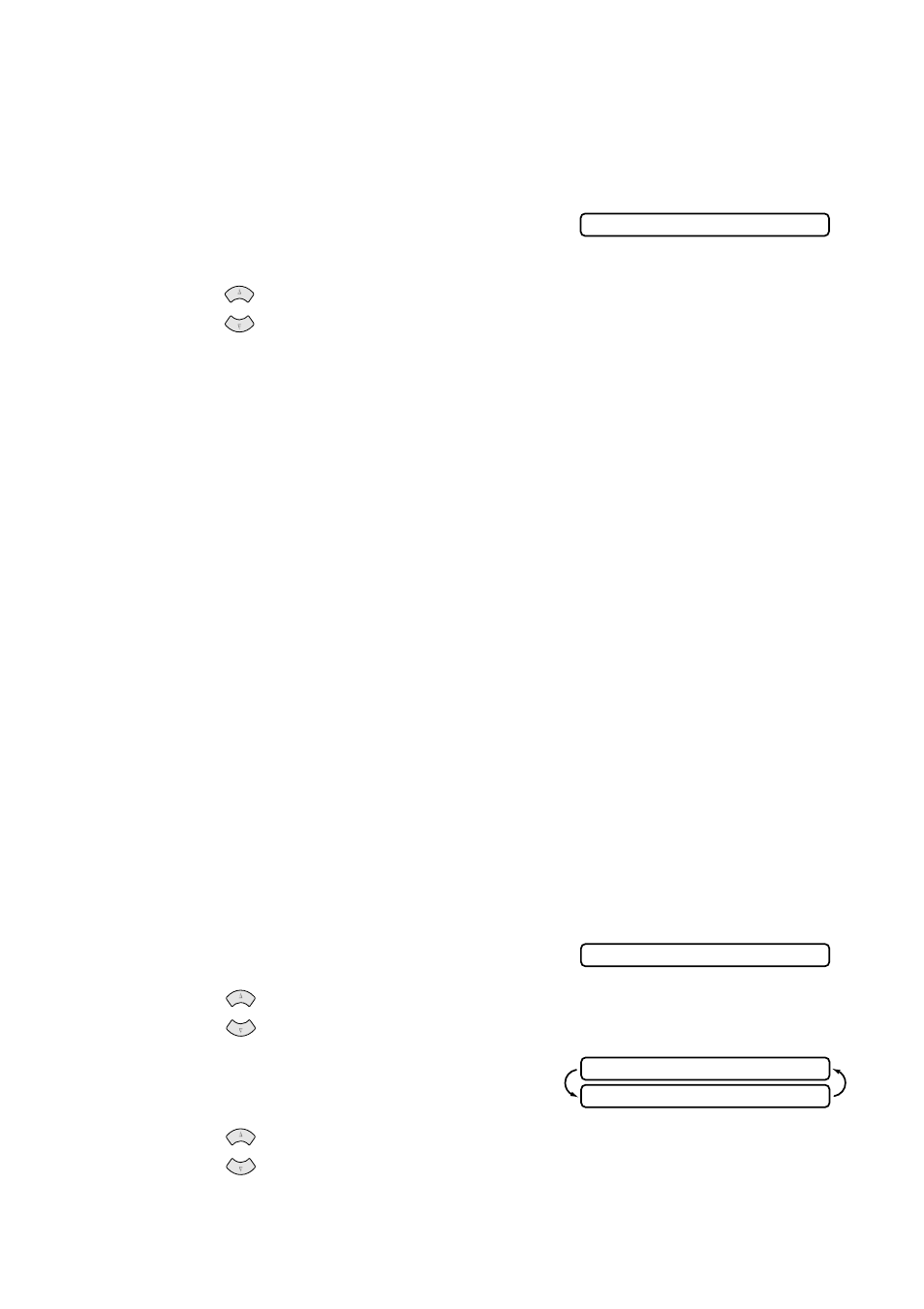
S E T U P R E C E I V E
5 - 5
Printing a Reduced Incoming Fax
You can always reduce the size of an incoming fax to a fixed percentage, regardless
of the size of the paper (up to legal) in your fax machine. If you choose AUTO, your
machine chooses the level of reduction for you.
1
Press Menu/Set, 2, 5.
2
Press
to select the reduction ratio you want (AUTO, 100%, 93%, 87% or 75%),
and then press Menu/Set. Choose 100% if you don't want a reduction.
3
Press Stop/Exit.
Recommended Reductions
If your paper is letter size (8.5"
× 11"), and the incoming fax is
letter size, select 93%
A4, select 87%
legal size, select 75%.
If your paper is legal size (8.5"
× 14"), and the incoming fax is
letter size, select 100%
A4, select 100%
legal size, select 93%.
If your paper is A4 (8.2"
× 11.6"), and the incoming fax is
letter size, select 100%
A4, select 93%
Setting Paper Size
You can use three sizes of paper for printing your faxes—letter, legal and A4. When
you change the kind of paper in the paper tray, you will need to change the setting for
paper size, so your machine will know how to fit the incoming fax on the page. You
can also select the level of page reduction to fit the paper in your machine.
1
Press Menu/Set, 2, 6.
2
Press
to select LETTER, LEGAL or A4, and then press Menu/Set.
3
Press 1 if you want to change the reduction
setting—OR—Press 2 to go to Step 5.
4
Press
to select AUTO, 100%, 93%, 87% or 75%, and then press Menu/Set.
5
Press Stop/Exit.
5.REDUCTION
or
6.PAPER
or
1.YES 2.NO
CHANGE REDUCTION
or
