Philips PORTABLE RADIO CASS REC + CD User Manual
Page 69
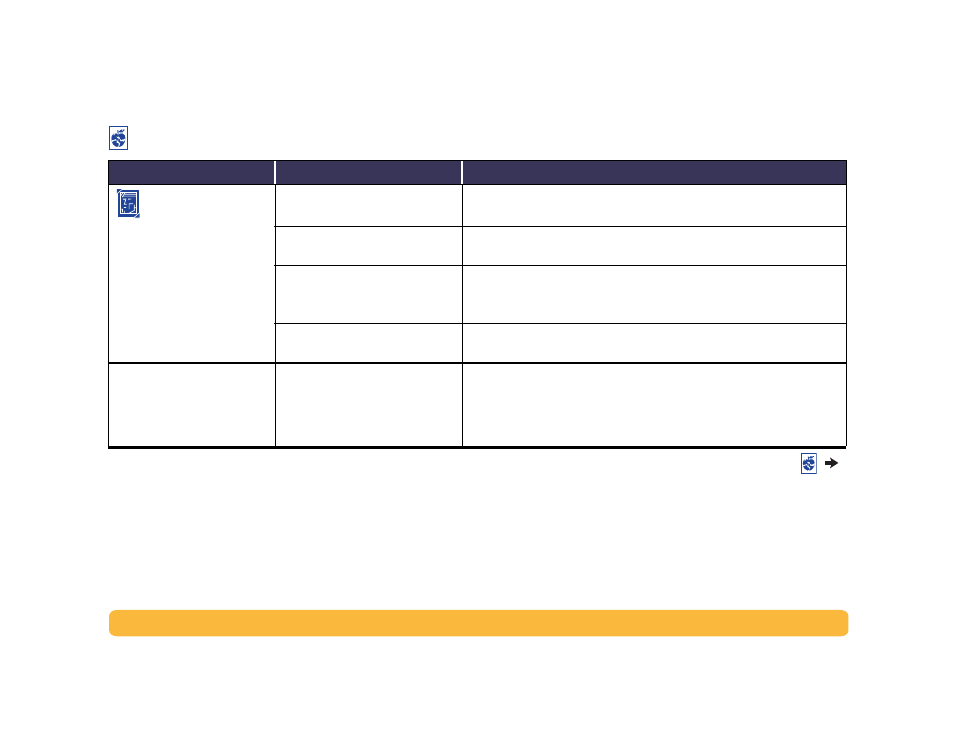
69
Problems?: Troubleshooting Tips
Photos aren’t printing
correctly.
You may not have inserted the
photo paper correctly.
Insert the photo media glossy side down.
The photo paper may not be fully
engaged.
1
Insert the photo paper as far as it will go into the IN tray.
2
Make sure that the paper guides rest snugly against the photo paper.
You may not have selected the
appropriate paper type or paper
size.
1
Go to the
Setup
tab in the printer software. See “Setup Tab” on page 8.
2
Select an HP Photo Paper as the
Paper Type.
3
Select the appropriate sized photo paper as the
Paper Size.
You may not have selected
Best
print quality.
1
Go to the
Setup
tab in the printer software. See “Setup Tab” on page 8.
2
Select
Best
print quality.
The document didn’t print
using the selected default print
settings.
The printer’s default print settings
may be different from the
application’s print settings. In this
situation, the application’s print
settings will be used.
Select the appropriate print settings within the application. See “How to
Print” on page6.
Is there a problem with your printout? Continued
What is the problem?
Possible cause
To solve the problem…
