Printing labels – Philips PORTABLE RADIO CASS REC + CD User Manual
Page 36
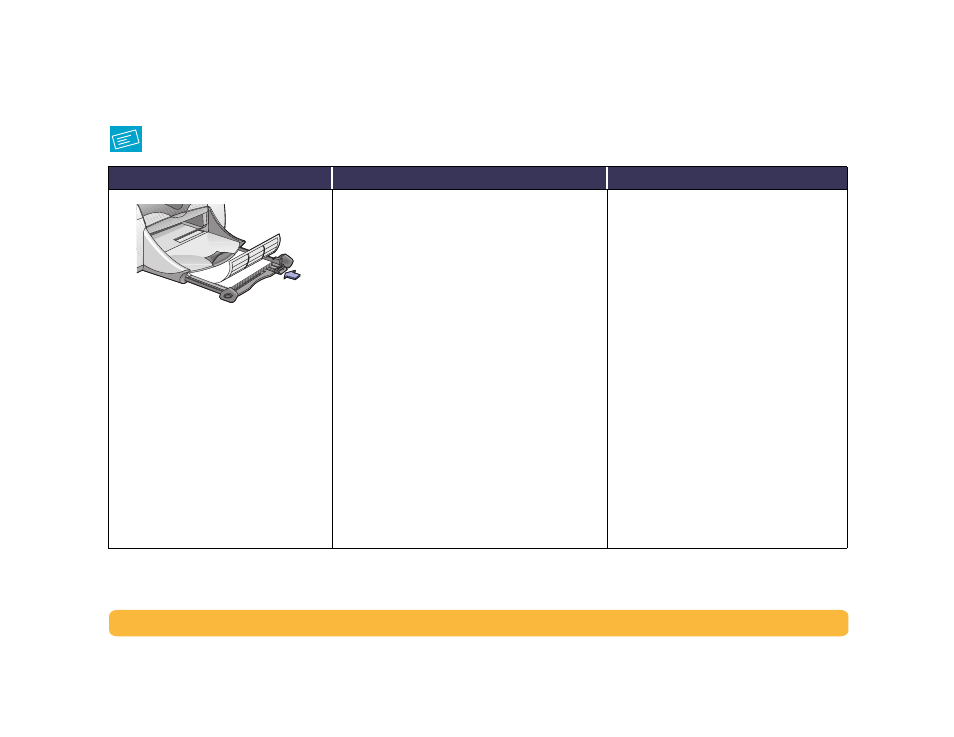
36
Beyond the Basics: Printing Labels
Printing Labels
I should…
Then…
Guidelines…
1
Pull out the IN tray.
2
Slide out both of the paper guides, and
remove all paper from the IN tray.
3
Fan the edges of the label sheets to
separate them, then align the label
edges.
4
Insert up to 20 label sheets (label side
down).
5
Slide the paper guides snugly against
the sheets.
6
Push in the IN tray.
7
Open the HP Printer Properties dialog
box (see page 7).
8
Choose HP Print Settings.
Setup Tab
• Paper Type: Choose either
Automatic
or
Plain
Paper
• Print Quality: Choose
Normal
• Paper Size: Choose
A4
or
Letter (8.5 x 11 in.)
Features Tab
• Orientation: Choose appropriate orientation
• Two-Sided Printing: Unchecked
9
Print the labels.
• Use only paper labels that are designed
specifically for use with inkjet printers.
• Never load more than 20 sheets at one time.
• Use only full sheets of labels.
• Make sure the sheets are not sticky, wrinkled,
or pulling away from their protective
backing.
• Do not use plastic or clear labels. The ink
will not dry when used with plastic or clear
labels.
