Philips PORTABLE RADIO CASS REC + CD User Manual
Page 25
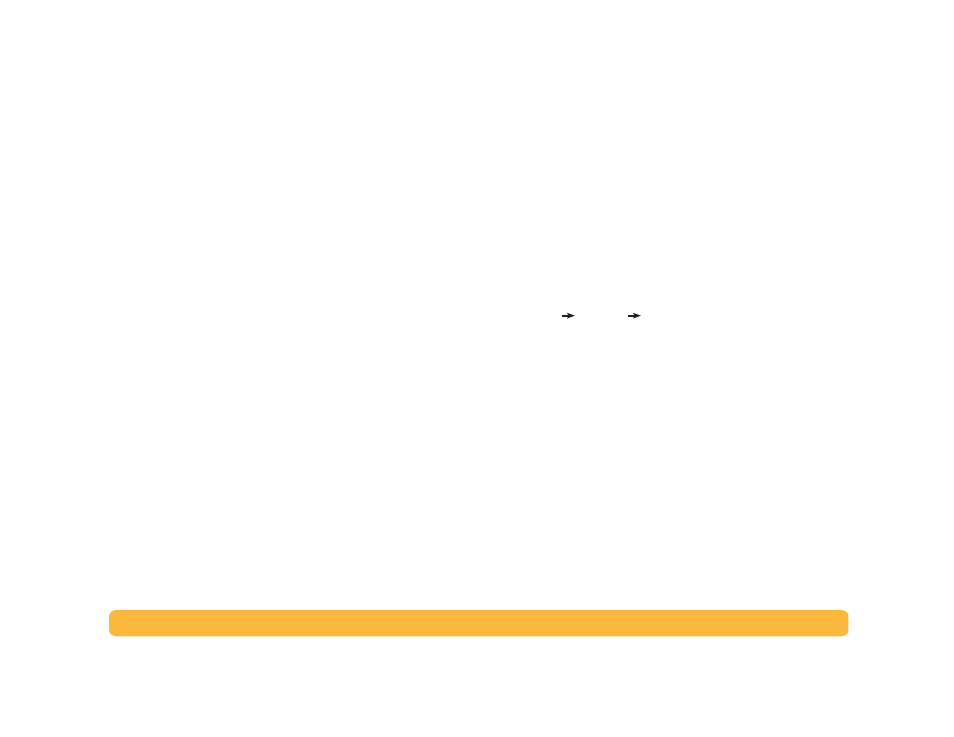
25
Printing Basics: Infrared (Ir) Printing
Printing using Infrared
1
Locate the infrared lens on the laptop or notebook.
This is typically found on one of the sides of the computer.
2
Align the computer’s infrared lens with the printer’s infrared lens.
Position the computer up to 3 feet (1 meter) from the printer and
within a 30-degree total angle from the printer’s infrared lens.
Note:
The path between the two infrared devices must be clear of
obstacles.
When the two infrared devices are lined up correctly, the infrared
light on the printer will begin to blink. This indicates that a
connection has been established between the two devices.
3
Send a file to print following the normal printing procedures. See
“How to Print” on page6.
The infrared light on the printer displays a solid beam during the
transfer process. When finished printing, the light will begin to
blink again.
If the Infrared Monitor is displayed, the Status tab indicates the
progress of the infrared activity as the printer receives and prints
the file.
Note:
If the laptop or notebook is moved out of range of the
printer’s infrared lens at any time during the printing process, the
infrared light will turn off and the printer may stop printing. If you
realign the devices within approximately 3–30 seconds
(depending on the laptop or notebook), the print job will resume.
Displaying the Infrared Icon on the Taskbar
The Infrared icon on the taskbar typically appears after your
computer is configured for infrared. If the icon is not displayed on
your taskbar, you can quickly turn it on.
1
Click
Start
Settings
Control Panel
.
The Control Panel window is displayed.
2
Double-click the
Infrared
icon.
The Infrared Monitor dialog box is displayed.
