Automatic two-sided printing, Automatic two-sided printing” on – Philips PORTABLE RADIO CASS REC + CD User Manual
Page 20
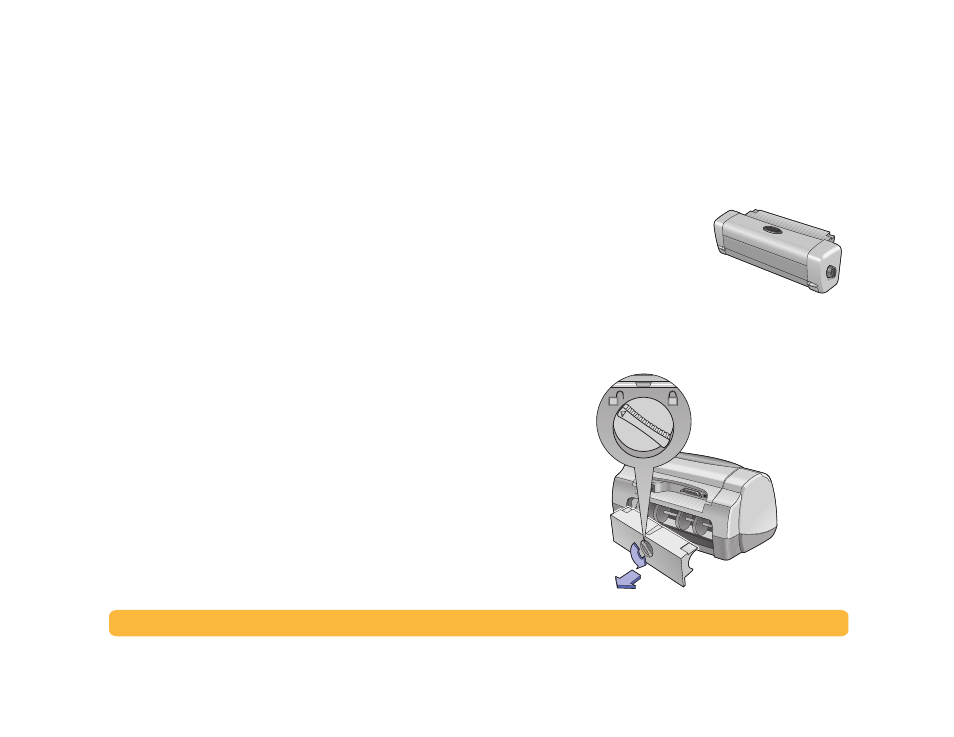
20
Printing Basics: Automatic Two-Sided Printing
4
Select from the other printer settings as necessary.
Note:
When using the Automatic paper type setting, the print
quality setting is automatically set to Normal. If you wish to use a
different print quality, you can manually change this setting. For
more information, see “How to Print” on page 6.
5
Click
OK
.
As the printer begins to pull in the first page, an optical sensor
(a blue light) quickly scans the page one or more times to
determine the best paper type setting. This takes only a few
seconds. After the paper type is determined, printing begins.
Note:
The Automatic Paper-Type Sensor only scans the first page
of each new print job.
Note:
The Automatic Paper-Type Sensor works with both HP and
non-HP media. However, it is optimized for HP media so your printer
can quickly select the appropriate paper type. For a complete list of
HP products, see “Paper and Other Media”on page 89.
Note:
You can turn off the Automatic Paper-Type Sensor. In the
Paper Type box of the Setup tab, select a paper type other than
Automatic.
Automatic Two-Sided Printing
Note:
The Automatic Two-Sided Printing Module is not supported in
Windows 3.1x.
The Automatic Two-Sided Printing
Module is a special hardware and
software feature that enables your printer
to automatically print on both sides of
the page.
Installing the Automatic Two-Sided Printing Module
1
Turn the knob on the printer’s Rear Access Door counter-
clockwise, and remove the door.
