Etting up a, Ew or, Ultibrand – Philips MLINK User Manual
Page 12: Ccessory, Evice
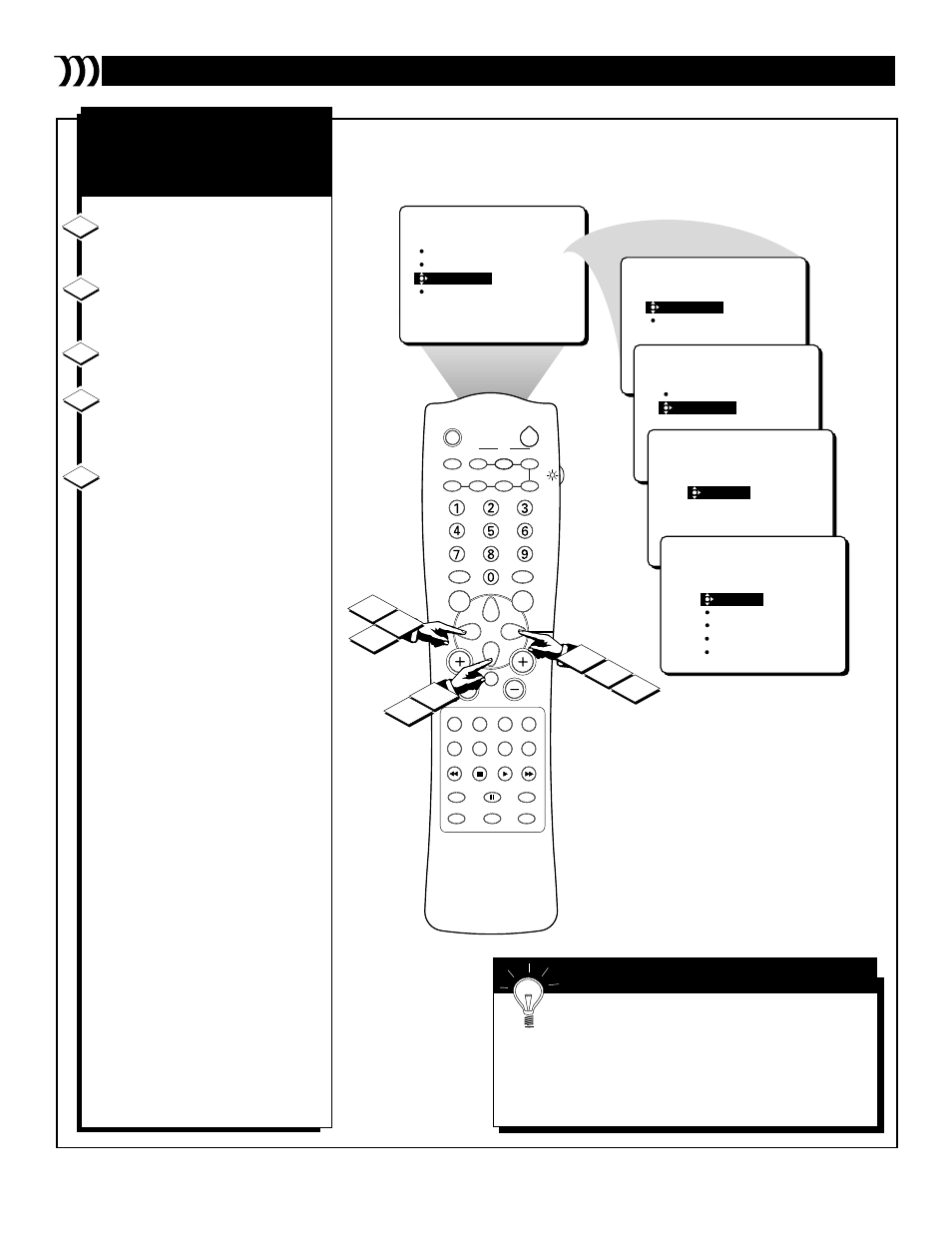
12
15
16
15
SELECT DEVICE
CHOOSE SOURCE
CHOOSE BRAND
DELETE DEVICE
SETUP
VCR-AV3
SLEEP
TV/VCR
ON/OFF
POSITION
FREEZE
SWAP
SOURCE
UP
SOUND
PICTURE
MENU
CH
MUTE
PIP CH
SOURCE
CC
CLOCK
ITR/REC
HOME
HOME
PERSONAL
VIDEO
MOVIES
INCR. SURR.
PROGRAM LIST
SURF
OPEN/CLOSE
POWER
DN
A/CH
PIP
M-LINK
VOL
STATUS/EXIT
TUNER A/B
OK
12
13
14
13
PHILIPS
NEW
SETUP
CHOOSE BRAND
REMOTE 0
REMOTE 1
REMOTE 2
REMOTE 3
REMOTE 4
VCR-AV3
VCR-AV3
PHILIPS
NEW
SETUP
CHOOSE BRAND
LEARN
VCR-AV3
NEW
SETUP
CHOOSE BRAND
LEARN
VCR-AV3
POWER/STBY
PLAY
STOP
FF/FORWARD
REW/REVERSE
LEARN
SETUP
CHOOSE BRAND
VCR-AV3
POWER/STBY
PLAY
STOP
FF/FORWARD
REW/REVERSE
HOLD VCR
REMOTE CLOSE
TO BLASTER
AND PRESS KEY
NEW
NEW
16
S
ETTING UP A
N
EW OR
M
ULTIBRAND
A
CCESSORY
D
EVICE
While in the SETUP menu, press
the CURSOR DOWN button twice
to highlight CHOOSE BRAND.
Press the CURSOR LEFT or
CURSOR RIGHT button to enter the
CHOOSE BRAND menu.
Press the CURSOR DOWN but-
ton once to highlight NEW.
Press the CURSOR LEFT or
CURSOR RIGHT button. “NEW”
will move to the upper right corner
under the device name and source.
Press the CURSOR LEFT or
CURSOR RIGHT button again. The
LEARN menu will move to the left.
NOTE: You can go through the learn-
ing process in manual or automatic
mode.
Manual mode—If you press the
CURSOR UP, DOWN, RIGHT, or
LEFT button within three seconds of
entering the LEARN menu, you can
manually control the learning process;
that is, you can then press the CUR-
SOR UP or CURSOR DOWN button
to highlight a remote function
(POWER/STBY, PLAY, STOP, etc.) of
your choice and then press the CUR-
SOR LEFT or CURSOR RIGHT but-
ton to select the function (the item will
blink, indicating that the IR Blaster is
ready to receive transmission from the
accessory device remote control).
OR
Automatic mode—If you don’t press
the CURSOR UP, DOWN, RIGHT, or
LEFT button within in three seconds
of entering the LEARN menu, the first
function (POWER/STBY) will auto-
matically become ready for learning
(the function will blink). As each item
is learned, the highlight bar will auto-
matically move to the next function to
be learned and the function will
become ready for learning.
Please continue to the next page . . .
C
HOOSING THE
B
RAND
AND
L
EARNING
R
EMOTE
C
OMMANDS
12
14
13
15
16
The various multibrand devices may have different
remote control button names for the same function. An
easy-to-use table is provided in the back of this book for you
to write down the name of each multibrand remote control
button next to the corresponding M-Link
™
TV remote control
button or menu name. This will help you learn and remem-
ber the button names you’ll use on the TV remote control.
S
MART
H
ELP
