Etting up a, Ew or, Ultibrand – Philips MLINK User Manual
Page 11: Ccessory, Evice, Hoosing the, Ource
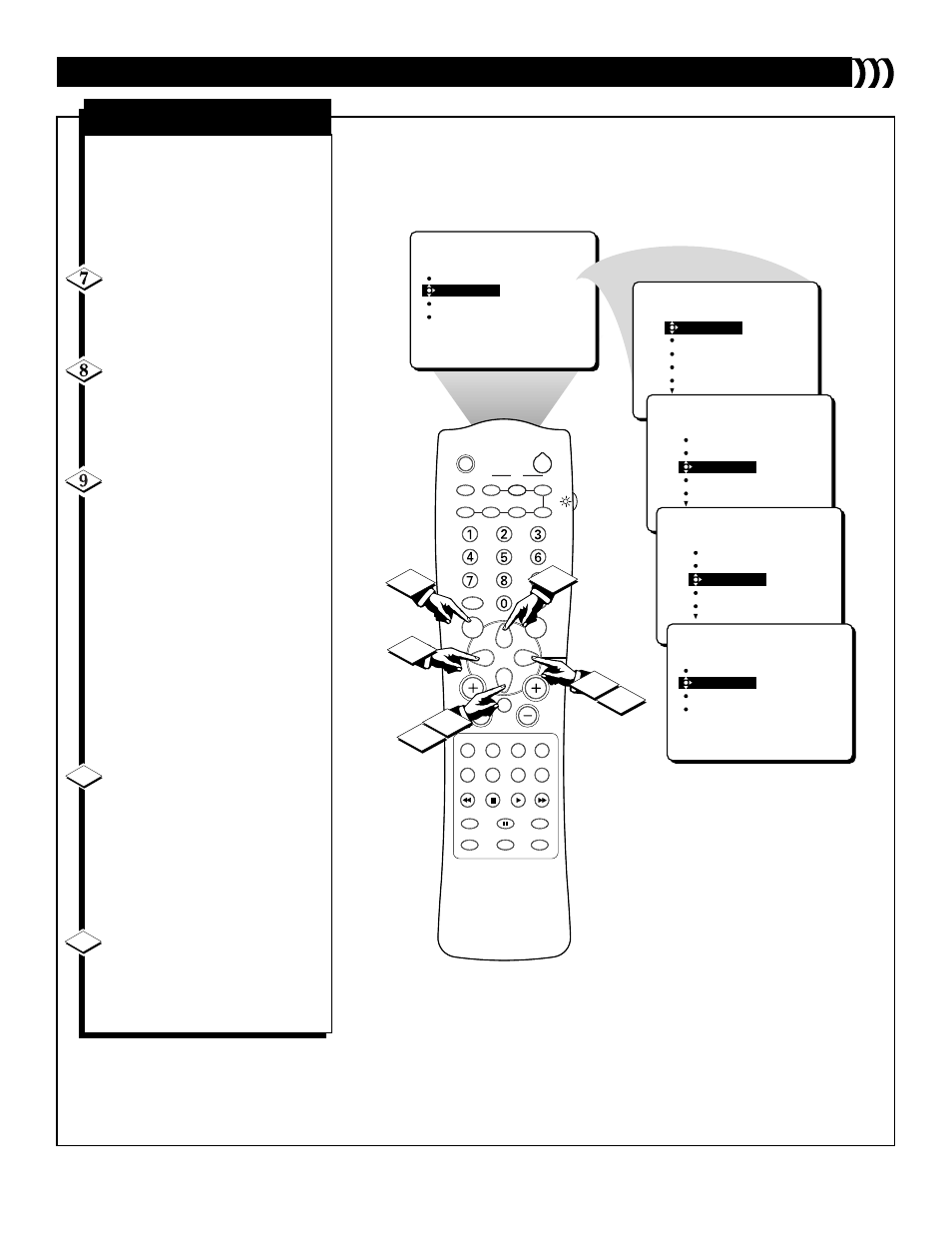
11
SELECT DEVICE
CHOOSE SOURCE
CHOOSE BRAND
DELETE DEVICE
SETUP
CVI
AV2
AV3
CH3A
CH3A
VCR-
SLEEP
TV/VCR
ON/OFF
POSITION
FREEZE
SWAP
SOURCE
UP
SOUND
PICTURE
MENU
CH
MUTE
PIP CH
SOURCE
CC
CLOCK
ITR/REC
HOME
HOME
PERSONAL
VIDEO
MOVIES
INCR. SURR.
PROGRAM LIST
SURF
OPEN/CLOSE
POWER
DN
A/CH
PIP
M LINK
VOL
STATUS/EXIT
TUNER A/B
OK
11
7
8
10
9
8
9
CVI
AV2
AV3
CH3A
CH4A
SETUP
CHOOSE SOURCE
VCR-
CVI
AV2
AV3
CH3A
CH4A
SETUP
CHOOSE SOURCE
VCR-
CVI
AV2
AV3
CH3A
CH4A
SETUP
CHOOSE SOURCE
VCR-AV3
SELECT DEVICE
CHOOSE SOURCE
CHOOSE BRAND
DELETE DEVICE
SETUP
CVI
AV2
AV3
CH3A
CH3A
VCR-AV3
S
ETTING UP A
N
EW OR
M
ULTIBRAND
A
CCESSORY
D
EVICE
NOTE: If you are setting up an
external amplifier hi-fi (AMP), you
don’t have to choose a source; pro-
ceed to the next section, “Choosing
the Brand and Learning Remote
Commands.”
While in the SETUP menu,
press the CURSOR DOWN but-
ton once to highlight CHOOSE
SOURCE.
Press the CURSOR LEFT or
CURSOR RIGHT button to enter
the CHOOSE SOURCE menu.
The CHOOSE SOURCE menu will
shift to the left.
Press the CURSOR UP or
CURSOR DOWN button repeat-
edly until the source you want to
select is highlighted. For example,
if you have connected the device to
the side jack panel inputs (recog-
nized by M-Link
™
as AV3), high-
light AV3.
NOTE: Ensure that you select the
source to which you connected the
device. Otherwise, your TV
remote control will not operate the
device after you have completed
the setup process.
With the source you want to
select highlighted, press the CUR-
SOR RIGHT button. The name of
the source you selected moves to
the upper right corner of the TV
screen, in position after the name of
the type of device you selected in
step 5.
Press the MENU button to exit
the CHOOSE SOURCE menu and
return to the SETUP menu.
Please continue to the next page . . .
10
11
C
HOOSING THE
S
OURCE
