Philips 34PW9819-17 User Manual
Page 36
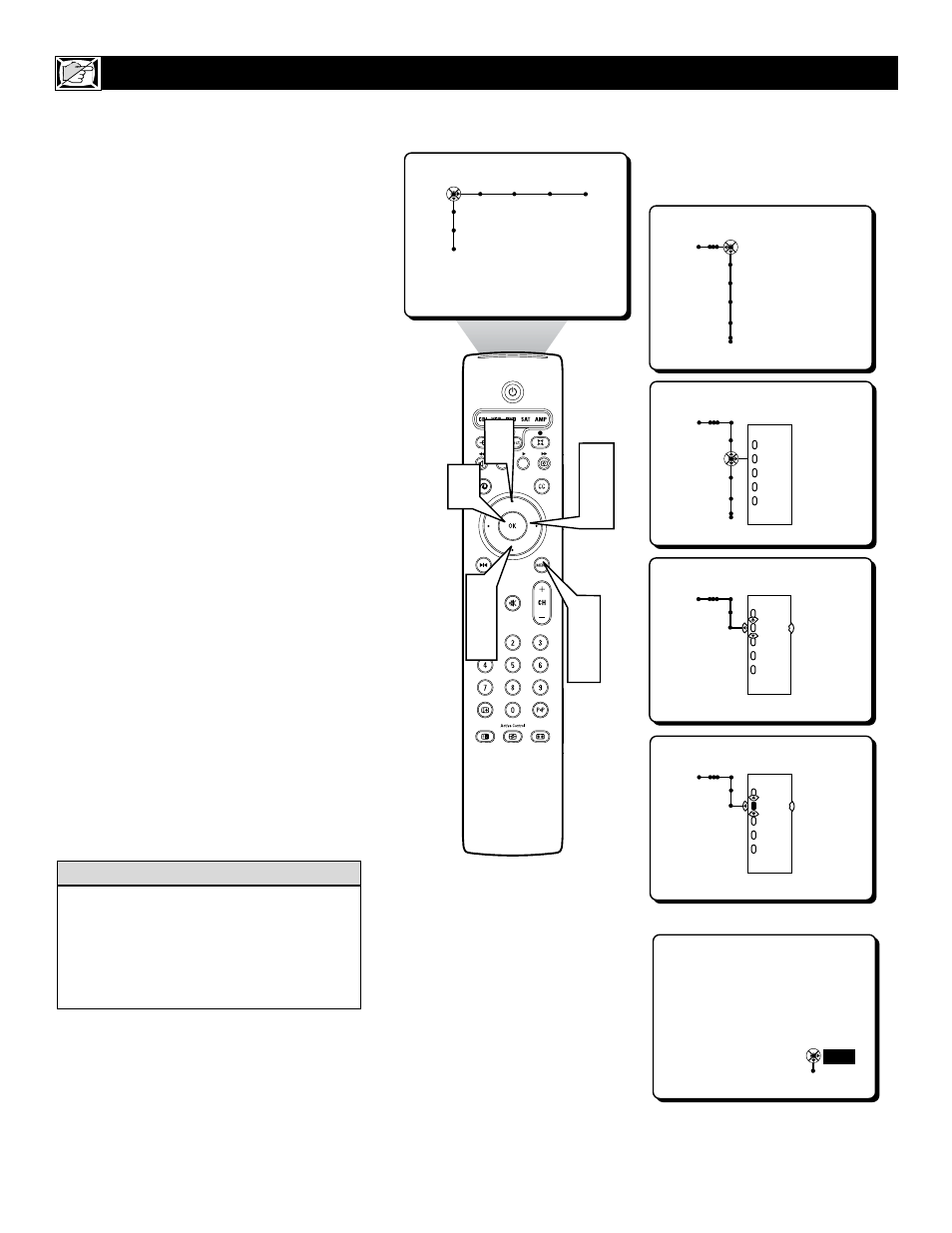
36
F
or various reasons you might want to block
the programming on a specific channel or
series of channels. The Channel Lock Control
will allow individual channels to be “locked”,
blocking the programming on that channel.
1
Press the MENU button on the remote
control to display the onscreen menu.
2
Press the CURSOR RIGHT button
repeatedly to highlight CHANNELS.
3
Press the CURSOR DOWN button
repeatedly to highlight the Channel Lock
Control.
4
Press the CURSOR RIGHT button to
enter the Channel Lock sub-menu.
5
Press the CURSOR UP or DOWN but-
ton to highlight a specific channel from
the list.
6
Press the OK button. The “dot” in front
of the channel number will change to
yellow showing that the channel is
locked.
Repeat steps 5 and 6 for other channels you
wish to lock.
7
Press the MENU button to remove the
onscreen menu from the TV screen.
Note: To unlock a locked channel, enter your
personal PIN number to clear the channel from
being blocked. Please refer to page 51 for
instructions on setting up a PIN (Personal
Identification Number).
H
OW TO
U
SE THE
C
HANNEL
L
OCK
C
ONTROL
Picture Sound Features Channels
TV
Settings
Demo
Install
Channels
TV
Channel list
Channel lock
Lock after
TV ratings lock
Channels
TV
Channel list
Channel lock
Lock after
TV ratings lock
---
12
13
14
15
19
---
Channels
TV
Channel lock
---
12
13
14
15
19
---
Channels
TV
Channel lock
---
12
13
14
15
19
---
This channel is locked.
To unlock the channel,
please enter your PIN.
PIN
Cancel
- - - -
3
5
1
7
2
4
5
6
If you tune to a channel that is locked and you
enter your PIN to unlock the channel, ALL
locked channels will be unlocked until the tel-
evision is shut off. When the television is
turned back on again, previously locked chan-
nels will be locked again.
H
ELPFUL
H
INT
This screen will appear when tuned
to a locked channel. To view the
channel, enter your PIN.
