Backing up/restoring p-touch data – Brother HL 1650 User Manual
Page 65
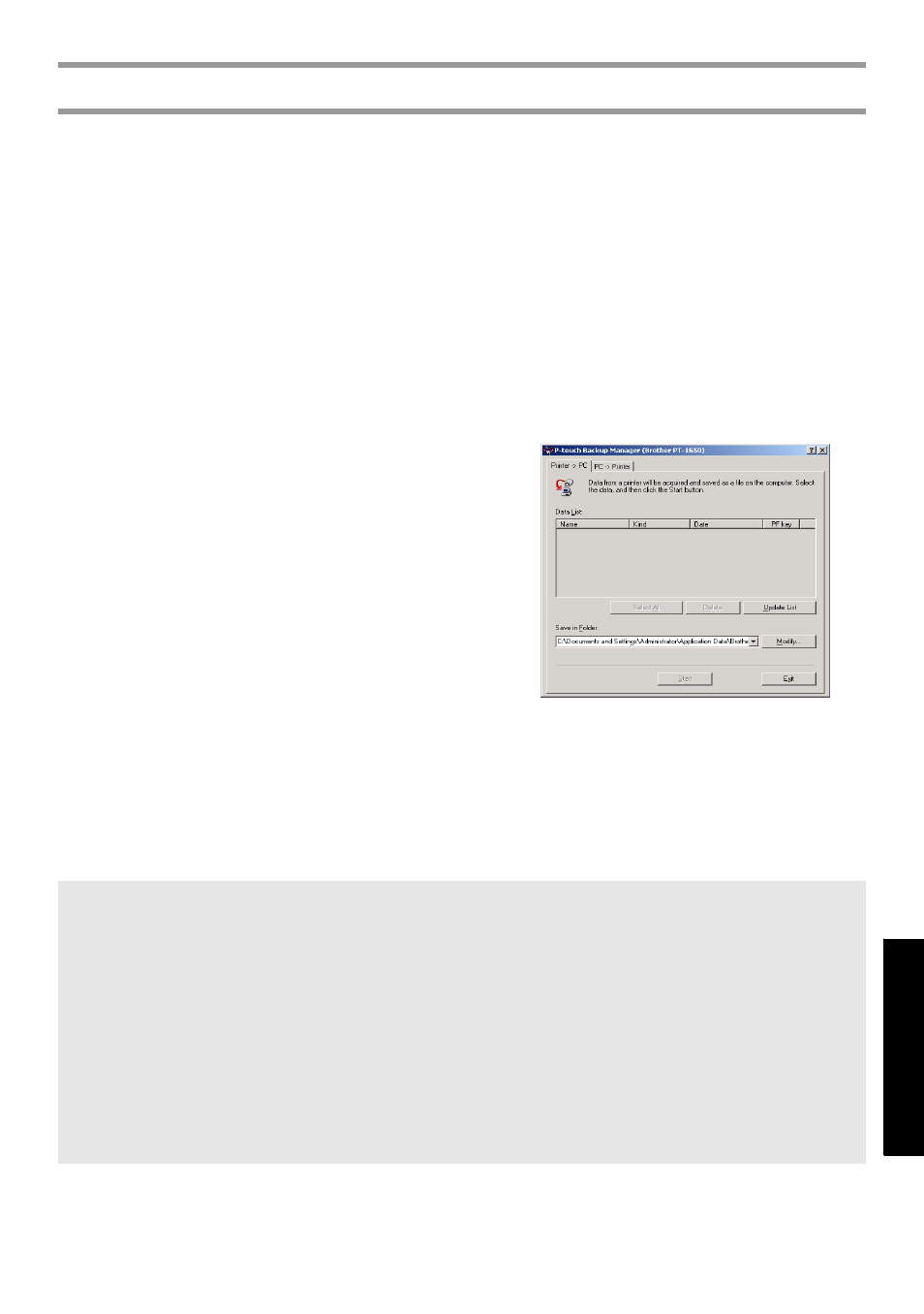
57
U
s
in
g P
-t
o
uc
h
W
it
h
a
C
o
m
p
u
ter
(
fo
r P
T
-1650 o
n
ly)
Backing up/restoring P-touch data
Backup Manager, which was installed with P-touch Editor 3.2, enables you to save the
following types of data from the P-touch onto the computer as a backup in case the
P-touch data is lost. In addition, the data backed up onto the computer can be restored
onto the P-touch.
• Label templates
• Database
• User-defined character images
• Label files stored in the P-touch memory
1
Make sure that the P-touch is in Transfer mode. (For more details, refer to
Entering Transfer mode on page 50.)
2
On the Start menu, point to “Programs”,
point to “P-touch Editor 3.2”, and then
click “Backup Manager”.
3
To back up P-touch data onto the
computer, click the Printer
→ PC tab,
and then click “Update List”.
To restore P-touch data backed up on
the computer, click the PC
→ Printer
tab.
4
From the File List, select the data that you wish to back up or restore.
5
Click “Start”. A dialog box appears, indicating that the data is being transferred.
6
When the message “The transfer was completed successfully.” appears, click
“OK”.
☞
Only the selected data will be backed up or restored. To select more than one file,
hold down the keyboard’s Ctrl key, and then click the names of the desired files.
☞
To select all data, click “Select All”.
☞
To stop transferring the data, click “Cancel” in the dialog box that appears during
transfer.
☞
To restore data to a different PF key, click “Change PF Key Mapping” on the PC
→
Printer tab, and then select the PF key where you wish to assign the data.
☞
Only one character image or template can be restored to a PF key. If a character
image or template is already assigned to a PF key, the previous data is erased when a
different character image or template is transferred.
