Using the pre-formatted auto format templates – Brother HL 1650 User Manual
Page 38
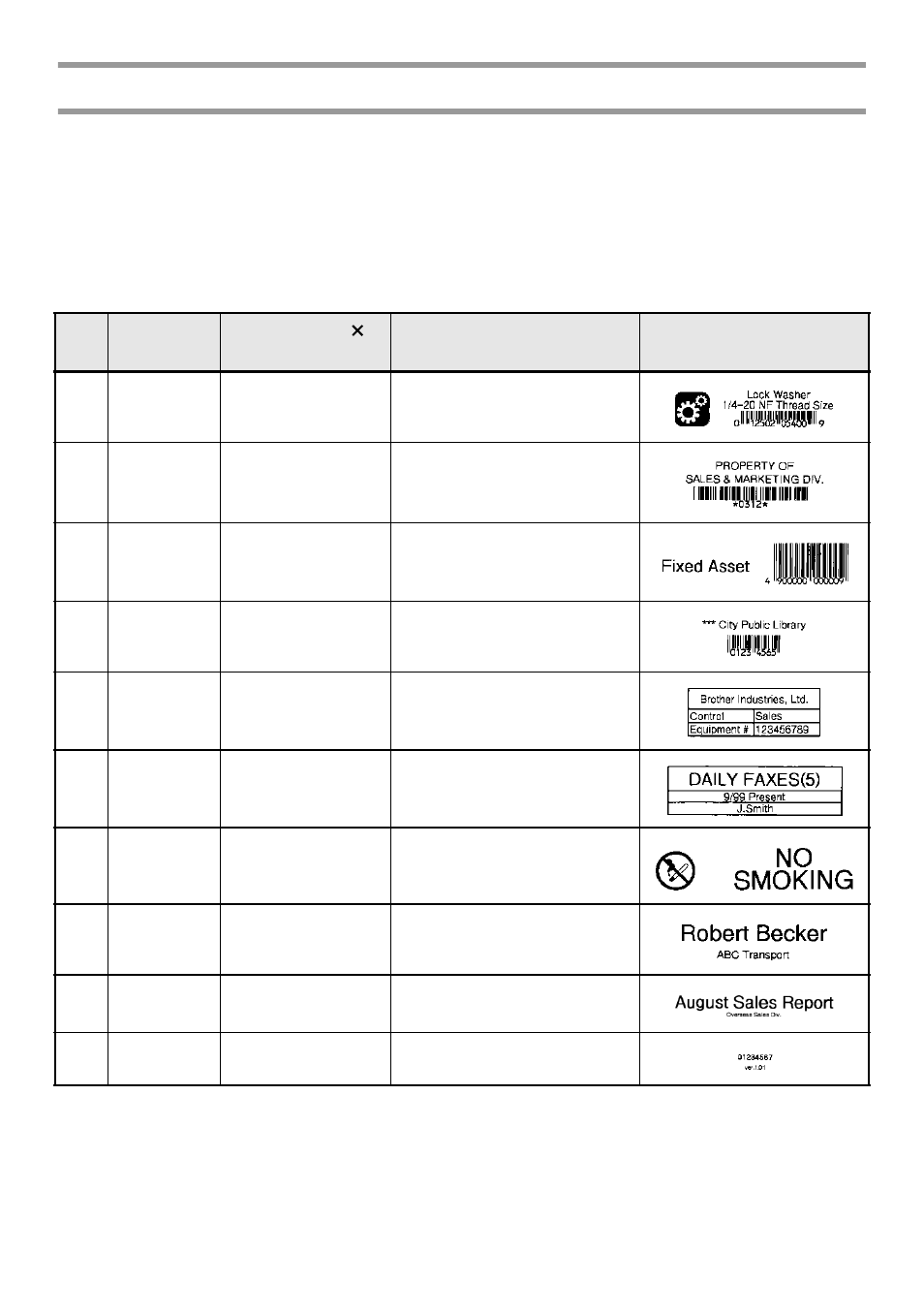
30
Using the pre-formatted Auto Format templates
Various pre-formatted label templates are available, enabling you to quickly and easily
create labels for a variety of applications—from identifying the contents of boxes and
file folders to labelling equipment and making name badges and ID tags. After simply
selecting one of the ten label templates, type text into each of its fields, and then the label
is ready to be printed.
The following label templates are available.
1
Press g, then the number key where the template that you wish to use is
assigned.
2
Press n. The first field for the selected template is displayed.
Key
Template
Name
Tape Width
Label Length
Template Fields
Sample
1
BIN BOX
3/4"
×
2.75"
(18 mm
×
69 mm)
1 SYMBOL? 2 TEXT1?
3 TEXT2?
4 BAR CODE?
2
ASSET1
1"
×
3.30"
(24 mm
×
83 mm)
1 TEXT1?
2 TEXT2?
3 BAR CODE?
3
ASSET2
1"
×
3.15"
(24 mm
×
79 mm)
1 TEXT?
2 BAR CODE?
4
ASSET3
1"
×
1.60"
(24 mm
×
41 mm)
1 TEXT?
2 BAR CODE?
5
ASSET4
1"
×
2.20"
(24 mm
×
55 mm)
1 TEXT1?
2 TEXT2?
3 TEXT3?
4 TEXT4?
5 TEXT5?
6
ID LABEL
1"
×
2.75"
(24 mm
×
69 mm)
1 TEXT1?
2 TEXT2?
3 TEXT3?
7
SIGN
1"
×
4.00"
(24 mm
×
101 mm)
1 SYMBOL? 2 TEXT1?
3 TEXT2?
8
BADGE
3/4"
×
4.00"
(18 mm
×
101 mm)
1 NAME?
2 COMPANY?
9
FILING
1/2"
×
3.50"
(12 mm
×
88 mm)
1 TITLE?
2 SUBTITLE?
0
IC CHIP
3/8"
×
1.00"
(9 mm
×
25 mm)
1 TEXT1?
2 TEXT2?
