Knowing your wireless access point – Belkin F5D7130 User Manual
Page 8
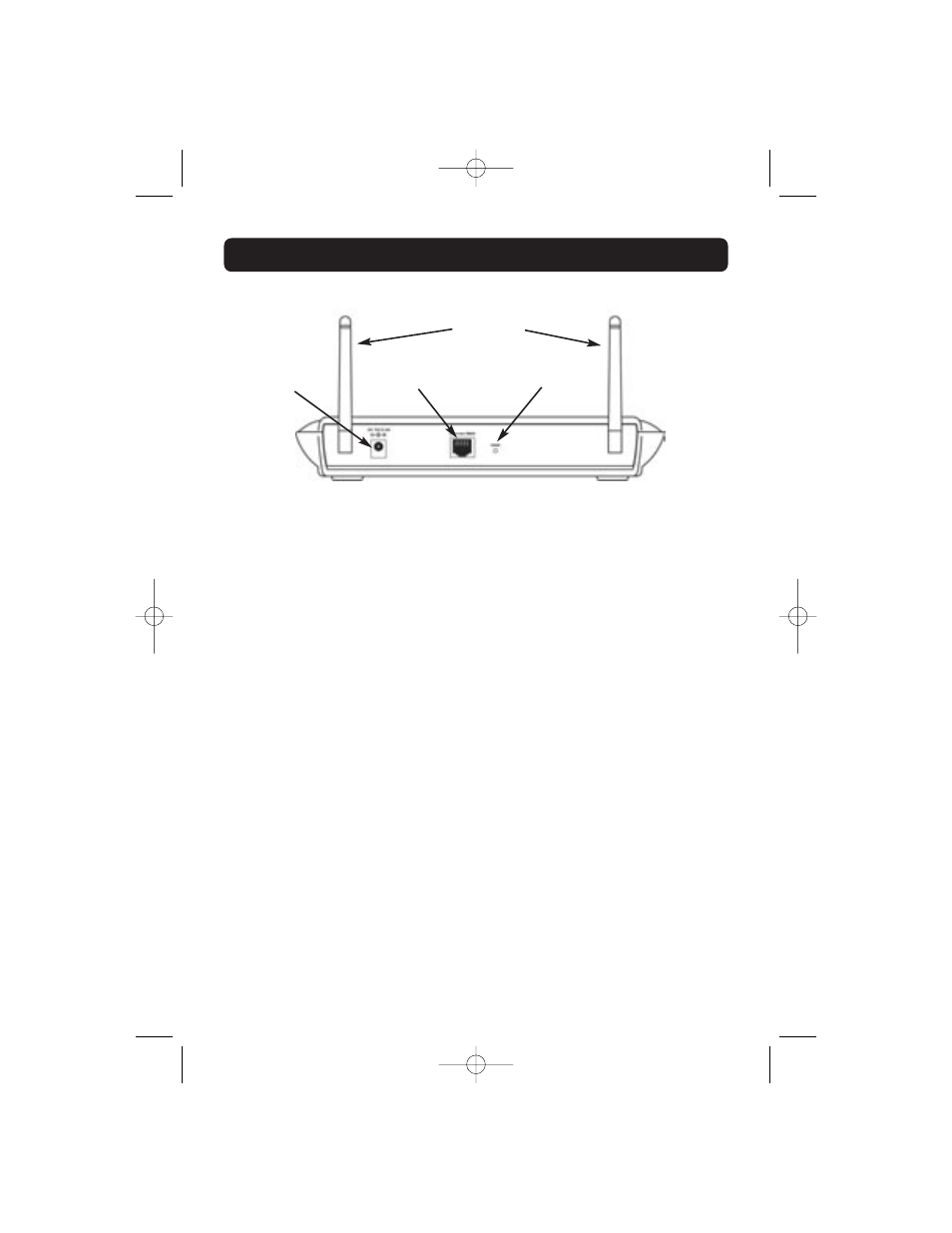
Power Jack
Connect the included 5V DC power supply to this jack.
RJ45 Ethernet Jack
Connect an Ethernet cable to this socket, and connect to an open RJ45
10Base-T or 100Base-T port on a switch, hub, or WAP.
Reset Button
The “Reset” button is used in rare cases when the WAP may function
improperly. Resetting the WAP will restore the WAP’s normal operation while
maintaining the programmed settings. You can also restore the factory default
settings by using the Reset button. Use the restore option in instances where
you may have forgotten your custom password.
a. Resetting the WAP
Push and release the Reset button. The lights on the WAP will
momentarily flash. The Power/Ready light will begin to blink. When the
Power/Ready light becomes solid again, the reset is complete.
b. Restoring the Factory Defaults
Press and hold the Reset button for five seconds then release it. The
lights on the WAP will momentarily flash. The Power/Ready light will
begin to blink. When the Power/Ready light becomes solid again, the
restore is complete.
Rotatable Dual Dipole Antennas
Two unidirectional dipole antennas are located on the side of the WAP. The
antennas can rotate 360 degrees. The antennas should be oriented in the
vertical position for best performance.
KNOWING YOUR WIRELESS ACCESS POINT
6
Reset Button
Power Jack
Antennas
Rear Panel
RJ45 Ethernet Jack
P74218_F5D7130_man.qxd 1/7/03 8:39 PM Page 6
