Configuring the wireless network settings – Belkin F5D7130 User Manual
Page 19
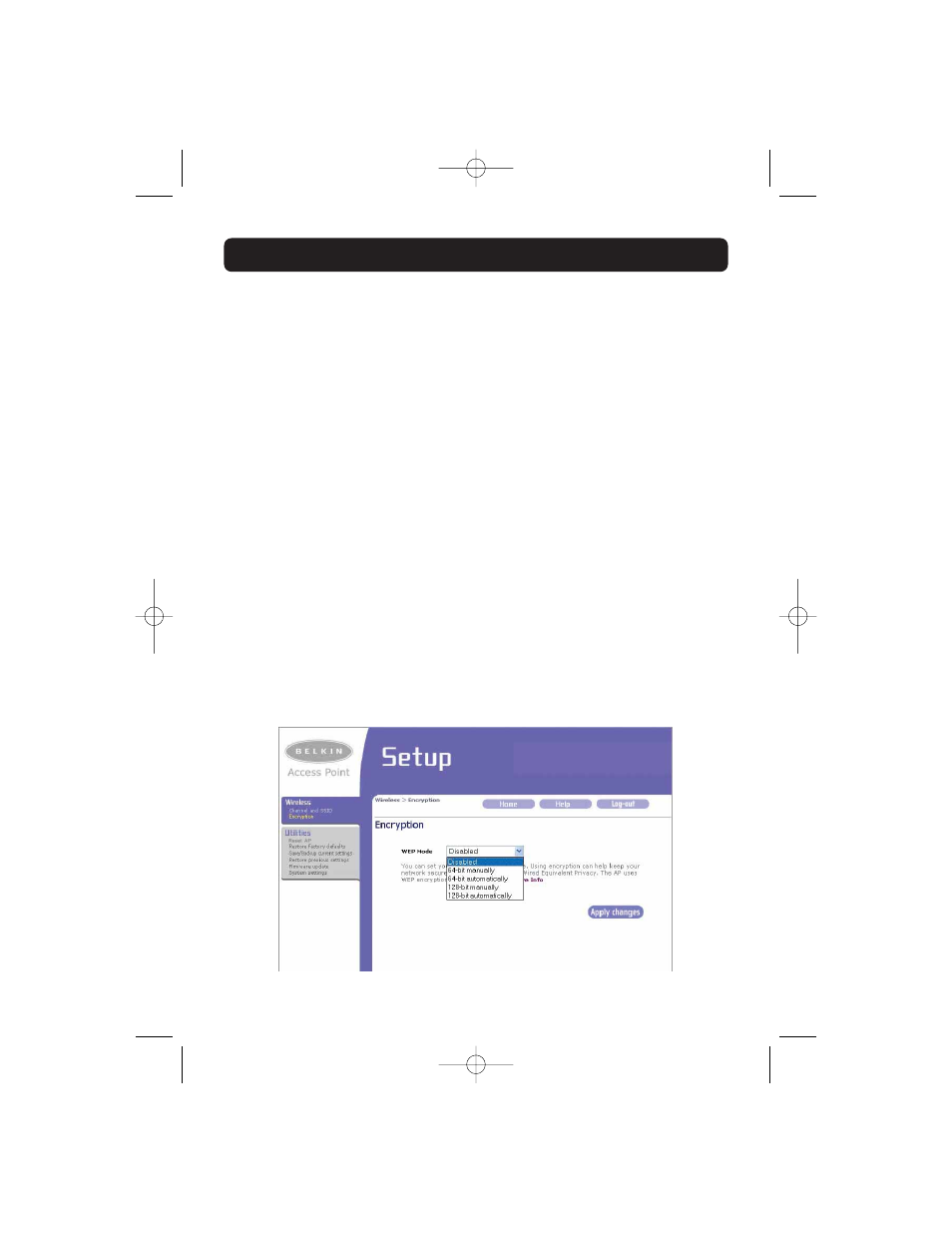
CONFIGURING THE WIRELESS NETWORK SETTINGS
17
Changing the Wireless Encryption Settings
Clicking on the “Encryption” link in the “Wireless” tab will take you to the
encryption settings screen. To make setting up your network for the first time
easy, the WAP ships with encryption turned off. If you wish to turn on
encryption, you can do so from this page. Turning on encryption will require you
to set each of your wireless-equipped computers with the same encryption
settings that you make in the WAP. Refer to the documentation of your wireless
network adapter for information on making this change.
There are two types of encryption to choose from: 64-bit and 128-bit encryption.
Using encryption will make your network more secure, but will slow down the
network performance. Although network performance will be reduced, it is likely
the change will not be detectable to users of the network.
Setting Encryption Automatically Using a Passphrase
Note to Mac users: The Passphrase option will not operate with Apple® AirPort®. To
configure encryption for your Mac computer, set the encryption using the manual
method described in the next section.
1. Select “64-bit automatically” or “128-bit automatically” from the drop-
down menu.
P74218_F5D7130_man.qxd 1/7/03 8:39 PM Page 17
