Hookups (cont’d) 13 – Philips DVD962SA User Manual
Page 13
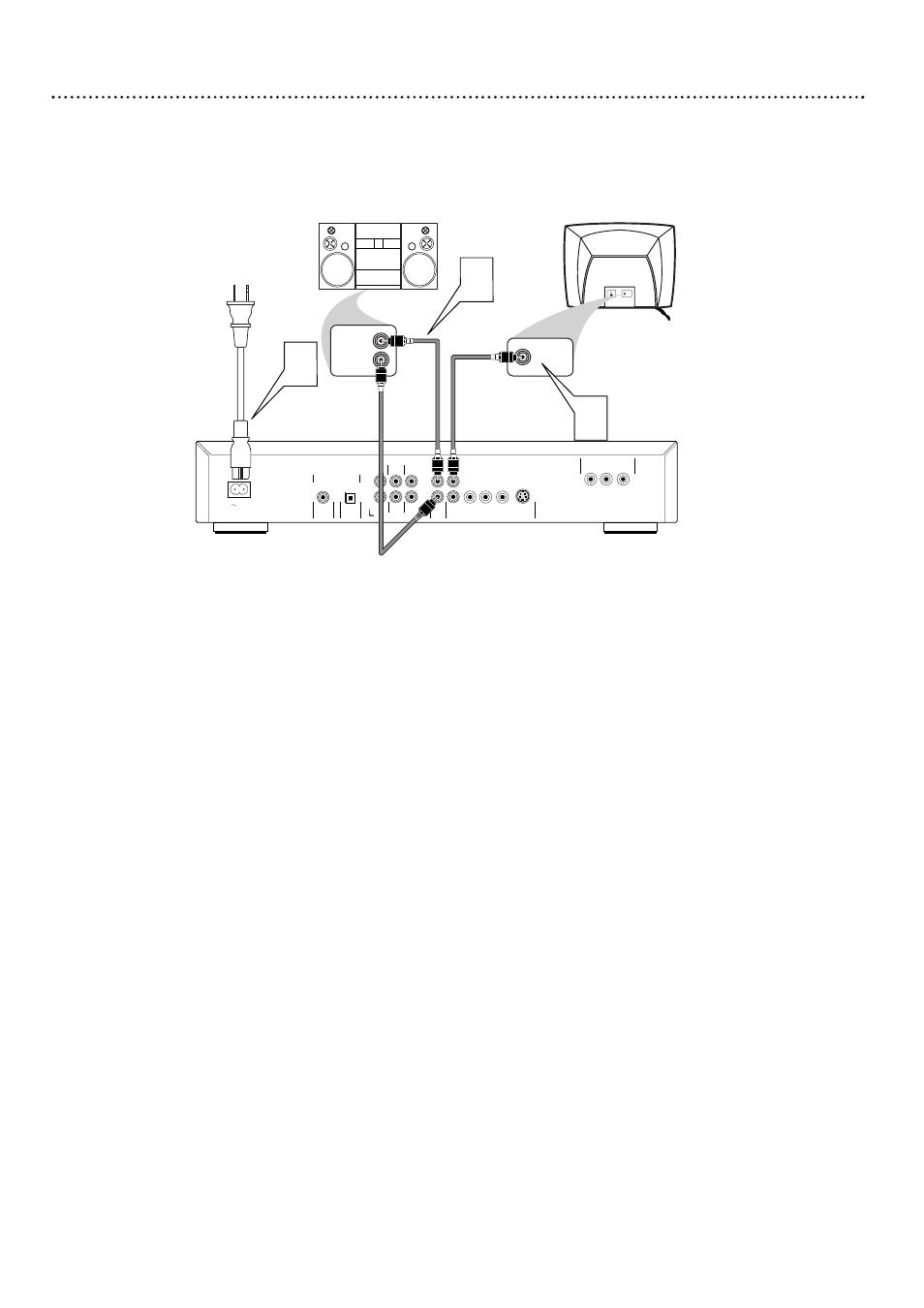
Hookups (cont’d) 13
Connecting to a TV and a Stereo Receiver
Stereo has Dolby Surround or
Stereo has 2-channel analog (right and left Audio In jacks)
COAXIAL
OPTICAL
DIGITAL AUDIO OUT
PCM/MPEG2/Dolby Digital/DTS
MAINS
FRONT
MULTICHANNEL AUDIO OUT
FRONT
CVBS
VIDEO OUT
AUDIO
OUT
S-VIDEO
Y
P
b
/C
b
P
r
/C
r
SURROUND
SURROUND
L
R
CENTER
SUB WF
L
R
1
2
Y
P
b
/C
b
P
r
/C
r
PROGRESSIVE SCAN OUT
Back of TV
(example only)
3
2
Stereo
(example only)
LEFT AUDIO IN
RIGHT AUDIO IN
VIDEO IN
CVBS
1
1
Connect one of the yellow CVBS VIDEO OUT jacks of the DVD
Player to the corresponding VIDEO IN jack on your TV. Or, use the
S-VIDEO or Pr/Cr Pb/Cb Y VIDEO OUT jacks. Details are on pages 10 and
11. You only need one video connection.
2
Connect the supplied red and white audio cables to the red and
white Left and Right AUDIO OUT jacks on the DVD Player.
Connect the other end of the cables to the left/right AUDIO IN
jacks on the Stereo Receiver. Match the cable colors to the jack colors.
3
Connect the DVD Player’s power cord to the MAINS jack on the
rear of the DVD Player. Connect the power cords of the DVD
Player and the TV to the power outlet. Turn on the power of the
TV and the DVD Player.
4
Set the TV to the correct Video In channel.
This channel may be near
channel 00. See your TV owner’s manual for details. Or, continue to
change channels at the TV until you see the DVD Player’s screen saver on
the TV screen.
5
Set your Stereo Receiver to the correct Audio In channel or sound
source. Refer to the owner’s manual of the Stereo Receiver.
