56 access control (cont’d), Helpful hints, Locking or unlocking specific discs – Philips DVDR72-99 User Manual
Page 56
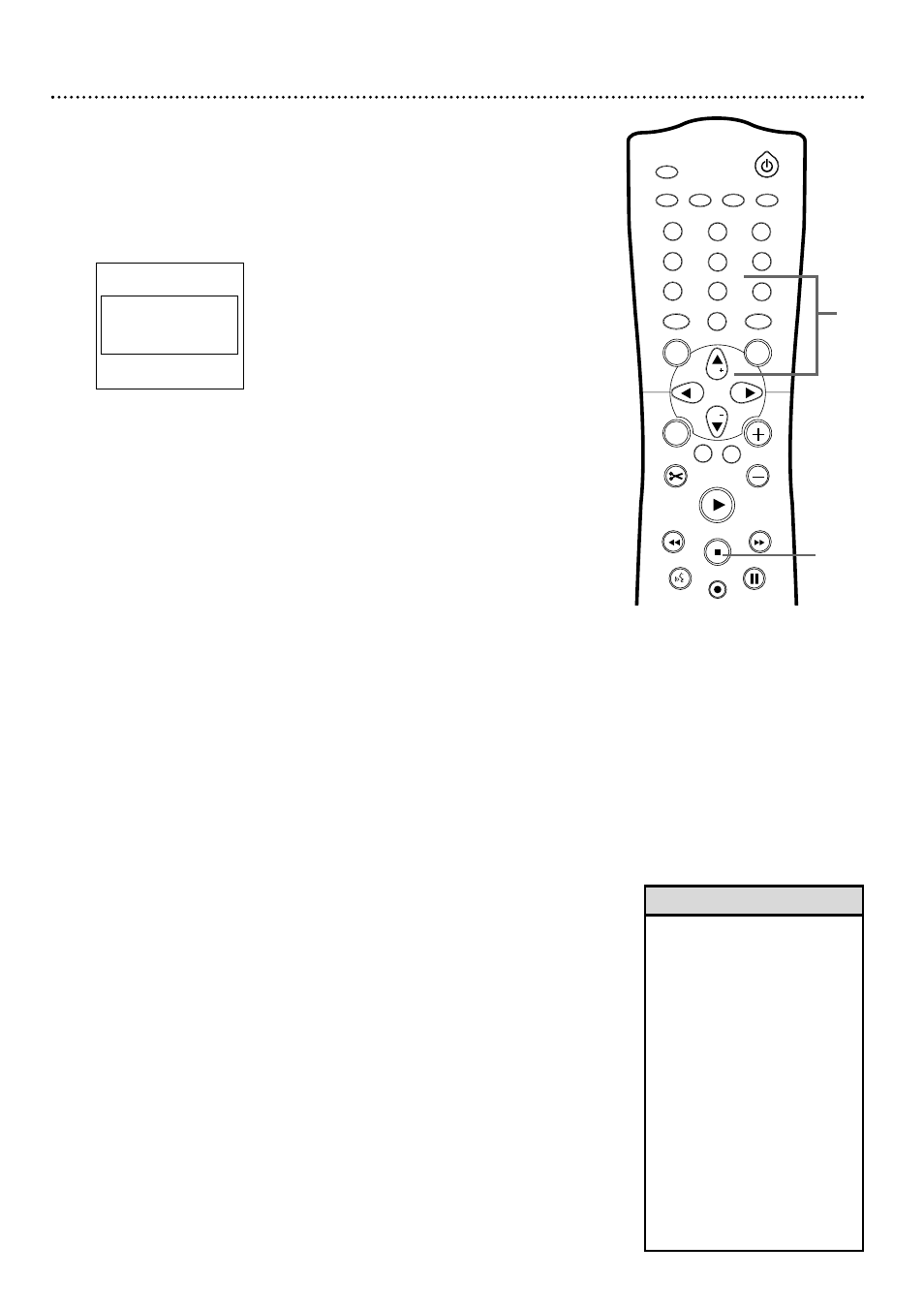
56 Access Control (cont’d)
• The Access Control screen will
appear when you try to play a
Locked Disc. If you do not know
your code, press STOP çC.Then,
select Access Control as
described in steps 1-3 on page
54. When you are asked to
enter the code, press STOP C
four times. Press SYSTEM
MENU, then press PLAY : to
start playback.This restores all
the Access Control settings to
their original factory settings.
• Two-sided DVDs may have a dif-
ferent ID for each side.To unlock
the entire Disc, unlock each side.
• Multi-volume Disc sets may have
a different ID for each volume.
Unlock each volume.
Helpful Hints
1
Locking or Unlocking Specific Discs
Not all Discs are rated or coded by Parental levels.You may choose to
specifically lock or unlock a Disc by choosing Play once or Play always.This
way, you can disable viewing regardless of the rating of a DVD. You will
need to know your 4-digit code in order to view the Disc.
1
Insert a Disc. The Access Control message will appear on the TV
screen. (Child Lock should be Locked. See page 55.)
2
Press CH+8 or CH-9 to select Play once or Play always.
Then, press the Number buttons to enter your four-digit
code.
If you select Play Once, the Disc will play one time. If you stop play-
back, open the Disc tray, or turn off the Recorder’s power, the
Access Control screen will reappear when you try to play the Disc
again.
If you select Play Always, the Disc will play even if you turn off the
DVD Recorder, open the disc tray, or set Child Lock to Ç (Locked).
See page 55.
3
If you later decide to lock the Disc so it will not play always:
When you insert the Disc, safe {
{ appears on the TV screen. Press
STOP C while safe {
{ is on the TV screen. Locked |
| will
appear. If the Disc continues playing, press STOP C again to stop
playback.You may need to turn off the DVD Recorder or remove
the Disc before the Disc is completely Locked.The next time you
turn on the DVD Recorder or try to play the Disc, the Access
Control screen will appear.The Disc will not play unless you enter
the four-digit code.
Insert a Disc.
1
2
3
4
5
6
7
8
0
9
I
I
MONITOR
TV / DVD
T / C
PLAY MODE REC. MODE
SELECT
OK
DISC
SYSTEM
MENU
CH
CH
TIMER
FSS
RETURN
CLEAR
TV VOLUME
PLAY
STOP
AUDIO
PAUSE
REC/OTR
STANDBY
locked
Access Control
|
p
Play once
[ ] [ ] [ ] [ ]
Play always
[ ] [ ] [ ] [ ]
Choose 'Play always' to insert the disc in
the child-safe list
3
2
