48 append recording, chapter markers – Philips DVDR72-99 User Manual
Page 48
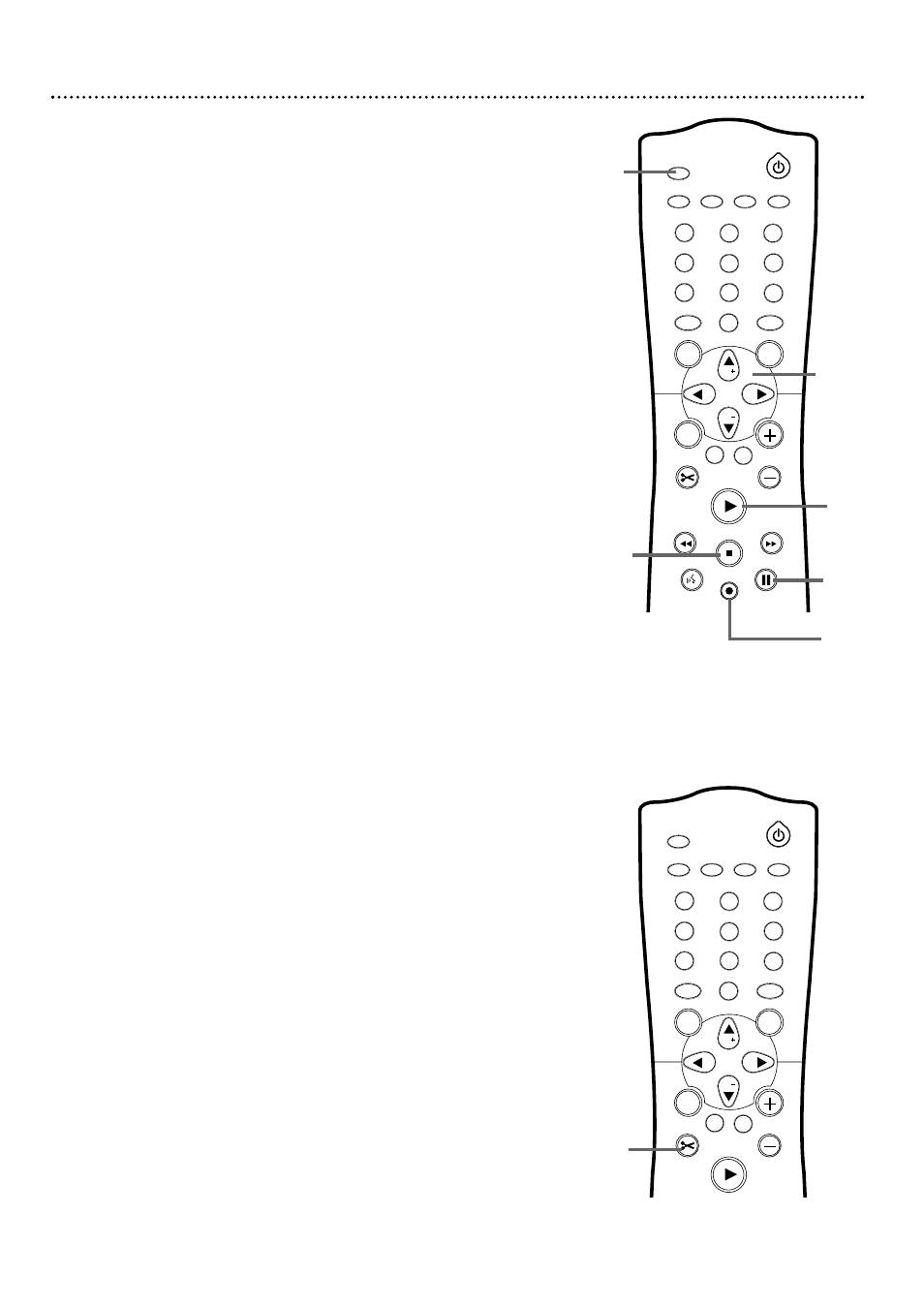
48 Append Recording, Chapter Markers
Append recording
To add a new video recording to a previously recorded Title, follow these
steps.This feature is not available on DVD+Rs, which always record at the
end of the Disc.
1
In the Index Picture Screen, press CH+8 or CH-9 to select
the Title to which you want to add a recording.
2
Press PLAY :.
3
When you reach the point at which you want to add the
new recording, press PAUSE k.
4
Press MONITOR, then press CH+8 or CH-9 to select the
channel (or other equipment) you want to record.
5
Press REC/OTR I. The new recording will start at the point you
selected and overwrite the video material beyond this point, includ-
ing later Titles.
6
Press STOP C to stop recording.
1
2
3
4
5
6
7
8
0
9
I
I
MONITOR
TV / DVD
T / C
PLAY MODE REC. MODE
SELECT
OK
DISC
SYSTEM
MENU
CH
CH
TIMER
FSS
RETURN
CLEAR
TV VOLUME
PLAY
STOP
AUDIO
PAUSE
REC/OTR
STANDBY
5
4
2
3
6
1,4
Chapter Markers
Chapter Markers let you move easily through recordings by pressing Next
G
or Previous j to select the next marker during play.This lets you
access specific points on a DVD+RW/DVD+R much as you would choose a
Chapter on a DVD.
1
Press FSS during recording to insert a Chapter marker at
the current position. “Inserting chapter marker” will appear.The
maximum number of markers varies per Disc.When the maximum
number is reached, “Too many chapters” may appear.
1
2
3
4
5
6
7
8
0
9
MONITOR
TV / DVD
T / C
PLAY MODE REC. MODE
SELECT
OK
DISC
SYSTEM
MENU
CH
CH
TIMER
FSS
RETURN
CLEAR
TV VOLUME
PLAY
STANDBY
1
