12 hookups (cont’d), Helpful hints – Philips DVDR72-99 User Manual
Page 12
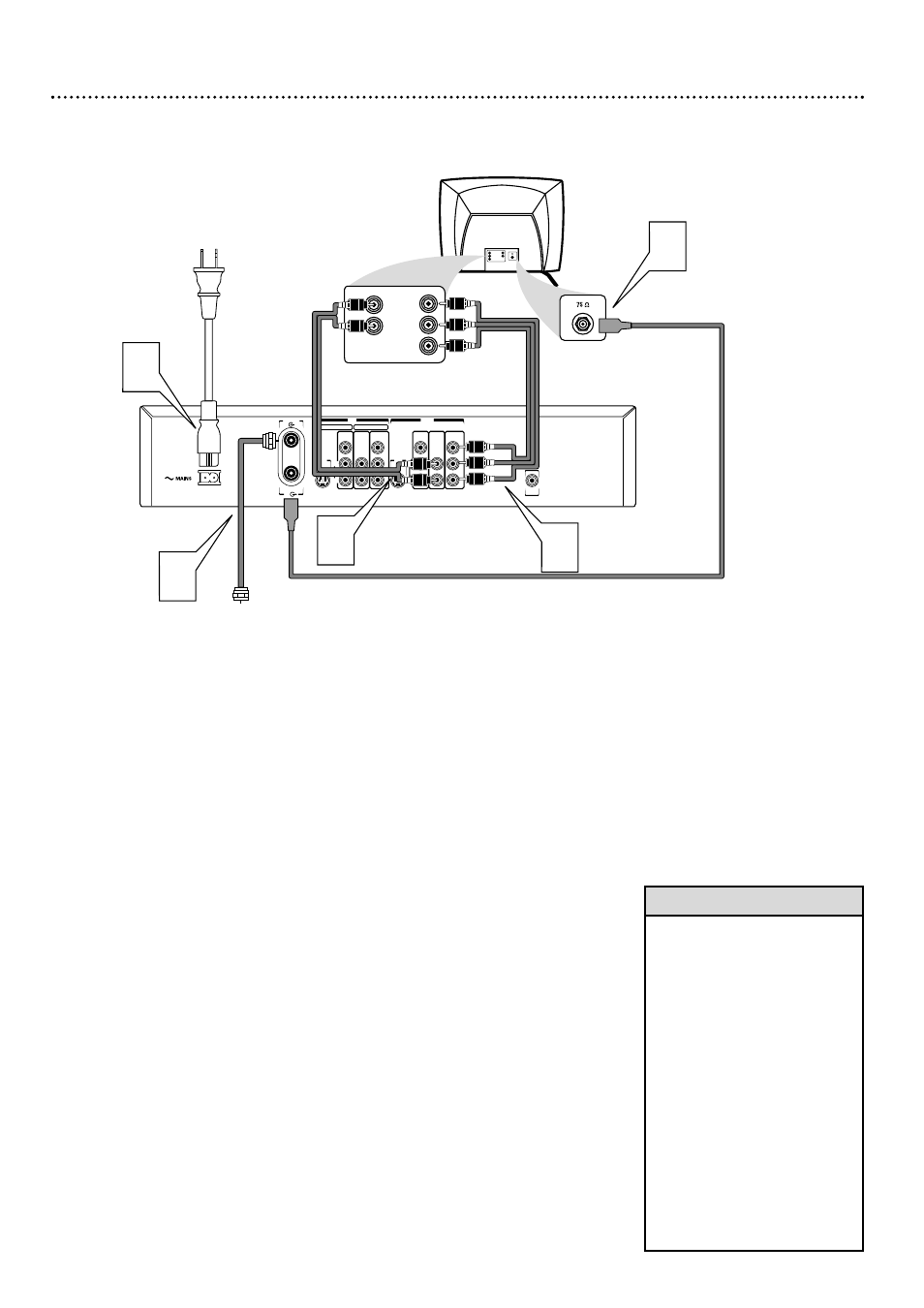
12 Hookups (cont’d)
Connecting to a TV Only
TV has Component Video In Jacks
DIGITAL
AUDIO OUT
AUDIO
COMPONENT
VIDEO
AUDIO
VIDEO
(CVBS)
OUT
S-VIDEO
(Y/C)
L
R
P
R
P
B
Y
AUDIO
COMPONENT
VIDEO
AUDIO
EXT 2
EXT 1
VIDEO
(CVBS)
IN
S-VIDEO
(Y/C)
L
R
P
R
P
B
Y
ANTENNA
TV
2
3
5
4
Antenna or
Cable TV Signal
1
Back of TV
(example only)
LEFT
AUDIO IN
RIGHT
AUDIO IN
Y
PR
CR
PB
CB
LEFT AUDIO IN
RIGHT AUDIO IN
Y
Pr/Cr
Pb/Cb
1
Connect your Antenna or Cable TV signal to the ANTENNA jack on
the rear of the DVD Recorder.
2
Connect the Recorder’s OUT COMPONENT VIDEO (Y P
B
P
R
)
jacks to the TV’s COMPONENT VIDEO IN jacks. Use the supplied
three-strand component video cable, which has red, blue, and green markings.
Match the cable colors to the jack colors.
3
Connect the Recorder’s white/red OUT AUDIO L/R (left/right) jacks
to the TV’s left/right AUDIO IN jacks. Use a supplied two-strand audio
cable, which has red and white markings. Match cable colors to jack colors.
4
Connect the supplied RF coaxial cable to the Recorder’s TV jack and
to the Antenna In jack on your TV. Your TV’s Antenna In jack may be
labelled RF In,Antenna In, or 75 ohm. Check your TV’s manual for details.
5
Connect the supplied power cord to the MAINS (AC Power) jack on
the rear of the DVD Recorder.
Connect the power cords of the Recorder and the TV to a power
outlet.
6
Press STANDBY-ON y
y
on the front of the Recorder to turn it on. If
“IS TV ON? CO3” appears on the display panel, you need to turn on your TV
and set it to the correct Component Video In channel. (See next step.) This is
part of the Initial Setup of the Recorder. You cannot see the Initial Setup
screens until you turn on the TV and have it on the correct Component
Video In channel.
7
Turn on the TV power. Set the TV to the Component Video In chan-
nel. It is not channel 3 or 4 when you use Component Video. See your TV
owner’s manual for details. Your TV remote may have a button or switch that
selects the Component Video In channel. Or, go to your lowest TV channel
and change channels down until you see the DVD background picture or
Initial Setup screen on the TV. The Initial Setup screen will appear the first time
you turn on the Recorder. Go to page 18 to continue.
• If your TV has Progressive
Scan, connect the Recorder’s
OUT COMPONENT VIDEO (Y
P
B
P
R
) jacks to the TV’s
Progressive Scan In jacks
instead. Progressive Scan pro-
duces a clearer picture by dou-
bling the number of visible pic-
ture lines per field, providing a
jitter-free, sharp, quiet picture.
Check your TV manual for
details.
Set the Recorder’s Video
output to Progressive Scan.
See page 60.
• On the TV, the Component Video
In jacks may be labeled YUV or
Pr/Cr Pb/Cb Y and may be
green, blue, and red.
Helpful Hints
