22 remote control – Philips DVDR72-99 User Manual
Page 22
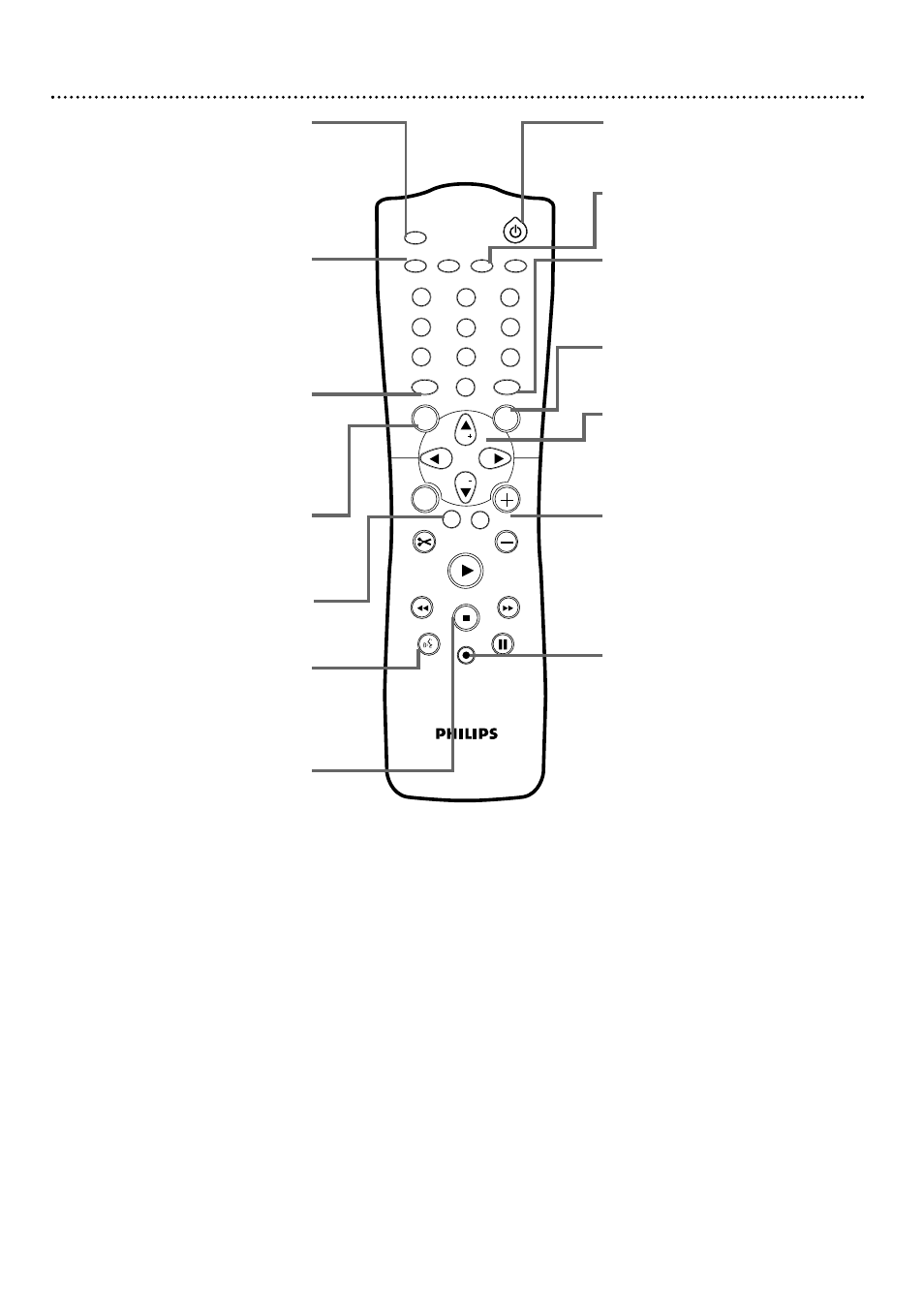
1
2
3
4
5
6
7
8
0
9
I
I
MONITOR
TV / DVD
T / C
PLAY MODE REC. MODE
SELECT
OK
DISC
SYSTEM
MENU
CH
CH
TIMER
FSS
RETURN
CLEAR
TV VOLUME
PLAY
STOP
AUDIO
PAUSE
REC/OTR
STANDBY
22 Remote Control
MONITOR Button
Press to choose Disc mode or
Monitor mode. In Disc mode, use the
Index Picture Screen or view Disc
playback. In Monitor mode, watch TV
channels through the DVD Recorder
or make a recording. See page 21.
TV/DVD Button
Press to switch between TV and DVD
positions.The selected position will
appear briefly on the display panel. Use
TV position to watch one TV channel
while recording another. See page 46.
Use DVD position for other features.
DISC MENU Button
Press during play to access a DVD’s
Disc menu. See page 34.
Press to access the Index Picture
Screen of a DVD+RW/DVD+R.
See page 32.
SELECT Button
Press to select an AM or PM Start or
End time for a timer recording.
See page 42.
RETURN Button
Press to go to a previous menu on a
Video CD or some DVDs.
AUDIO Y
Y Button
Press to select a different audio language
during DVD play. Multiple languages
must be available on the DVD.
See page 35.
STOP C Button
Press to stop Disc play or recording.
Press and hold the STOP C button for
three seconds to open or close the
Recorder’s disc tray.
STANDBY y
y
Button
Press to turn on or off the power of
the DVD Recorder.
PLAY MODE Button
Press during Disc play to choose a
Repeat, Shuffle, or Scan mode.
SYSTEM MENU Button
Press to access or remove the Menu
Bars of the DVD Recorder.
See page 30.
OK Button
Press to acknowledge or approve a
menu selection.
CH-/9, CH+/8, ;, :Buttons
Press to select menu items.
Press CH+8 and CH-9 to change TV
channels at the Recorder in Monitor
mode.
TV VOLUME +/- Buttons
Press to adjust the volume of some
Philips TVs. You do not have to hold
the DVD/TV button on the side of the
remote for this feature.
The TV VOLUME +/- buttons do not
work with all TVs.
REC/OTR I Button
(Record/One-Touch Recording)
Press to record the current TV channel
in Monitor mode. See page 21. Or,
press to record material playing on
equipment connected to the Recorder
(after choosing the correct EXT or
CAM channel). See page 17.
Press repeatedly to set up a One-
Touch Recording. See page 41.
