Dvd setup menu options, Language 1 – Philips DVP5900-37 User Manual
Page 28
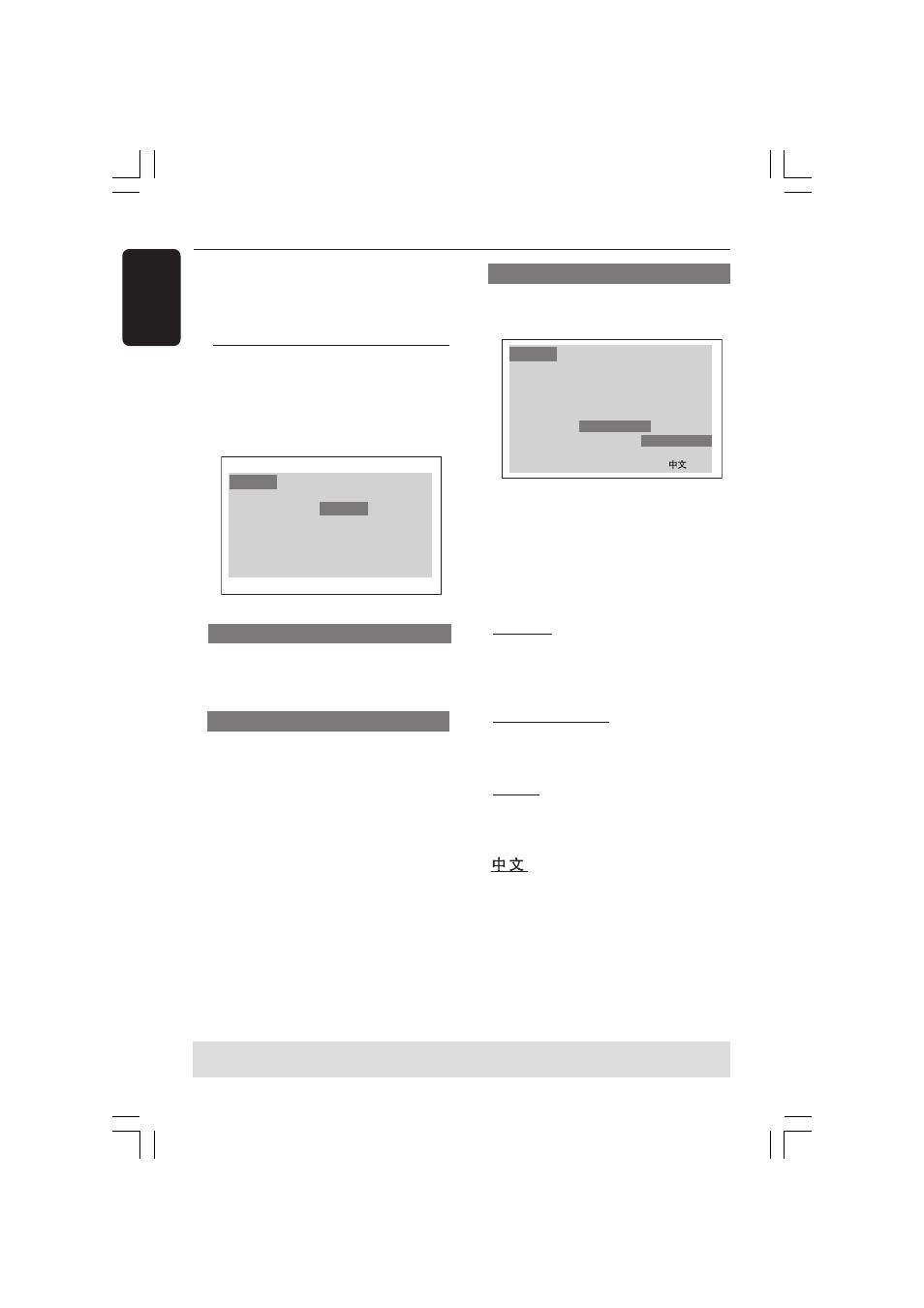
28
English
DVD Setup Menu Options
This DVD Player setup is carried out via
the TV, enabling you to customise the
DVD Player to suit your particular
requirements.
Language
1
Press SYSTEM MENU.
2
Press
2 to select {Language}.
3
Press OK to confirm.
Language
OSD Language
DVD Subtitle
Audio Track
DVD Menu
DivX Subtitle
Audio Track
Rating
Video
English
English
English
English
Cent. Eur.
OSD Language
This menu contains various language
options for display language on the
screen. For details, see page 21.
Audio, Subtitle, DVD Menu
These menus contain various language
options for audio, subtitle and DVD menu
which may be recorded on the DVD disc.
For details, see page 21.
Setting the DivX Subtitle font
You can set the font type that supports
the recorded DivX subtitle.
Language
Audio Track
Rating
Video
English
English
English
English
Cent. Eur.
OSD Language
DVD Subtitle
Audio Track
DVD Menu
DivX Subtitle
Standard
Cent. Eur.
Cyrillic
1
In ‘Language’, press OK to enter the
submenu.
2
Press
3 4 to highlight {DivX Subtitle},
then press OK.
3
Press
3 4 to highlight one of the options
below:
Standard
Albanian, Danish, Dutch, English, Finnish,
French, Gaelic, German, Italian, Kurdish
(Latin), Norwegian, Portuguese, Spanish,
Swedish and Turkish.
Central European
Albanian, Croat, Czech, Dutch, English,
German, Hungarian, Irish, Polish,
Romanian, Slovak, Slovene and Sorbian.
Cyrillic
Bulgarian, Belorussian, English,
Macedonian, Moldavian, Russian, Serbian
and Ukrainian.
Simplified Chinese
4
Press
3 4 to select a setting, then press
OK to confirm your selection.
TIPS:
To return to the previous menu, press
OK
.
To remove the menu, press
SYSTEM MENU
.
01-41-DVP5900_US3
22/09/05, 2:08 PM
28
