Favorite scene selection, Inserting chapter marker, Hiding chapters – Philips DVDR615-17B User Manual
Page 66
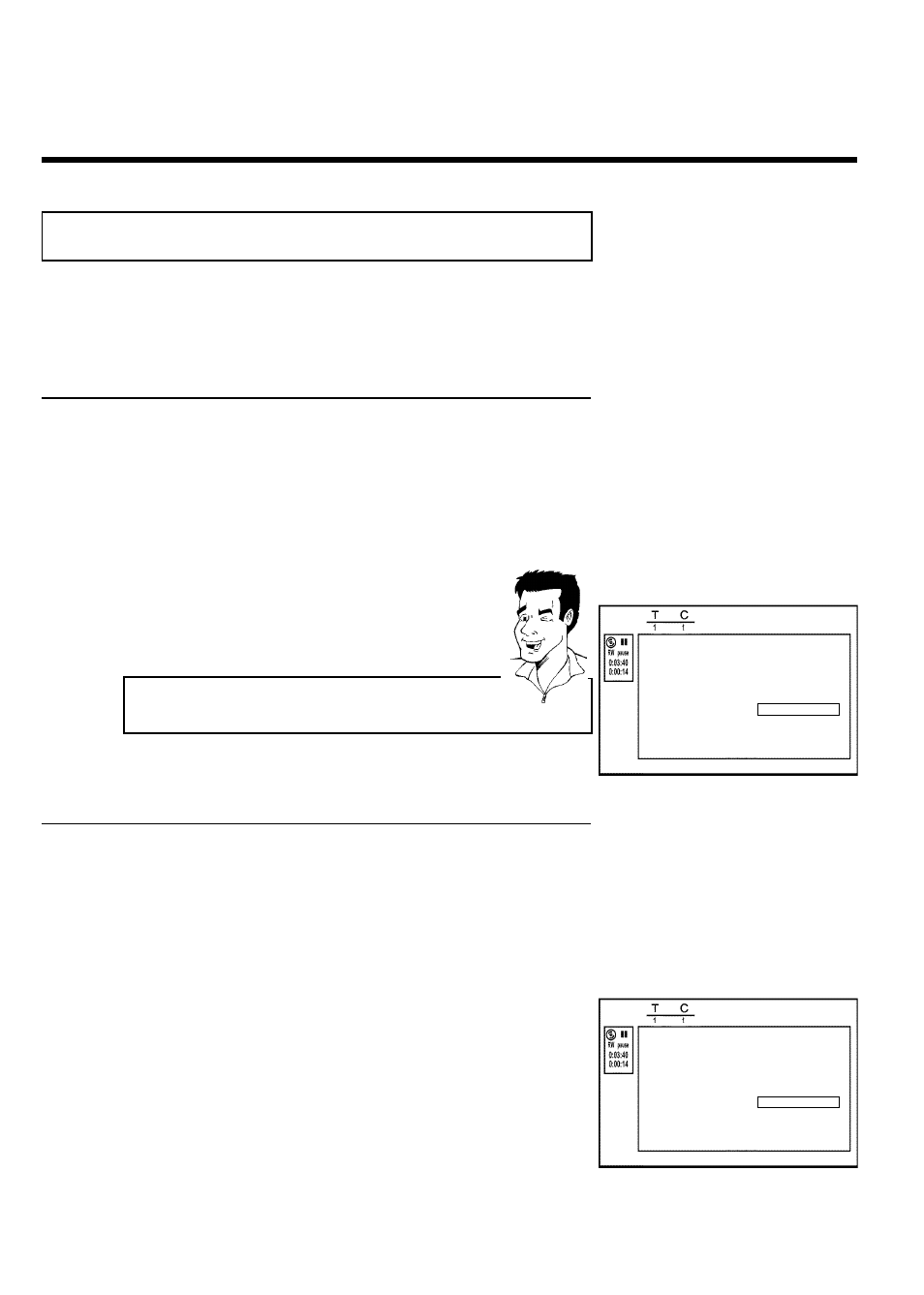
54
Favorite Scene Selection
In this menu, you can adjust a title to your personal preferences.
You can insert/delete chapter markers, hide chapters, select a new index screen, or split the
title. Press FSS on the remote control during recording to open this menu.
Inserting chapter marker
During playback, you can set and delete chapter markers within a title.
Each disc can have a maximum of 124 chapters, and an individual Title can have up to 99
chapters. When one of these values is reached, the following appears on the screen: 'Chapter
limit'. Some markers will need to be deleted in order to create new ones or to make
recordings.
1
During playback, press
FSS on the remote control at the
appropriate point. The 'Edit menu' menu will appear on the
screen.
Edit menu
Insert chapter marker
Press OK
Delete chapter marker
Delete all markers
Current chapter
Visible
Press SELECT to toggle
Press FSS to exit
2
Press CH+
A or CH- B to select 'Insert chapter marker'
then press OK . 'Inserting marker' appears on the TV screen.
'X' appears on the TV screen.
This DVD is protected or a finalized DVD-R was inserted. You cannot
make any changes to it.
Tip
3
To remove the menu, press FSS .
Hiding chapters
Initially all chapters are visible. You can hide chapters for playback (e.g. commercial skipping) or
make them visible again. In editing mode, hidden chapters are displayed in dimmed mode. .
A chapter always consists of a start marker and an end marker.
To hide a certain scene, proceed as follows:
1
Search the beginning of the scene you want to hide. Press
PAUSE
9 .
Edit menu
Insert chapter marker
Press OK
Delete chapter marker
Delete all markers
Current chapter
Visible
Press SELECT to toggle
Press FSS to exit
2
Press
FSS on the remote control to call the 'Edit menu'
editing menu.
3
Set the start marker using OK .
The number of chapters ('C') in the menu line will increase by
one.
Managing disc content
