Philips DVDR615-17B User Manual
Page 56
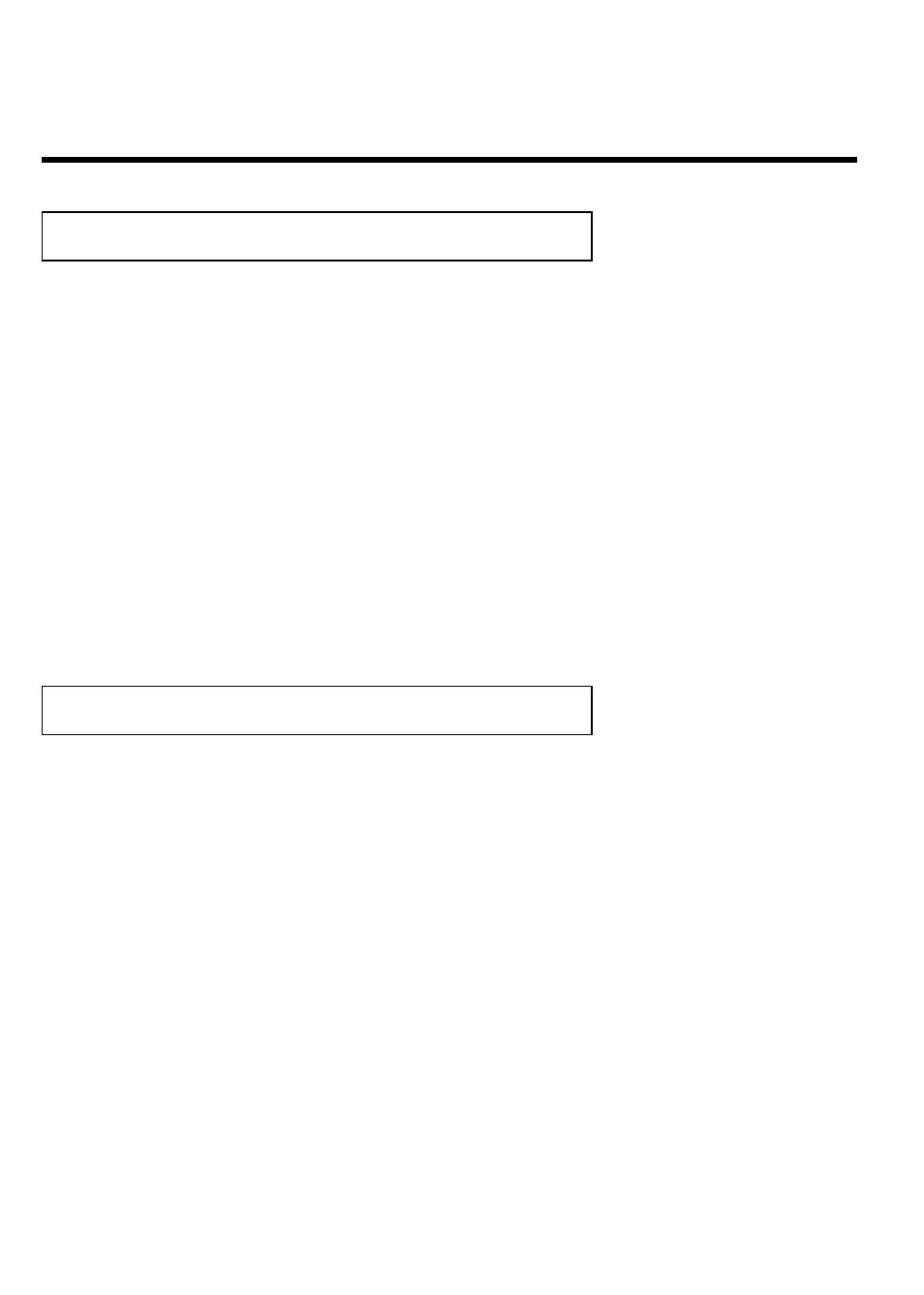
44
Zoom function
Using this function, you can enlarge the video image and pan through the enlarged image.
1
During playback, press PAUSE
9 . The DVD Recorder switches
to 'PAUSE'. You will see a still picture.
2
Press the SYSTEM-MENU button and select '
G
' using
C .
3
Use CH-
B or CH+ A to select the desired zoom factor.
4
As soon as 'press OK to pan' appears, the zoom process is
complete.
5
Press OK . Use CH+
A , CH- B , C , and D to select an
area of the image that you want to look at more closely.
6
Confirm with OK .
7
To stop zooming, press PLAY
G and then SYSTEM-MENU .
Changing audio language
Pre-recorded DVDs often come in different languages. The language used for playback is the one
that you selected during the initial installation of the Recorder or the default language of the
DVD. However, you can change the audio language of a disc at any time.
Please note that the audio language can be changed via the menu ( DISC-MENU button) of the
inserted disc as well as with the AUDIO button. The audio languages for DVD playback in the
two menus may be different. Some DVD's only allow you to change the language in the DVD
menu.
1
Press AUDIO during playback.
2
Use CH-
B or CH+ A to select the desired audio language.
You can also directly enter the number with the number buttons
0..9 .
3
Playback will now resume with the new audio language.
Other playback functions
