For network interface cable users (hl-2070n users), Step 2, Installing the driver – Brother HL-2030 User Manual
Page 12
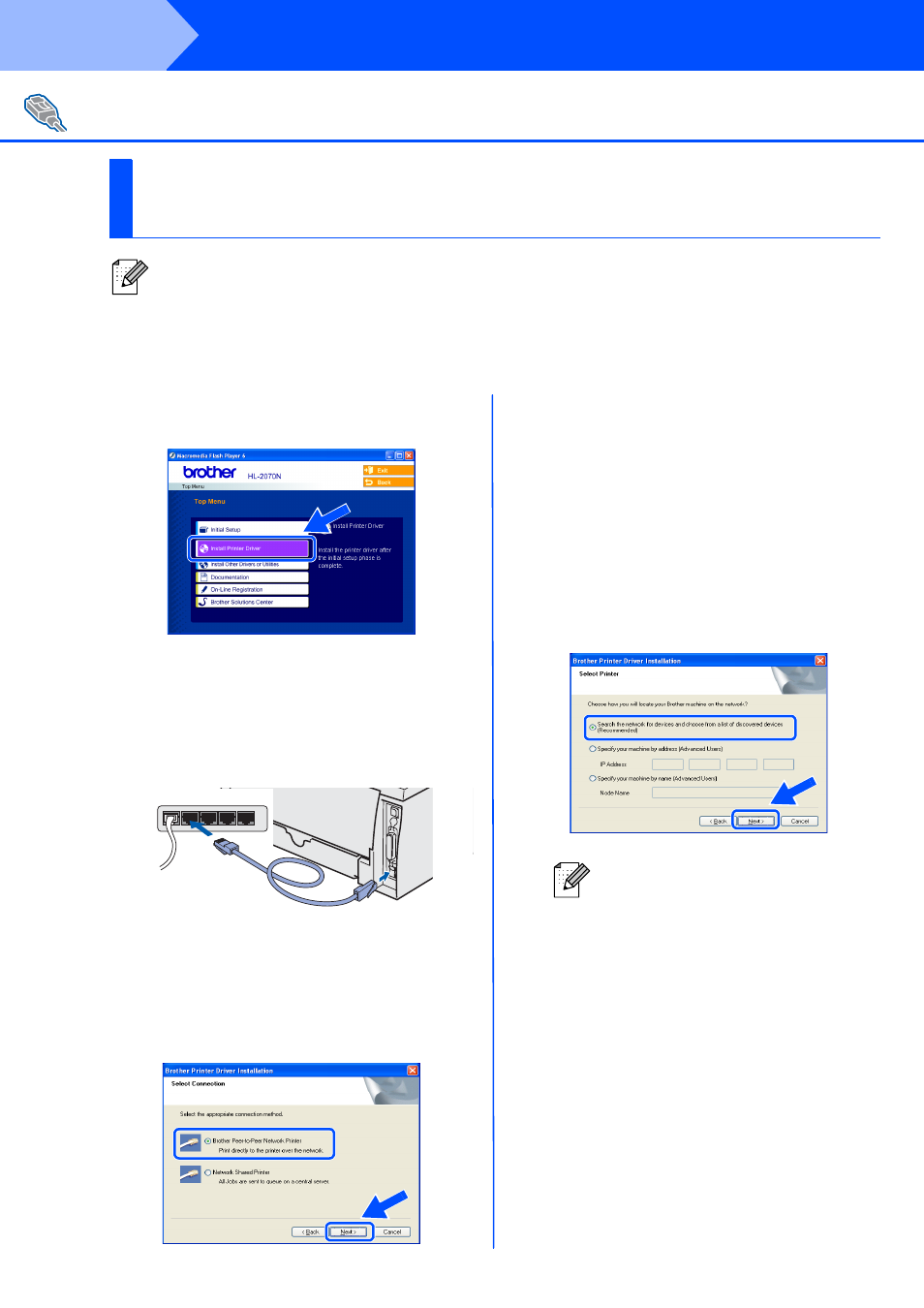
12
Installing the Driver
Connecting the printer to your network and installing the driver
1
Click Install Printer Driver on the Menu
screen.
2
Select the Network interface.
3
Turn off the printer power switch.
4
Connect the network interface cable to the
printer, and then connect it to a free port on
your hub.
5
Turn on the printer power switch.
6
Read the license agreement carefully.
Then follow the on-screen instructions.
7
Select Brother Peer-to-Peer Network
Printer, and then click the Next button.
8
For LPR Users:
Select Search the network for devices
and choose from a list of discovered
devices (Recommended). Or enter your
printer's IP address or its node name.
Click the Next button.
For NetBIOS Users:
Select Search the network for devices
and choose from a list of discovered
devices (Recommended).
Click the Next button.
For Network Interface Cable Users (HL-2070N Users)
For Brother Peer-to-Peer Network Printer Users
(LPR / NetBIOS)
■ If you are going to connect the printer to your network, we recommend that you contact your system
administrator prior to installation or see the Network User’s Guide.
■ Before installation, if you are using Personal Firewall software (e.g. the Internet Connection Firewall
available in Windows XP), disable it. Once you are sure that you can print, re-start your Personal
Firewall software.
Contact your administrator if you are
not sure about the printer's IP address
or Node name.
Step 2
