3 save a call record to your contact list, 4 delete call record(s), 9 text and number entry – Philips Internet-DECT phone VOIP8411B User Manual
Page 27: Text and number entry
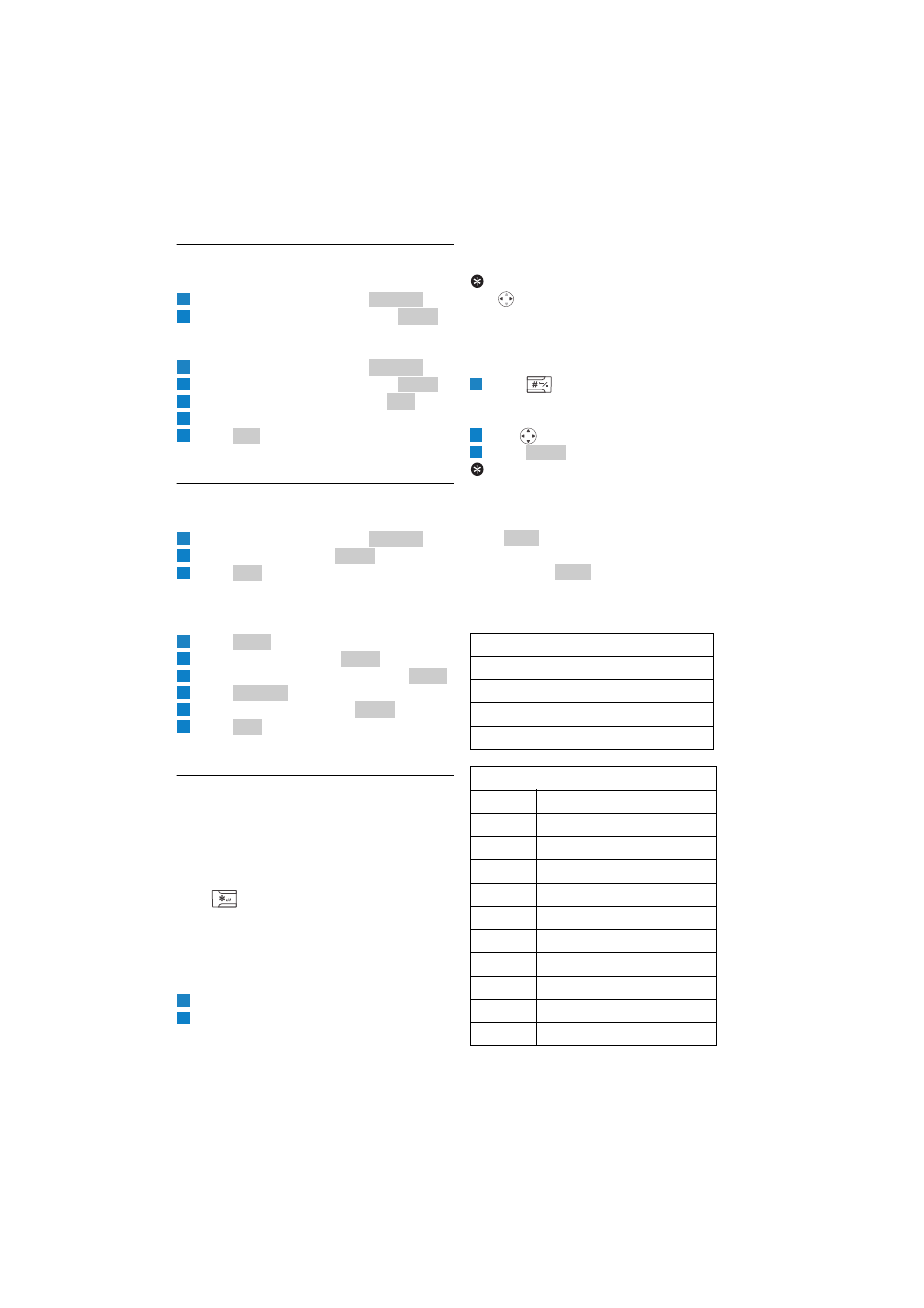
25
Use more of your phone
6.8.3 Save a call record to your contact list
Save a Skype contact
Select a call record and press
.
Scroll to Add To Contact. Press
.
• The record is saved.
Save a SkypeOut contact
Select a call record and press
.
Scroll to Add To Contact. Press
.
Edit the name if necessary. Press
.
Edit the number if necessary.
Press .
• The record is saved.
6.8.4 Delete call record(s)
Delete a single call record
Select a call record and press
.
Scroll to Delete. Press
.
Press
to confirm.
• The record is deleted.
Delete all call records of a call list
In idle mode:
Press .
Scroll to History. Press
.
Scroll to the call list you want. Press
.
Press .
Scroll to Clear List. Press
.
Press
to confirm.
• All records are deleted.
6.9
Text and number entry
You can enter text and numbers for the contact
information and other features.
Change the input method
Your phone supports 3 input methods: lower
case, upper case, and numeric.
Press
during editing.
• The lower right hand corner displays the
method you have currently selected. A for
upper case; a for lower case; 1 for numeric
mode.
Enter text and numbers
Find the key with the character you want.
Press it as many times as needed for the
character to display on the screen.
• The preview area shows the available
characters of the key.
Tip
Use
(Left or Right) to move the cursor.
Enter symbols
You can enter special symbols such as ? ! : ( )
and many more.
Press
while editing in lower case or
upper case mode.
• A table of symbols is displayed.
Use
to select the symbol your want.
Press
to enter the symbol.
Tip
To insert +: press and hold digit key 0.
Delete characters
Press
to delete the character left of the
cursor.
Press and hold
to delete all the characters
on screen.
1
Options
2
Select
1
Options
2
Select
3
OK
4
5
OK
1
Options
2
Select
3
Yes
1
Menu
2
Select
3
Select
4
Options
5
Select
6
Yes
1
2
Symbols input table
. , ’ ? ! " - ( ) @
/ : _ ; + & % * = <
> £ € $ ¥ ° [ ] { }
\ ~ ^ ¡ § ¿ # |
Upper case input table
Keys
Assigned characters
0
space 0
1
1 . , ? ! - _ @ / %
2
A B C 2 А Д Е Ж З
Γ
3
D E F 3 И Й
∆
Φ
4
G H I 4 Ì
5
J K L 5
Λ
6
M N O 6 С Т Ц
Ш Ω
7
P Q R S 7
Π Ψ Σ
8
T U V 8 Щ Ь
Θ
9
W X Y Z 9
Ξ
1
2
3
Select
Clear
Clear
