1 select the time zone, 2 select the date format, 3 set the date – Philips Internet-DECT phone VOIP8411B User Manual
Page 15: 4 select the date separator, 5 select daylight time, 6 select the time format, 7 set the time, 8 select the time separator
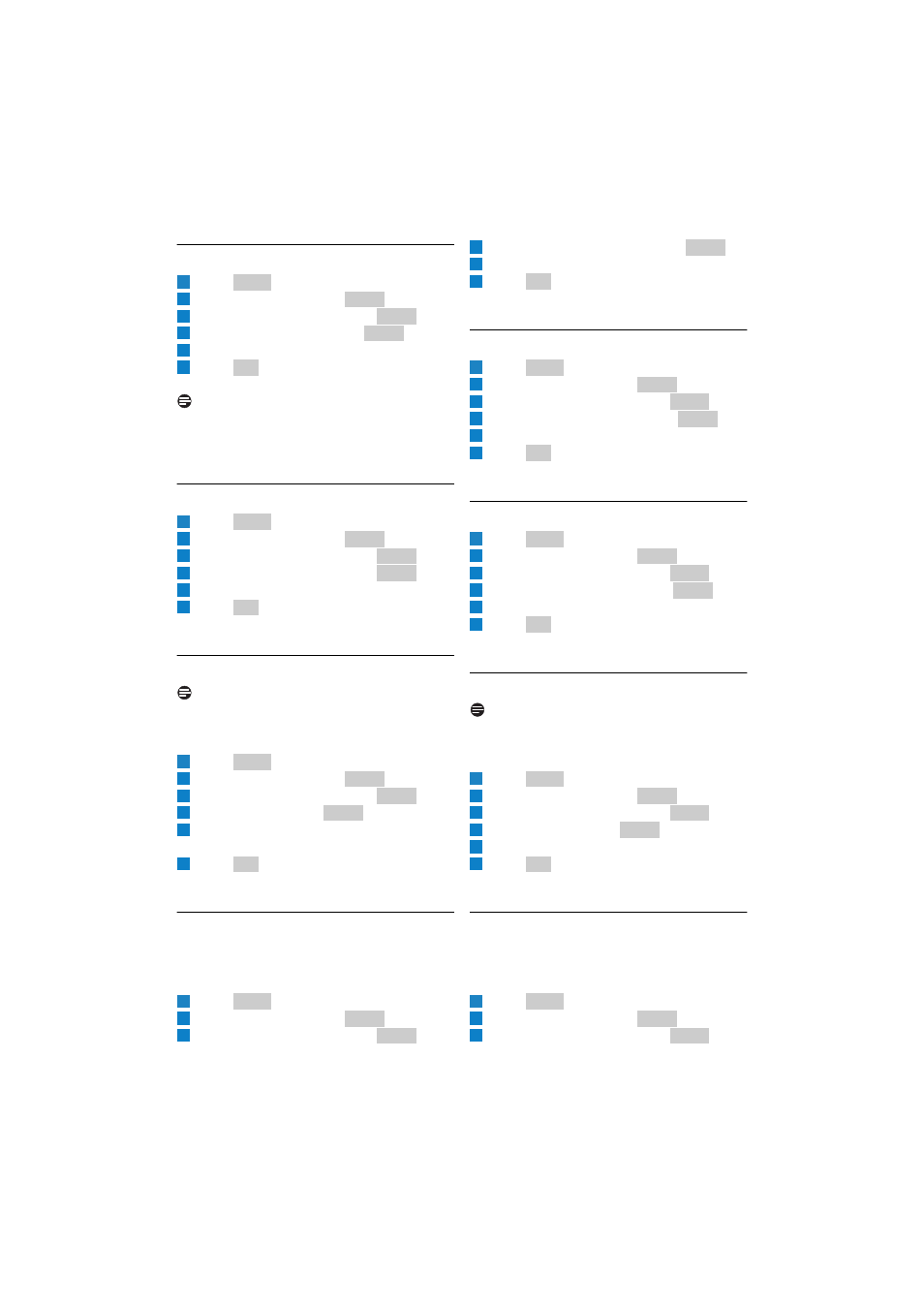
13
Getting started
3.8.1 Select the time zone
Press .
Scroll to Settings. Press
.
Scroll to Time & Date. Press
.
Scroll to Time Zone. Press
.
Scroll to the time zone you want.
Press
when
finished.
• The new setting is saved.
Note
Once you have connected to the internet, your
phone will update the clock automatically
according to your time zone setting.
3.8.2 Select the date format
Press .
Scroll to Settings. Press
.
Scroll to Time & Date. Press
.
Scroll to Date Format. Press
.
Scroll to the date format you want.
Press
when
finished.
• The new setting is saved.
3.8.3 Set the date
Note
If you use this menu to set the date manually,
your phone will use this new setting, and stop
automatic update until the base power is reset.
Press .
Scroll to Settings. Press
.
Scroll to Time & Date. Press
.
Scroll to Date. Press
.
Use the digit keys to enter the Month/Day/
Year.
Press
when
finished.
• The new setting is saved.
3.8.4 Select the date separator
The date separator is a symbol such as a slash that
separates the month, day, and year (i.e. 08/25/
2006). Your phone supports 3 styles (/ : .).
Press .
Scroll to Settings. Press
.
Scroll to Time & Date. Press
.
Scroll to Date Separator. Press
.
Scroll to the date separator you want.
Press
when finished.
• The new setting is saved.
3.8.5 Select daylight time
Press .
Scroll to Settings. Press
.
Scroll to Time & Date. Press
.
Scroll to Daylight Time. Press
.
Scroll to the new setting.
Press
when finished.
• The new setting is saved.
3.8.6 Select the time format
Press .
Scroll to Settings. Press
.
Scroll to Time & Date. Press
.
Scroll to Time Format. Press
.
Scroll to the time format you want.
Press
when finished.
• The new setting is saved.
3.8.7 Set the time
Note
If you use this menu to set the time manually,
your phone will use this new setting, and stop
automatic update until the base power is reset.
Press .
Scroll to Settings. Press
.
Scroll to Time & Date. Press
.
Scroll to Time. Press
.
Use the digit keys to enter the Hour/Minute.
Press
when finished.
• The new setting is saved.
3.8.8 Select the time separator
The time separator is a symbol such as a colon
that separates the hour and minute (i.e. 18:30).
Your phone supports 2 styles (: .).
Press .
Scroll to Settings. Press
.
Scroll to Time & Date. Press
.
1
Menu
2
Select
3
Select
4
Select
5
6
OK
1
Menu
2
Select
3
Select
4
Select
5
6
OK
1
Menu
2
Select
3
Select
4
Select
5
6
OK
1
Menu
2
Select
3
Select
4
Select
5
6
OK
1
Menu
2
Select
3
Select
4
Select
5
6
OK
1
Menu
2
Select
3
Select
4
Select
5
6
OK
1
Menu
2
Select
3
Select
4
Select
5
6
OK
1
Menu
2
Select
3
Select
