2 change your skype status, 3 verify your skypeout credits, 4 change your skype password – Philips Internet-DECT phone VOIP8411B User Manual
Page 18: 5 update skype software, 6 activate auto update
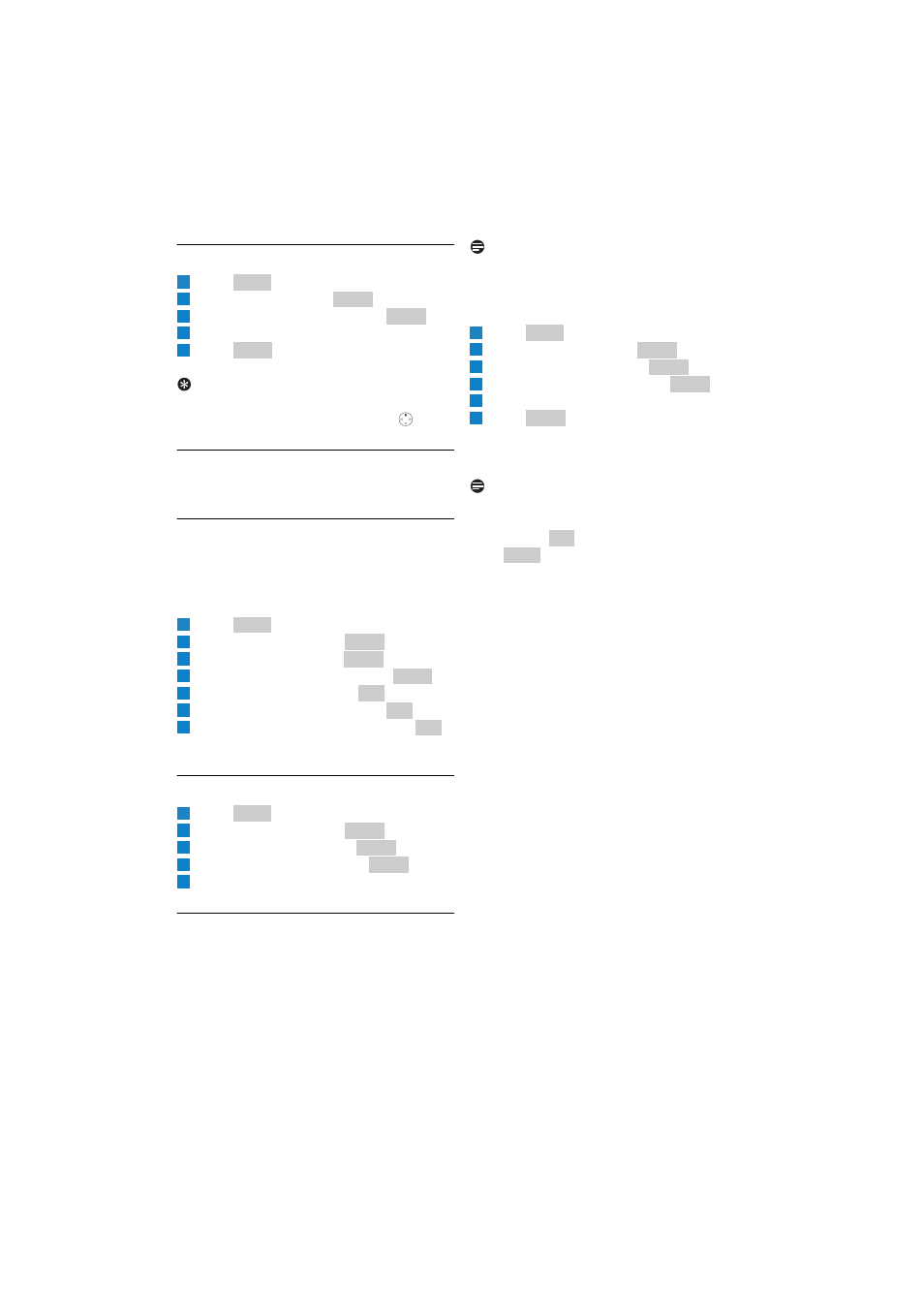
16
Skype® and Skype tools
4.4.2 Change your Skype status
Press .
Scroll to Status. Press
.
Scroll to Change Status. Press
.
Scroll to the new setting.
Press .
• The new setting is saved.
Tip
You can also use the Shortcut to access the
Change Status Menu: In standby press
(Up).
4.4.3 Verify your SkypeOut credits
Your Skype credit is displayed during standby.
4.4.4 Change your Skype password
Your password provides security to your Skype
account, and it ensures no one can access your
account. This password is different from the
system PIN of this phone.
Press .
Scroll to Settings. Press
.
Scroll to General. Press
.
Scroll to Change Passwd. Press
.
Enter your password. Press
.
Enter your new password. Press
.
Repeat your new password and press
.
• The new setting is saved.
4.4.5 Update Skype software
Press .
Scroll to Settings. Press
.
Scroll to Advanced. Press
.
Scroll to SW Update. Press
.
Follow the on-screen instruction.
4.4.6 Activate auto update
You can program your phone to notify you of
new Skype software update. This will save you
time and energy to check for new update
manually.
Note
Regardless of your auto update setting, your
phone will notify you of any new Skype required
update. You must accept any required update to
continue using the phone.
Press .
Scroll to Settings. Press
.
Scroll to Advanced. Press
.
Scroll to Auto Update. Press
.
Scroll to the new setting you want.
Press .
• The new setting is saved. Your phone will notify
you when there is new Skype software update.
Note
After activating auto update, your phone displays
a notification message when there is a new
update. Press
to install the update now.
Press
to have your phone remind you
again at a later time.
1
Menu
2
Select
3
Select
4
5
Select
1
Menu
2
Select
3
Select
4
Select
5
OK
6
OK
7
OK
1
Menu
2
Select
3
Select
4
Select
5
1
Menu
2
Select
3
Select
4
Select
5
6
Select
OK
Later
