Disc operations, Special disc features – Philips MCD515-37 User Manual
Page 27
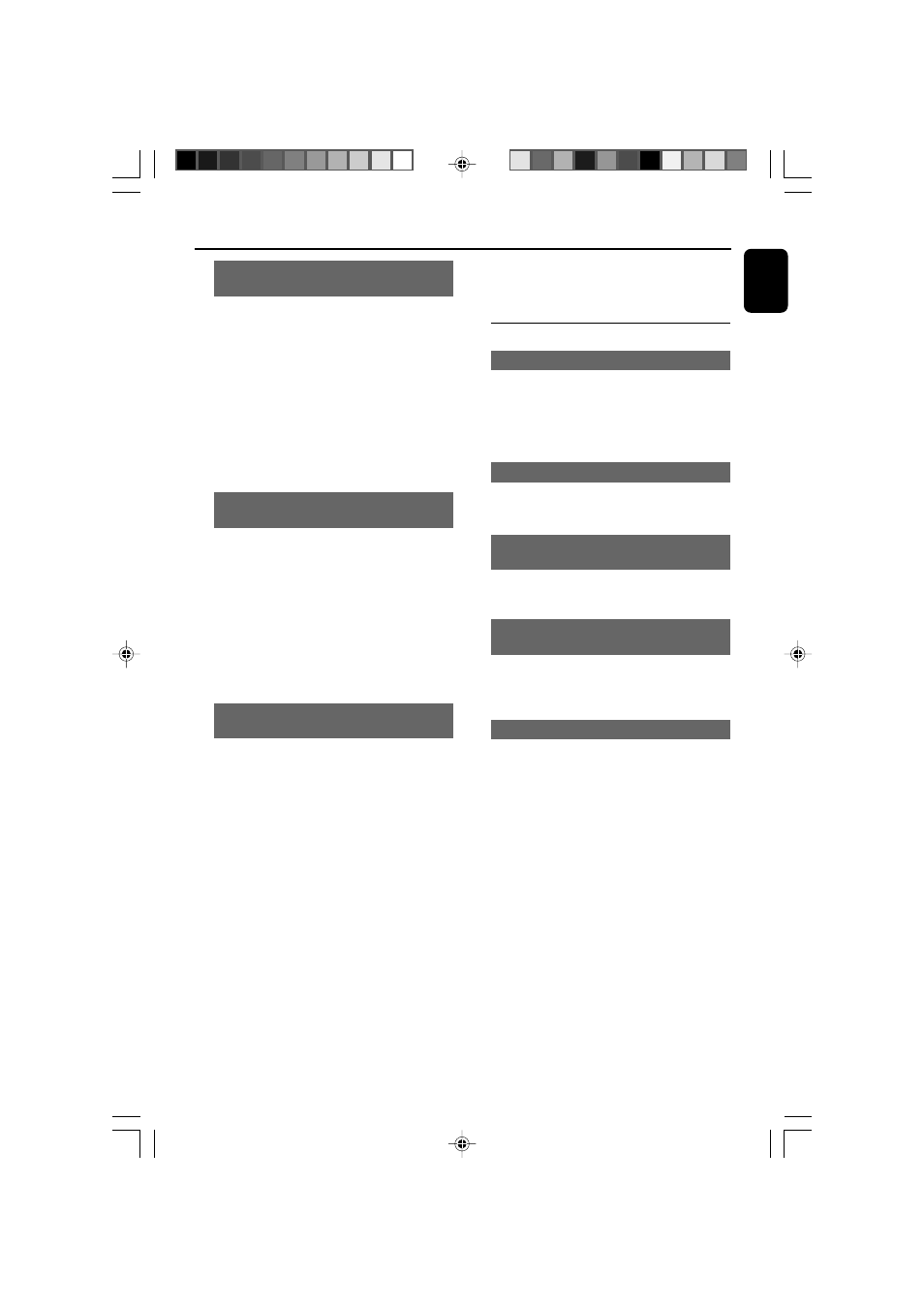
27
English
Disc Operations
Forward/Reverse Searching (DVD/VCD/
CD/MP3/WMA)
1
Press
TUNING
22/33 during playback to
select the required speed: 2X, 4X, 8X or 20X
(backward or forward).
➜
Sound will be muted.
2
To return to normal speed, press
PLAY/
PAUSE 2;.
Note:
The
22/33 buttons on the remote cannot be
used in forward/reverse searching for MP3/WMA
discs.
Time search & search by chapter/track
number (DVD/VCD/CD/MP3/WMA)
1
Press
GOTO until the time or chapter/track
edit box appears.
2
Enter hours, minutes and seconds from left to
right in the time edit box using the
Numeric
Keypad (0-9) on the remote.
OR
Enter your desired chapter/track number in the
chapter/track edit box using the
Numeric
Keypad (0-9) on the remote.
Information display during playback
(DVD/VCD/CD/MP3/WMA)
●
During playback, press
DISPLAY to show disc
information on the TV screen.
For DVD/VCD/CD
➜
Elapsed playback time of the current track/
chapter.
➜
Remaining playback time of the current track/
title.
➜
Elapsed playback time of the whole disc.
➜
Display off.
OR
➜
Remaining playback time of the current track/
chapter.
➜
Elapsed playback time of the whole disc.
➜
Remaining playback time of the whole disc.
➜
Display off.
For MP3 CD
➜
Elapsed playback time of the current track.
➜
Remaining playback time of the current track.
Special disc features
Playing a Title (DVD)
1
Press
DISC MENU.
➜
The disc title menu appears on the TV screen.
2
Use
22/33/5/4 to select a play option.
3
Press
OK to confirm.
Camera Angle (DVD)
●
Press
ANGLE repeatedly to select different
desired angle.
Changing the Audio Language (for DVD
recorded with multiple languages)
●
Press
AUDIO repeatedly to select different
audio languages.
Changing the Audio Channel (for VCD
only)
●
Press
AUDIO to select the available audio
channels provided by the disc (Mono Left, Mono
Right or Stereo).
Subtitles (DVD)
●
Press
SUBTITLE repeatedly to select different
subtitle languages.
pg001-pg042_MCD515-37-Eng
2006.2.27, 16:21
27
