Set the melody, Delete a record, Delete all records – Philips SE8881B-22 User Manual
Page 31: Delete all records 1, Delete a record 1
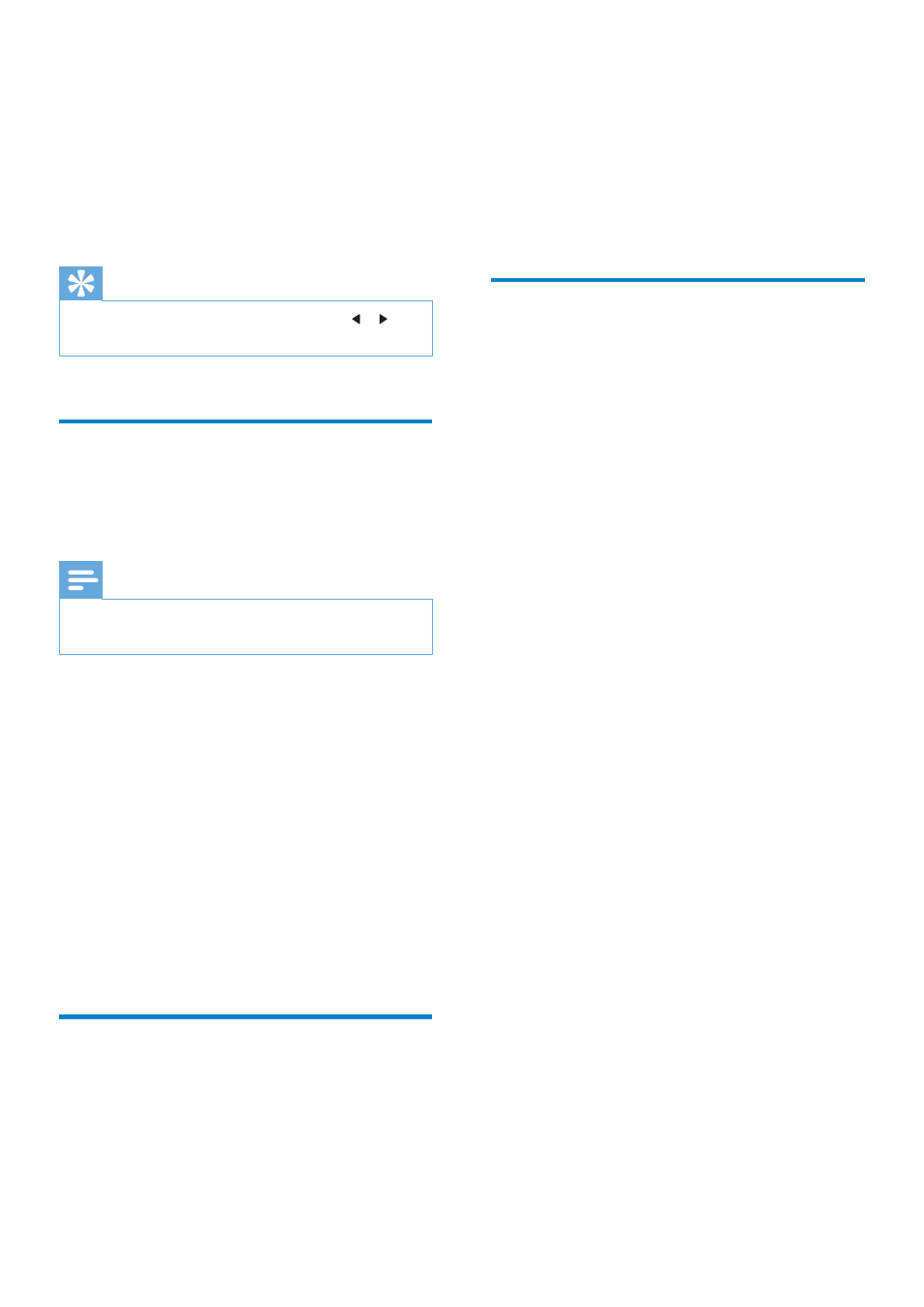
31
2
Select a contact, then select [Option] >
[Delete]. Press [OK] to confirm.
»
A confirmation request is displayed on
the handset.
3
Select
[OK] to confirm.
»
The record is deleted.
Delete all records
1
Access the phonebook directories on
the handset/base station (see “Access the
phonebook directories” in the previous
paragraph in this chapter).
2
Select a contact, then select [Option] >
[Delete all]. Press [OK] to confirm.
»
A confirmation request is displayed on
the handset.
3
Press
[OK] to confirm.
»
All records are deleted.
2
Select a contact, then select [Option] >
[Edit], then press [OK] to confirm.
3
Edit the name, then press [OK] to confirm.
4
Edit the number, then press [Save] to
confirm.
»
The record is saved.
Tip
•
Press [Clear] to delete the character. Press / to
move the cursor left and right.
Set the melody
You can personalize the melody played when
someone in the phonebook calls you.
Note
•
Make sure that you have subscribed to the caller line
identification service before you can use this feature.
1
Access the phonebook directories on
the handset/base station (see “Access the
phonebook directories” in the previous
paragraph of this chapter).
2
Select a contact, then press [Option] >
[Select melody].
3
Press
[OK] to set or change the melody
for the contact.
4
Select a melody for the contact, then press
[OK] to confirm.
»
The melody is set.
Delete a record
1
Access the phonebook directories on
the handset/base station (see “Access the
phonebook directories” in the previous
paragraph in this chapter).
EN
