20 system menu bars – Philips DVD765SA User Manual
Page 20
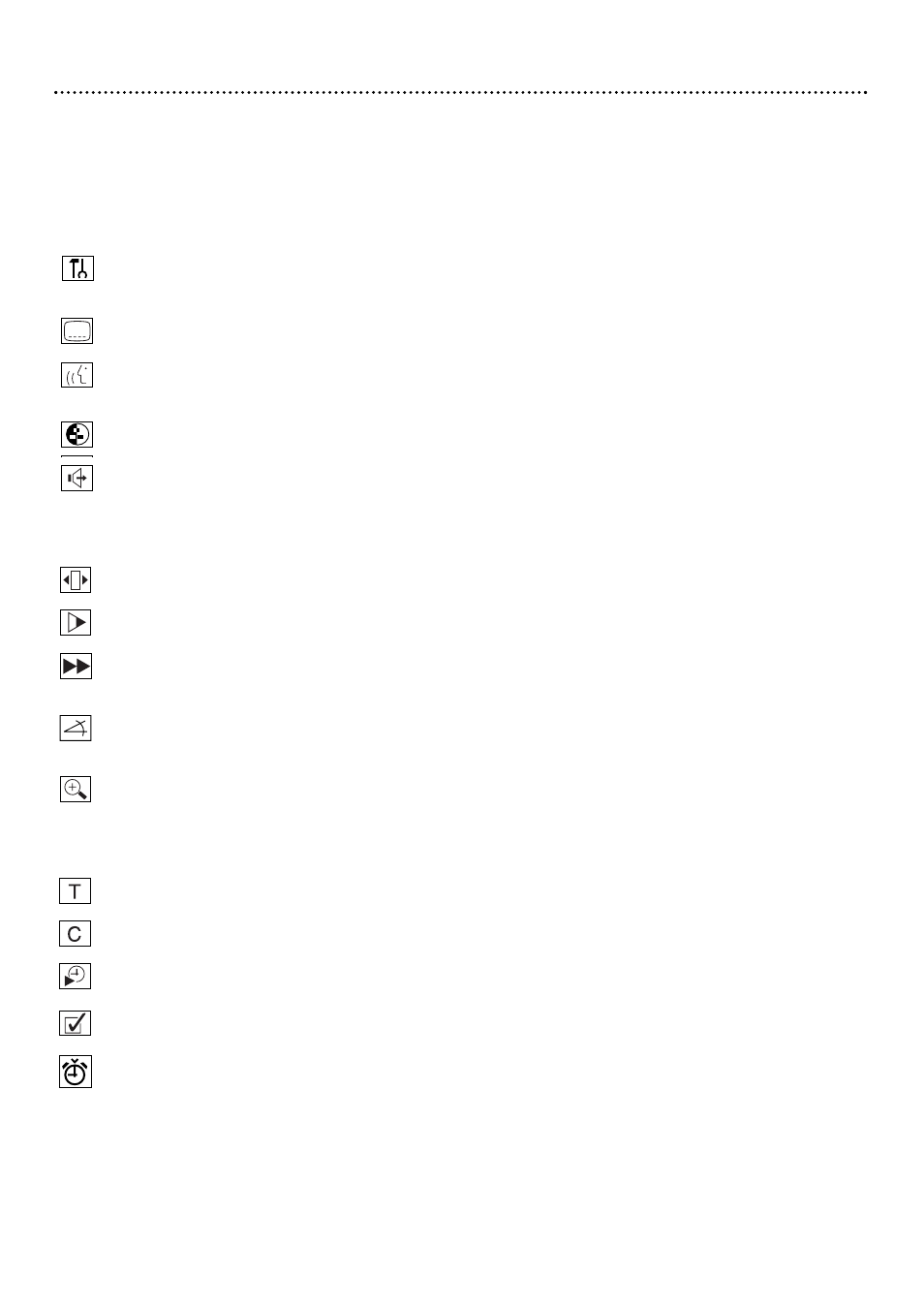
20 System Menu Bars
Use the System Menu Bars to operate features. Press SYSTEM MENU on the remote control repeatedly to
select System Menu Bar 1, System Menu Bar 2, or System Menu Bar 3. Press SYSTEM MENU again to
remove all the System Menu Bars from the TV screen.
Press 1 2 3 4 on the remote control to select items or to change the setting of an item.
System Menu Bar 1
User Preference Settings Set your preferences for audio and video quality, depending on the
equipment you connected to the Player.Also set up Languages,Access Control, Playback Control,
and other Player features. Each feature is described specifically throughout this owner’s manual.
Current Subtitle Language If the current DVD has subtitles in multiple languages, select a
language here. Details are on page 27.
Current Audio Language If a DVD has multiple languages, choose one here. If a Video CD has
information recorded on separate left and right audio channels, choose to listen to the left channel
(LL), right channel (RR), or both (LR) channels. Details are on page 27.
Smart Picture (Smart Color) Choose a set of color settings that you prefer. Details are on
page 39.
Sound Mode Choose a sound mode here: Stereo (st), Dolby Surround-compatible (sur), 3D
Sound (3d), or Multichannel (6ch). Details are on page 41.
System Menu Bar 2
Frame-by-Frame Select for forward or reverse frame-by-frame playback of a DVD or Video
CD. Press 4, then press 1 or 2 to move the picture backward or forward one frame at a time.
Slow motion Select to slow the speed of DVD or Video CD playback.
Details are on page 23.
Fast motion (Scan Speeds) Select to play a DVD or Video CD forward or backward at four,
eight, or 32 times the normal playback speed. Press 4, then press 1 or 2 to choose a backward
(minus or -) or forward speed.
Angle If multiple camera angles are available, the current angle number and the total number of
angles available will appear here.
Details are on page 25.
Zoom (Enlarge picture) Select to enlarge the DVD or Video CD picture by 1.33, 2, or 4
times the normal size. Details are on page 25.
System Menu Bar 3
Title Select to choose an available Title for playback. Use the Number buttons or the 3 4
buttons to select the Title you want.
Chapter Select to choose an available Chapter for playback. Use the Number buttons or the 3
4 buttons to select the Chapter you want.
Time Search Select to enter a specific time at which you want playback to begin. Details are on
page 24.
Favorite Track Selection (FTS) Select to enter the Favorite Track Selection menu and set up
an FTS program. Details are on page 33-34.
Wake-up Timer Select to enter the amount of time in minutes in which you want the Player to
turn on automatically. Details are on page 45.
