18 front panel – Philips DVD765SA User Manual
Page 18
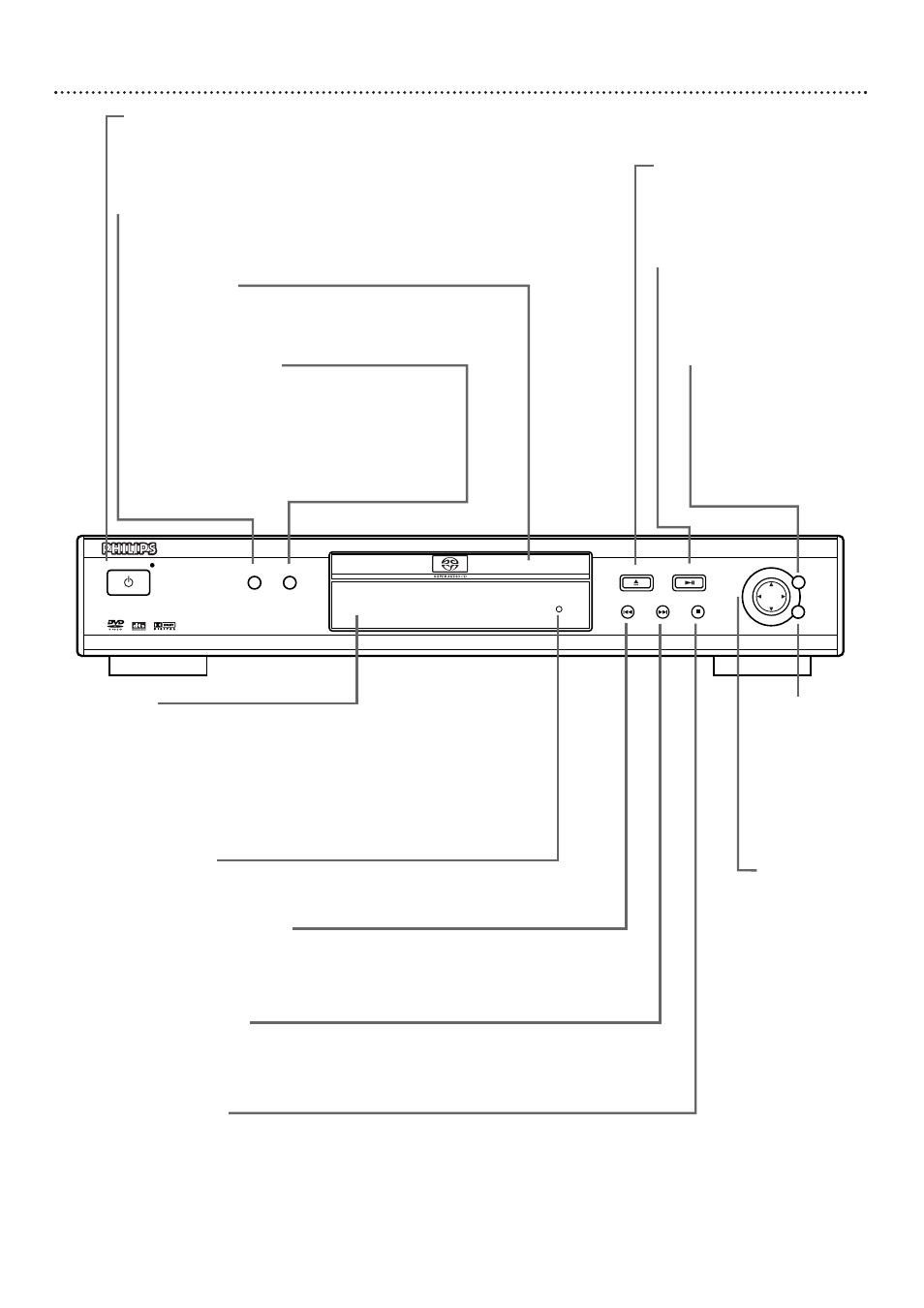
18 Front Panel
STANDBY-ON
SMART PICTURE SOUND
OPEN/CLOSE
PLAY/PAUSE
OK
PREV
NEXT
STOP
DVD 795SA
DVD VIDEO/SACD PLAYER
MENU
Display
Current Disc information appears here. Such information may
include SACD or CD text, a Title/Chapter/Track number, elapsed
playing time, or messages about current Player activity, such as:
OPENING, CLOSING, READING, PLAY, INFO (Player is checking
Disc or going to a menu), PAUSE, REPEAT CHPT, REPEAT TITL,
REPEAT DISC, REPEAT A-B, REPEAT OFF, SCAN, SHUFFLE,
SHUFFLE OFF, STOP, or PIN (four-digit code for Access Control).
OK Button
Press to
acknowledge a
selection in
either a DVD
Disc menu or
the Player’s
System Menu.
Disc Tray
Insert a Disc here. Load the Disc with the label facing
up (shiny side facing down). If the Disc is two-sided,
make sure the side you want to play is facing up.
OPEN/CLOSE / Button
Press to open or close the
Disc tray.
STANDBY-ON Button
Press to turn the Player on or off.The Standby light is red
when the Player is in Standby mode (power off).The light
does not appear if the power is on.
SMART PICTURE Button
Press to select a set of color settings. Details are on page 39.
SOUND Button
Press during DVD or Video CD playback to
select a Sound mode: st (Stereo), sur
(Dolby Surround-compatible), 3d (surround
sound effect) or 6ch (multichannel). Details
are on page 41. Press to choose CD, SACD
Stereo, or SACD Multichannel as the SACD
Sound Mode. Details are on page 49.
PREV (ious)
4
4 Button
Press to go to previous Chapters or Tracks or to the beginning of the
current Chapter/Track. Press and hold for two seconds to start a
reverse search during playback. Details are on pages 22-23.
NEXT
¢
¢ Button
Press to move immediately to the next Chapter or Track. Press and
hold for two seconds to start a fast forward search during playback.
Details are on pages 22-23.
STOP
7
7 Button
Press to stop Disc playback.
PLAY/PAUSE
3
38
8 Button
Press to start playing a Disc.
Press once during playback to
pause play; press again to
resume play.
1 2 3 4Button
Press to select
items in a DVD
Disc menu or
the Player’s
System Menu.
MENU Button
Press to access a
DVD’s Disc menu
during playback.
Details are on page 22.
This button does not
access the Player’s
System Menu.
Remote Sensor
Point the Player’s remote control here when using the remote to
operate the Player.
