12 hookups (cont’d) – Philips DVD765SA User Manual
Page 12
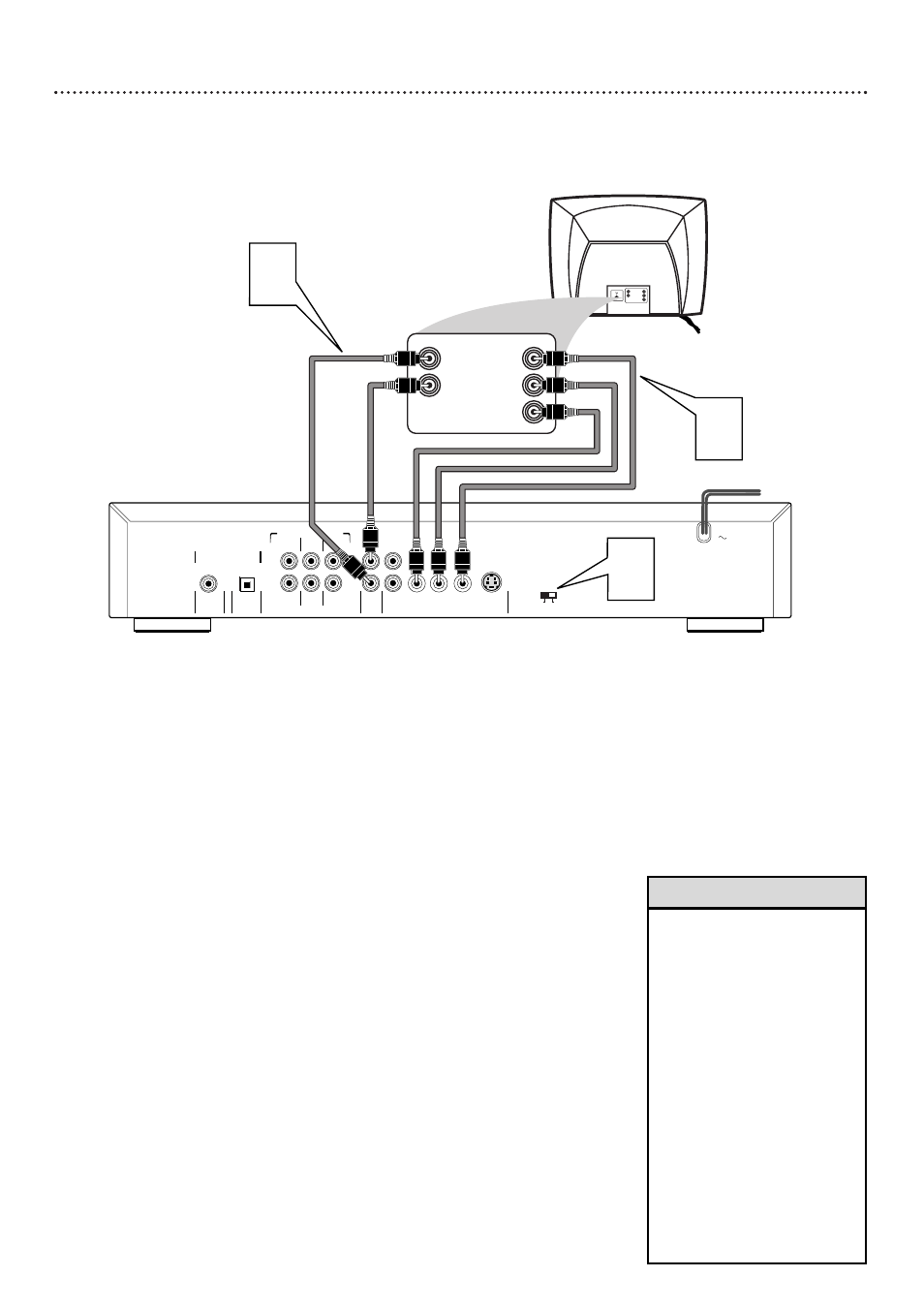
12 Hookups (cont’d)
Connecting to a Progressive Scan TV Only
TV has Progressive Scan Component Video In Jacks
COAXIAL
OPTICAL
DIGITAL AUDIO OUT
PCM-MPEG2-
Dolby Digital-DTS
CVBS
VIDEO OUT
AUDIO
OUT
S-VIDEO
Y
Pb/Cb
Pr/Cr
L
R
1
2
Back of
Progressive ScanTV
(example only)
2
LEFT AUDIO IN
RIGHT AUDIO IN
Pr/Cr
Y
Pb/Cb
LEFT AUDIO IN
LEFT AUDIO IN
RIGHT AUDIO IN
RIGHT AUDIO IN
Pr/Cr
Pr/Cr
Y
Pb/Cb
Pb/Cb
1
RIGHT
FRONT
MULTICHANNEL AUDIO OUT
LEFT
FRONT
LEFT
SURROUND
RIGHT
SURROUND
L
R
CENTER
SUBW
PROGRESSIVE
INTERLACE
Progressive Scan
3
1
Connect the Player’s Pr/Cr Pb/Cb Y (VIDEO OUT) jacks to
the corresponding Progressive Scan Pr/Cr Pb/Cb Y VIDEO
IN jacks on the TV. Use component video cable (not supplied).
2
Connect the supplied red and white audio cables to the
Player’s red and white (right and left) AUDIO OUT jacks
and to the right/left AUDIO IN jacks on the TV. Match the
cable colors to the jack colors.
3
Set the PROGRESSIVE/INTERLACE switch on the back of
the Player to PROGRESSIVE.
4
Connect the power cords of the Player and the TV to the
power outlet.
Press STANDBY-ON on the front of the Player to turn on
the Player. The red Standby light will disappear.
5
Turn on the TV power and set the TV to the correct
Progressive Scan In channel.
See your TV owner’s manual for
details. Or, change channels at the TV until you see the Player’s
blue screen saver on the TV screen.
• On the TV, the Progressive Scan
component video in jacks may
be labeled YUV or Pr/Cr Pb/Cb Y
and may be red, blue, and
green.The jacks or TV must
indicate Progressive Scan or
ProScan capability.
• Progressive Scan also may be
referred to as 480p (480 lines
progressive). Progressive Scan is
most likely to be available on
high-definition televisions
(marketed as HDTV).
• Switching between
PROGRESSIVE/INTERLACE is
available only during PLAY,
PAUSE and STOP mode.
In any other mode, an “X” will
appear on the left hand corner
of the TV screen.
Helpful Hints
