Using prontoneo, Activating the prontoneo, Turning on the display and the backlight – Philips TSU500 User Manual
Page 6
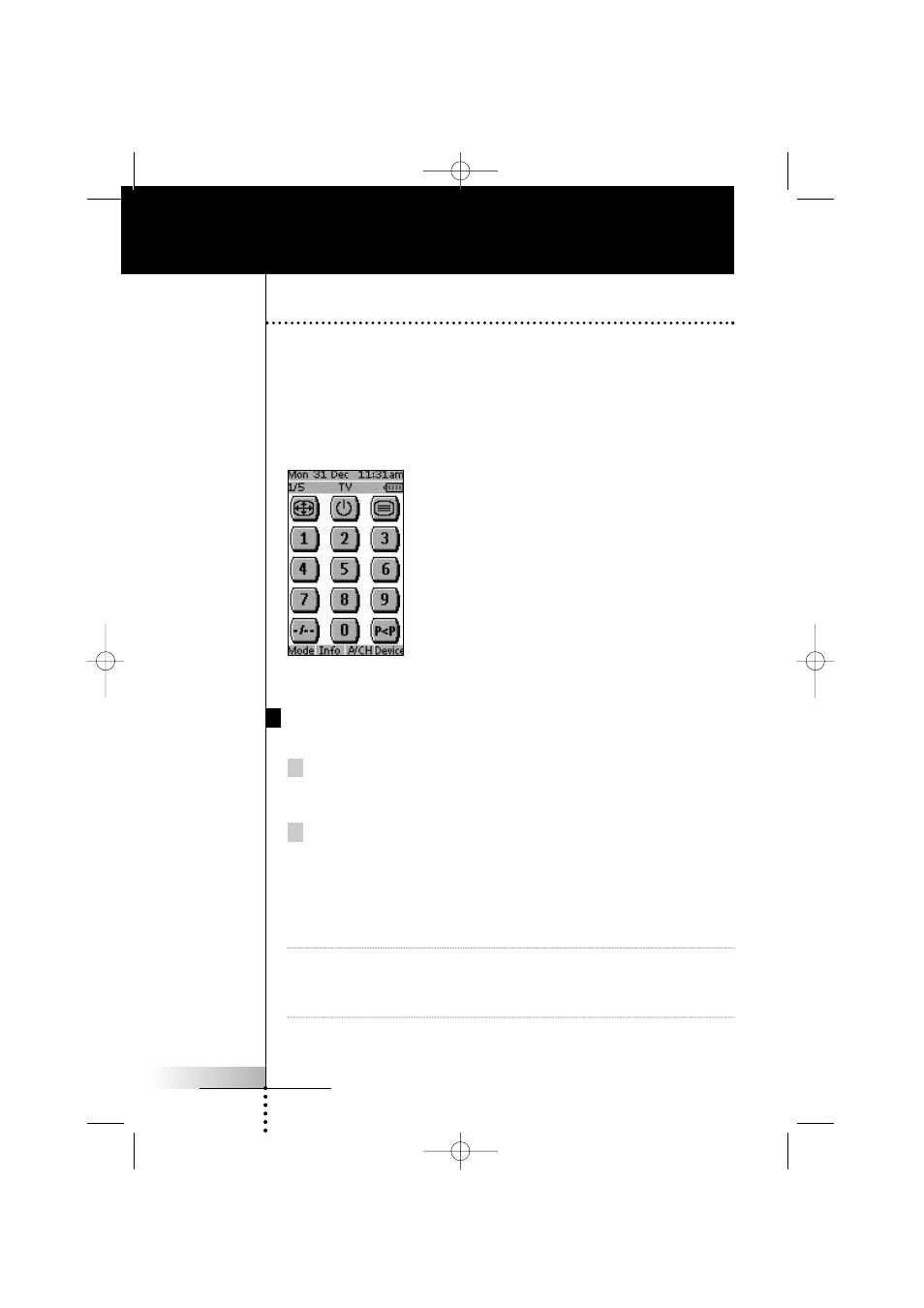
User Manual
6
Using ProntoNEO
Activating the ProntoNEO
When the ProntoNEO is switched on for the first time or when it is reset, the
Introduction screen appears for a few seconds. The ProntoNEO then automatically
switches to the Device Overview that displays all available devices on your
ProntoNEO. You can return to this Device Overview from within other screens by
pressing the Device button. See ‘Activating the Device Overview’ on p. 8 for more
details.
Fig 1: Device Overview
Turning on the Display and the Backlight
ProntoNEO’s display can be activated in two different ways:
Tap the touch screen gently with your finger or a blunt, soft object like
a pencil eraser.
The display is activated.
Press the Backlight button on the left side of the ProntoNEO.
The display and the backlight are activated.
If the LCD touch screen stays blank or becomes black when turning on the display,
read the next section ‘Changing the LCD Contrast’ to adjust the contrast of the LCD
touch screen.
Note
ProntoNEO has a timeout feature: the LCD touch screen and the backlight
automatically turn off to save power.
See ‘Adjusting the Settings’ on p. 11 to adjust the timeout for the LCD and the
backlight.
ProNeo 01-08-2001 14:40 Pagina 6
