Using prontoneo, Working with modes – Philips TSU500 User Manual
Page 10
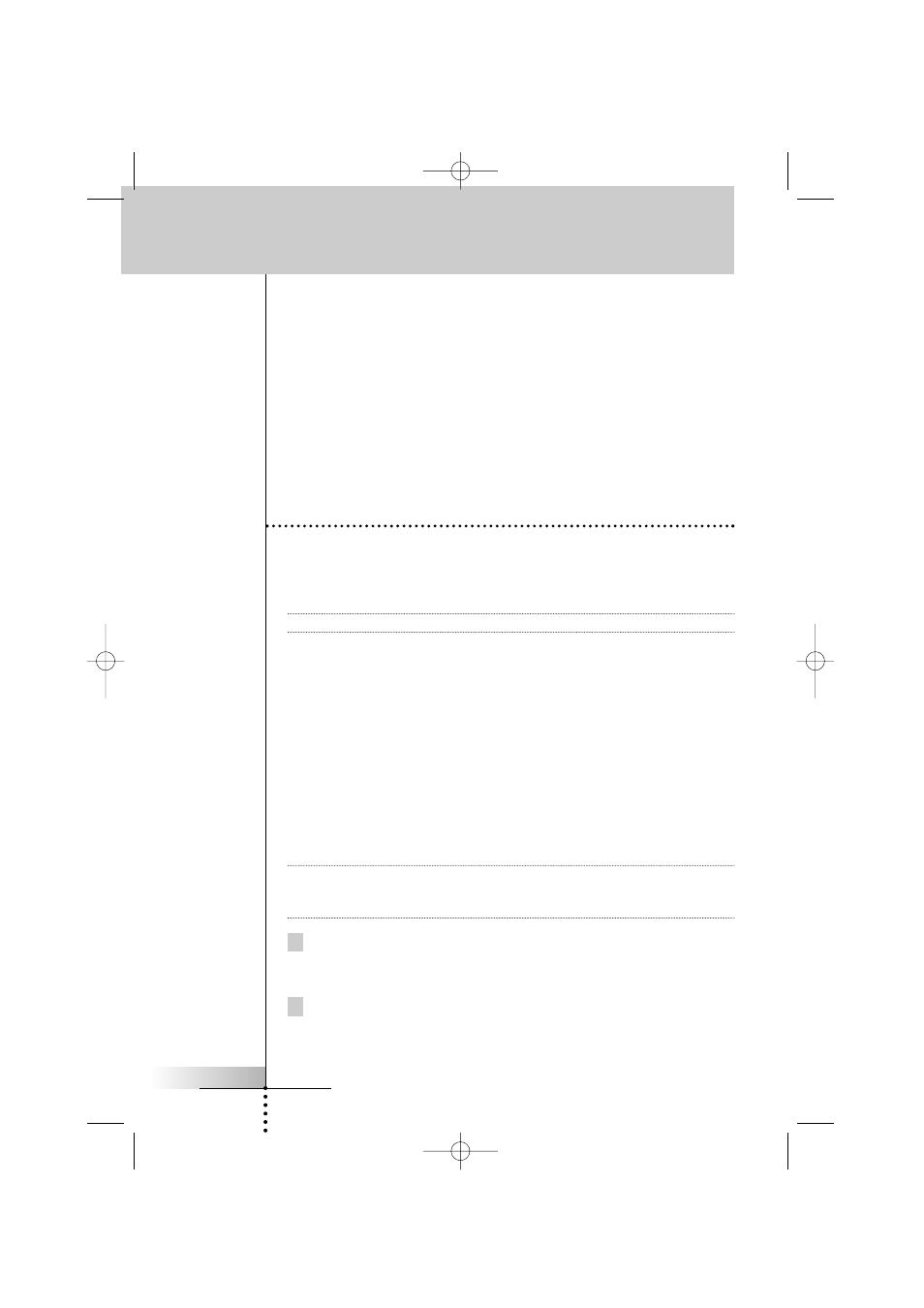
User Manual
10
Using the Page Up and Page Down Buttons
The controls to operate your devices are mostly located on different pages. You
can scroll through these pages using the Page Up and Page Down buttons on the
left side of the touch screen. The page number on the left of the touch screen
indicates the active page number and the total number of screens, for example
1/6.
Using the Backlight Button
Use the Backlight button to activate ProntoNEO’s display and backlight. See also
‘Turning on the Display and the Backlight’ on p. 6.
Working with Modes
ProntoNEO starts up in Use mode. In this mode you operate your devices. For
customizing the ProntoNEO (adjusting the settings, defining brands, learning
buttons or recording macros) you have to switch to the appropriate mode.
Note
When switching between modes you will always return to the last active screen.
The ProntoNEO can be put into 5 different modes. These modes are:
Use mode
For operating your devices. See ‘Operating Devices’ on p. 8.
Setup mode
For changing the ProntoNEO system settings.
See ‘Adjusting the Settings’ on p. 11 for more details.
Brand mode
For defining the brands of your devices using ProntoNEO’s
database. See ‘Defining the Brands of Your Devices’ on p. 15 for
more details.
Learn mode
For learning commands from other remote controls. See ‘Learning
Commands’ on p. 18 for more details.
Macro mode For recording macros. You can assign multiple commands to one
single button. See ‘Recording Macros’ on p. 21 for more details.
Note
Learning commands, defining brands and recording macros is only possible per
device. This means that you first have to select a specific device to perform these
actions.
1 On the Device Overview tap the soft button of the device you want to
customize.
The first page of the selected device appears.
2 Press and hold the Mode button for 3 seconds.
The Mode screen appears.
Using ProntoNEO
ProNeo 01-08-2001 14:40 Pagina 10
