34 timer recording (cont’d) – Philips 27PC4326-37 User Manual
Page 34
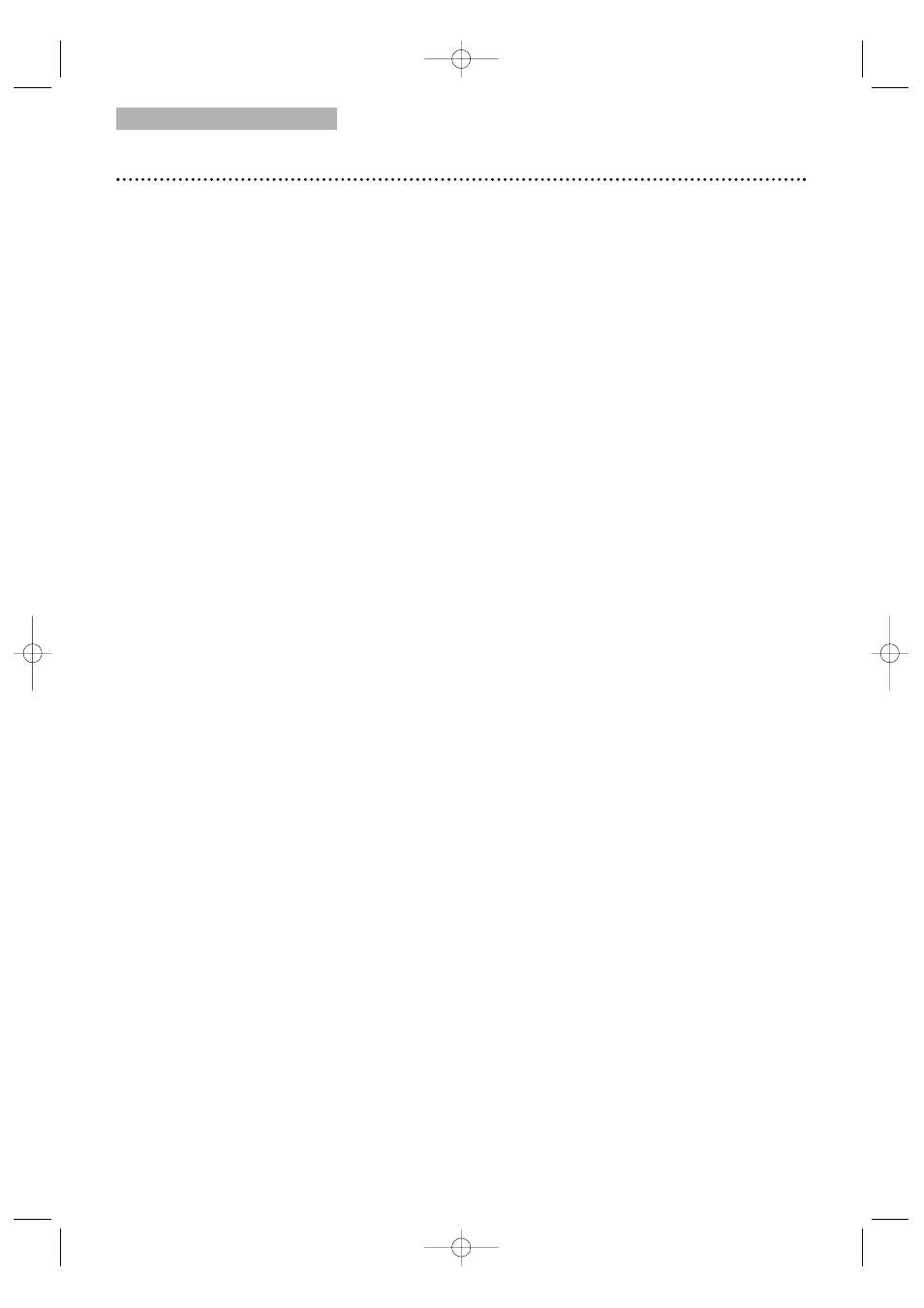
TV/VCR/DTV
34 Timer Recording (cont’d)
Extending a Timer Recording
To make a Timer Recording start and end later than originally scheduled,
follow these steps.
1
With the unit on, press SET-UP. Press
▲ or ▼ to select TIMER
PROGRAMMING. Press ENTER.
2
Press REC I, then press
▲ or ▼ to select the desired program.
3
Press REC I again. Each press of REC I will shift forward the
beginning/end time by
10 minutes. If the recording is in progress, each
press will shift forward the end time only.
If you adjust the times during recording, the recording speed
automatically changes to SLP.
To restore the original recording times, press PAUSE k.
4
Press SET-UP to remove the menu.
5
If the timer recording is scheduled to start later, press STANDBY-ONy
to turn off the TV/VCR/DVD for the recording.
Correcting a Timer Recording
1
With the unit on, press SET-UP. Press
▲ or ▼ to select TIMER
PROGRAMMING. Press ENTER.
2
Press
▲ or ▼ to select a timer recording, then press B.
3
Press s or B to select the information you want to change.
Press
▲ or ▼ to enter the correct information.
4
Press SET-UP to remove the menu.
5
Press STANDBY-ONy to turn off the TV/VCR/DVD to set the
recording.
Cancelling Timer Recordings
To cancel a Timer Recording that is in progress:
1
The red REC/OTR light will flash during recording. Press
STANDBY-ONy to turn on the TV/VCR/DVD, then press
STOP/EJECT C A on the front of the TV/VCR/DVD.
To cancel a Timer Recording that has not started:
1
With the unit on, press SET-UP.
Press
▲ or ▼ to select TIMER PROGRAMMING. Press ENTER.
2
Press
▲ or ▼ to select a timer recording.
3
Press CLEAR. All the information for the selected recording will
disappear.
4
Press SET-UP to remove the menu.
Checking Scheduled Timer Recordings
1
With the unit on, press SET-UP.
Press
▲ or ▼ to select TIMER PROGRAMMING.
2
Press ENTER.The program details will appear on the screen.
3
Press SET-UP to remove the menu.
T3221UB_EN1 4/20/06 9:32 PM Page 34
