9 scanning, Scanning documents directly to your mobile device, Scanning – Brother iPrint&Scan Version A User Manual
Page 67
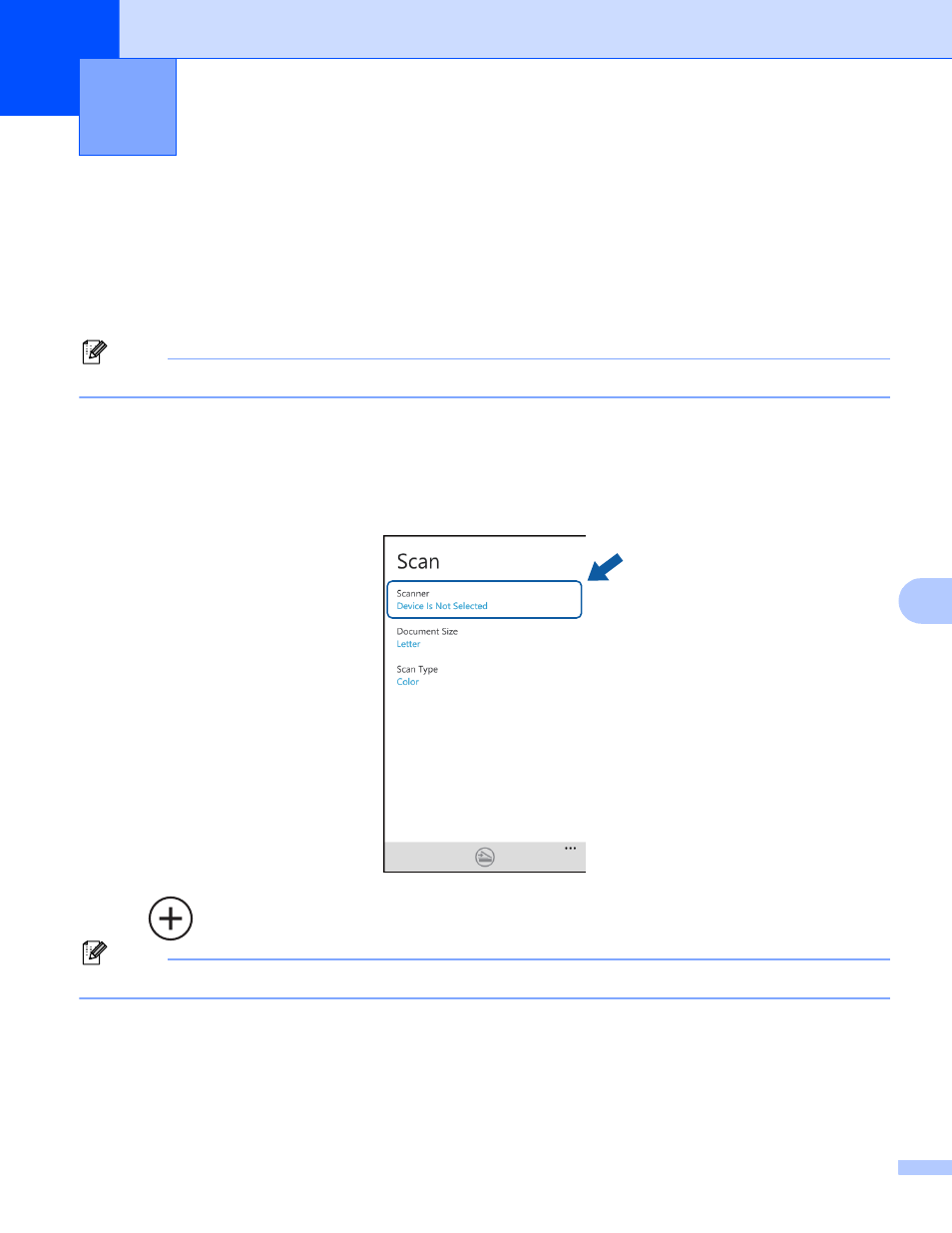
63
9
9
Scanning documents directly to your mobile device
9
Make sure there is enough available space on your mobile device.
a
Load your document on to your machine.
b
Display the list of applications on your mobile device and tap the Brother iPrint&Scan icon.
Note
When the license agreement screen appears, carefully read and accept the terms of the agreement.
c
Tap Scan.
d
Make sure your machine is selected.
If a different machine is selected or if Device Is Not Selected is displayed, make sure your machine is
turned on and then tap Scanner.
e
Tap .
Note
If the machine was used previously, you can select the machine from the device list.
f
Enter your machine’s IP address, and then tap Connect.
The machine’s model name is displayed when the machine is found. Tap the machine to select it.
Scanning
9
- HL-2240 (522 pages)
- HL-2240 (21 pages)
- HL-2240 (150 pages)
- HL-2240 (2 pages)
- HL 5370DW (172 pages)
- HL-2170W (138 pages)
- HL 5370DW (203 pages)
- HL 2270DW (35 pages)
- HL 2270DW (47 pages)
- HL 5370DW (55 pages)
- HL-2170W (52 pages)
- HL-2170W (137 pages)
- PT-1290 (1 page)
- DCP-585CW (132 pages)
- DCP-385C (2 pages)
- DCP-383C (7 pages)
- DCP-385C (122 pages)
- MFC 6890CDW (256 pages)
- Pocket Jet6 PJ-622 (48 pages)
- Pocket Jet6 PJ-622 (32 pages)
- Pocket Jet6 PJ-622 (11 pages)
- Pocket Jet6Plus PJ-623 (76 pages)
- PT-2700 (62 pages)
- PT-2700 (90 pages)
- PT-2700 (180 pages)
- PT-2100 (58 pages)
- PT-2700 (34 pages)
- HL 5450DN (2 pages)
- DCP-8110DN (22 pages)
- HL 5450DN (168 pages)
- HL 5450DN (2 pages)
- HL 5470DW (34 pages)
- HL-S7000DN (9 pages)
- HL 5470DW (30 pages)
- MFC-J835DW (13 pages)
- DCP-8110DN (36 pages)
- HL 5470DW (177 pages)
- HL 5450DN (120 pages)
- DCP-8110DN (13 pages)
- HL-6050DN (138 pages)
- HL-6050D (179 pages)
- HL-6050D (37 pages)
- HL-7050N (17 pages)
- PT-1280 (1 page)
- PT-9800PCN (104 pages)
