For ipad, 5for ipad – Brother iPrint&Scan Version A User Manual
Page 38
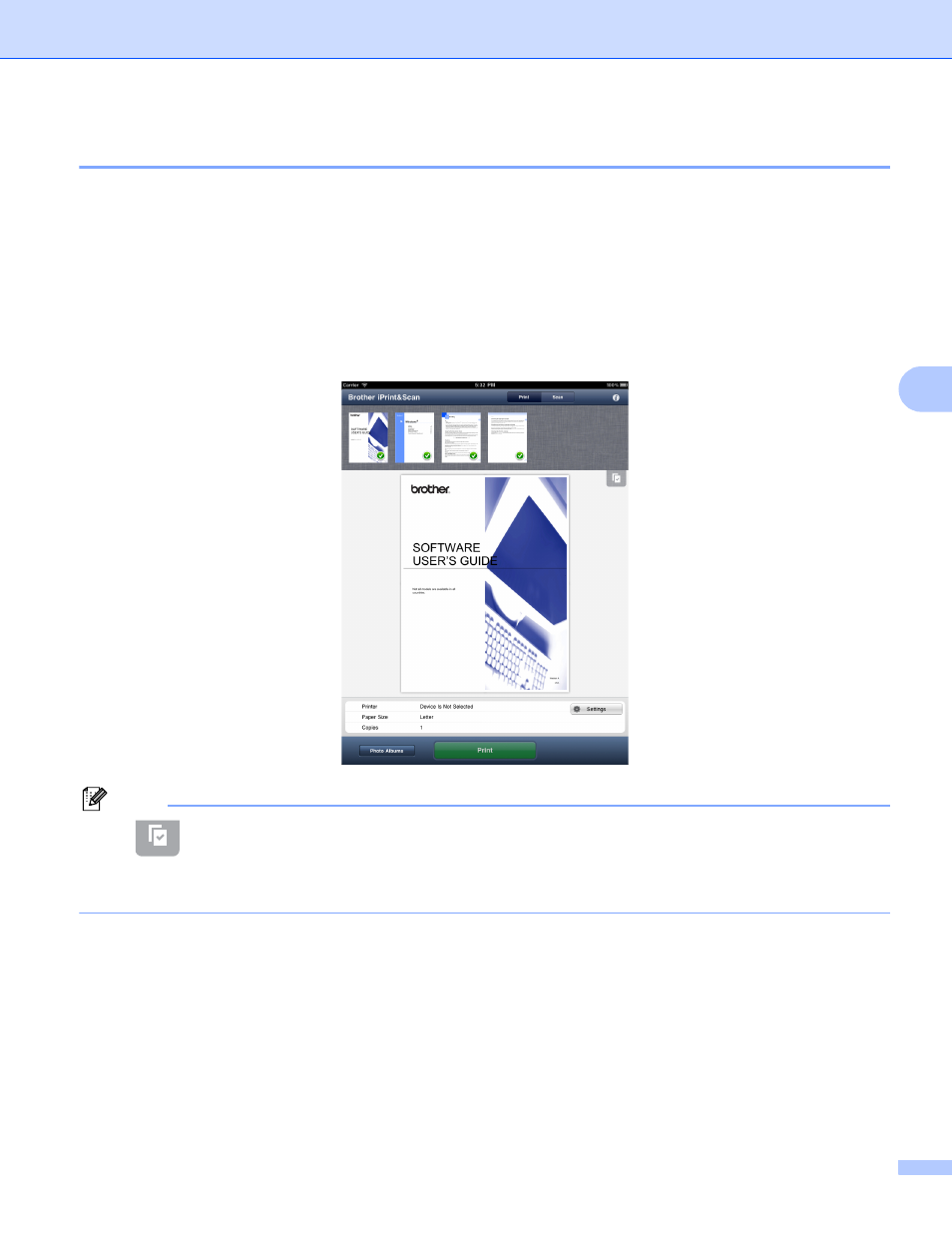
Printing
34
5
For iPad
5
a
Use the desired application to select the PDF that you want to print, and open it in Brother iPrint&Scan.
For example, if you are viewing a PDF using Safari and iOS 4.2 or greater, tap Open in... and then select
Brother iPrint&Scan from the application list.
b
Confirm the image on the print preview screen.
Thumbnail previews of each page are displayed in the top of the screen. To view a page, tap its
thumbnail.
Pages marked with a check mark will be printed. If you do not want to print a page, tap its check mark to
remove the check mark.
Note
• Tap
and then Select All or Deselect All to select or deselect all pages.
• Secure PDF files that are configured to not allow printing cannot be printed. If a password-protected PDF
file is opened, enter the password when prompted and tap OK.
c
Tap Settings.
The Print Settings screen appears.
- HL-2240 (522 pages)
- HL-2240 (21 pages)
- HL-2240 (150 pages)
- HL-2240 (2 pages)
- HL 5370DW (172 pages)
- HL-2170W (138 pages)
- HL 5370DW (203 pages)
- HL 2270DW (47 pages)
- HL 2270DW (35 pages)
- HL 5370DW (55 pages)
- HL-2170W (52 pages)
- HL-2170W (137 pages)
- PT-1290 (1 page)
- DCP-383C (7 pages)
- DCP-385C (122 pages)
- MFC 6890CDW (256 pages)
- DCP-585CW (132 pages)
- DCP-385C (2 pages)
- Pocket Jet6 PJ-622 (48 pages)
- Pocket Jet6 PJ-622 (32 pages)
- Pocket Jet6 PJ-622 (11 pages)
- Pocket Jet6Plus PJ-623 (76 pages)
- PT-2700 (90 pages)
- PT-2700 (180 pages)
- PT-2100 (58 pages)
- PT-2700 (34 pages)
- PT-2700 (62 pages)
- HL 5450DN (168 pages)
- HL 5450DN (2 pages)
- HL 5450DN (2 pages)
- DCP-8110DN (22 pages)
- HL 5470DW (30 pages)
- MFC-J835DW (13 pages)
- DCP-8110DN (36 pages)
- HL 5470DW (177 pages)
- HL 5450DN (120 pages)
- DCP-8110DN (13 pages)
- HL 5470DW (34 pages)
- HL-S7000DN (9 pages)
- HL-6050D (179 pages)
- HL-6050D (37 pages)
- HL-7050N (17 pages)
- HL-6050DN (138 pages)
- PT-1280 (1 page)
- PT-9800PCN (104 pages)
