Black Box FX150A User Manual
Page 27
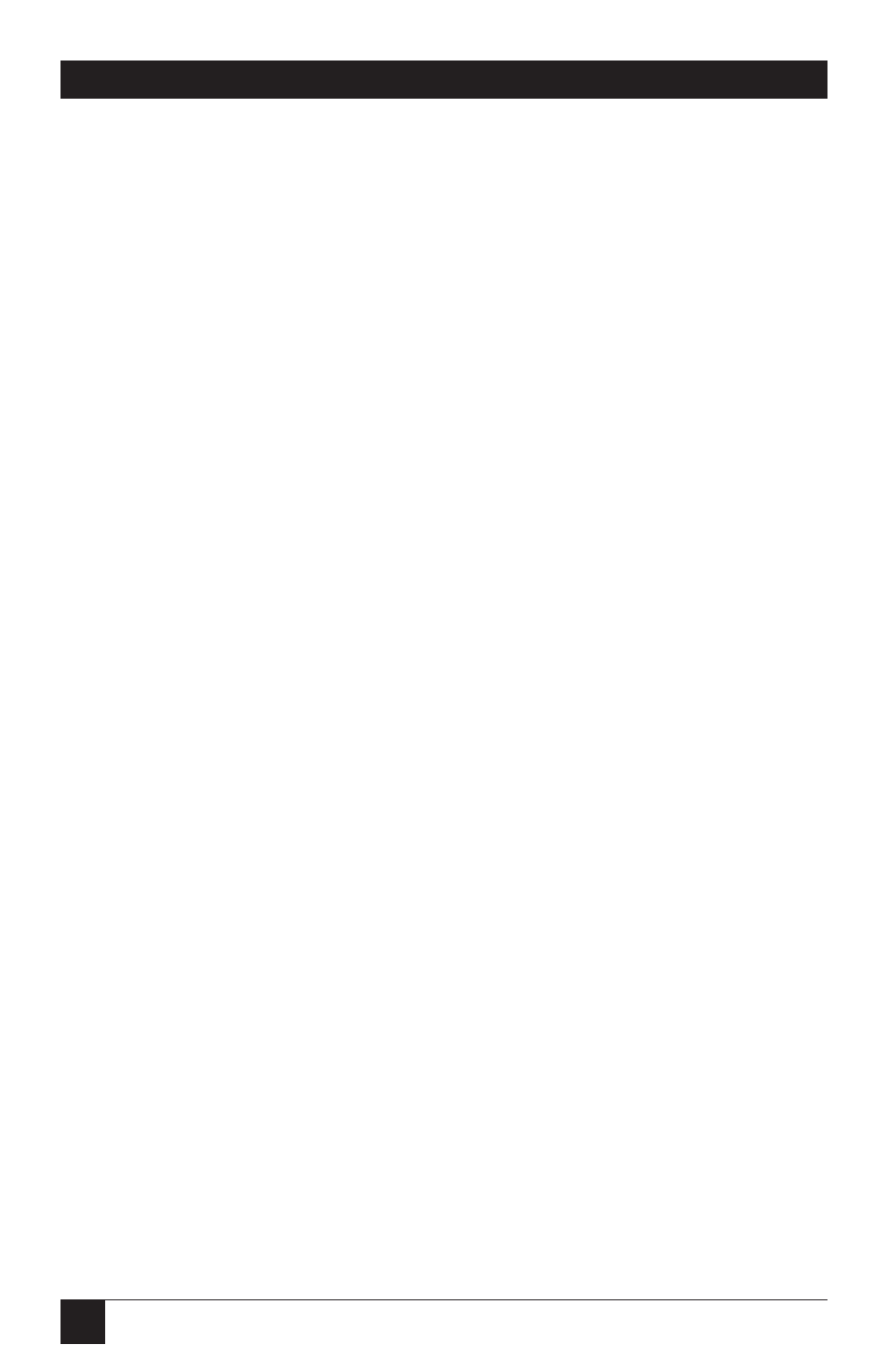
28
LINESHARE PRO
During an outbound call, you
can also receive a data or fax
transmission from someone that
is ready to transmit. To route this
transmission from a tone phone to
a specific port, press # 11 for Port 1,
# 22 for Port 2, # 33 for Port 3, or
# 44 for Port 4. To use this feature,
you must first turn Outbound Tone
Transfer ON. (See Section 5.4 for
more information.)
4.8 Emergency Call Override
NOTE
This feature works in
conjunction with the three-
way calling service provided
by the phone company.
Three-way calling must be
installed and in service on
the phone line connected to
the Lineshare Pro in order
to interrupt a call and place
an outbound emergency call.
When the Lineshare Pro is on line
with a fax or data call through Port
2, Port 3, or Port 4, this feature
allows a device connected to PORT 1
to disable the call. This feature is
factory-preset OFF and must be
turned ON in order to function.
When set to ON, this feature has
two modes of operation as follows:
• In the Automatic mode of
operation, the Lineshare Pro
will interrupt a call already in
process on Port 2, Port 3, or Port
4 if a phone device goes off-hook
in PORT 1. When you take your
phone off-hook for an
emergency call, you will hear a
four-second busy signal, a click,
and then dial tone. Once you
hear dial tone, you can dial your
emergency number. If you do
not receive dial tone after about
five seconds, repeat the
procedure.
• In the Manual mode of operation,
the Lineshare Pro will interrupt
a call already in process on Port
2, Port 3, or Port 4 if a phone
device goes off-hook in PORT 1
and the * key is pressed. When
you take your phone off-hook
for an emergency call, you will
hear a busy signal. If you want
access to the line, press the *
key. You then hear a click and
dial tone. Once you hear dial
tone, you can dial your
emergency number. If you do
not receive dial tone after about
three seconds, hang up the
phone and repeat the
procedure.
To change the setting of this
feature, see Section 5.4.
