If you are copying from the adf, If you are copying from the scanner glass, Important – Brother DCP-8085DN User Manual
Page 43: Making n in 1 copies (page layout)
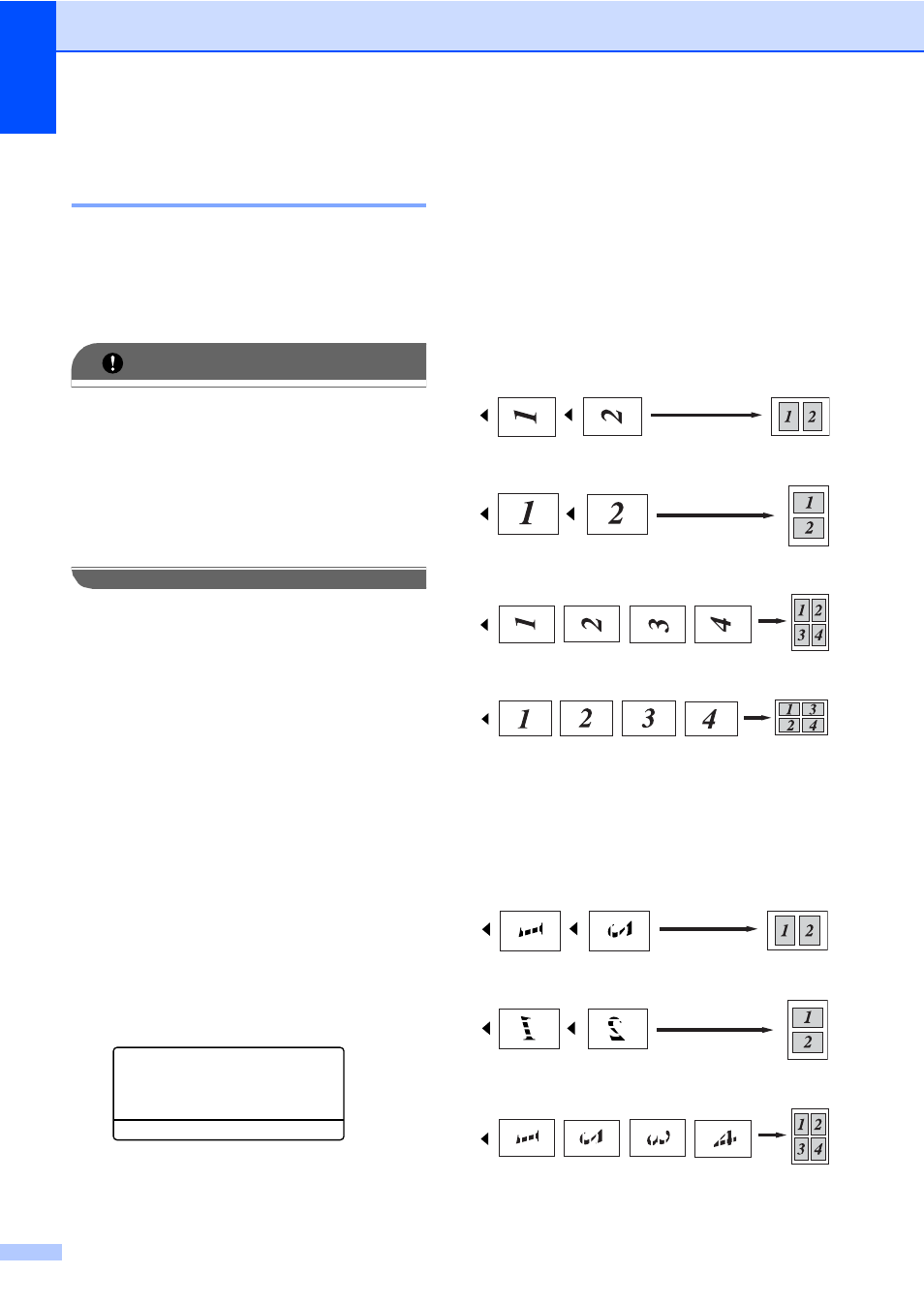
Chapter 5
36
Making N in 1 copies
(page layout)
5
You can reduce the amount of paper used
when copying by using the N in 1 copy
feature. This allows you to copy two or four
pages onto one page, which lets you save
paper.
IMPORTANT
• Please make sure the paper size is set to
Letter
, A4, Legal
or Folio
• (P) means Portrait and (L) means
Landscape.
• You cannot use the Enlarge/Reduce
setting with the N in 1 feature.
1
You can choose Legal and Folio for MP Tray only.
a
Load your document.
b
Use the dial pad to enter the number of
copies (up to 99).
c
Press N in 1.
d
Press a or b to choose 2 in 1 (P),
2 in 1 (L)
, 4 in 1 (P),
4 in 1 (L)
or Off(1 in 1).
Press OK.
e
Press Start to scan the page.
If you placed the document in the ADF,
the machine scans the pages and starts
printing.
If you are using the scanner glass, go
to step f.
f
After the machine scans the page,
press 1 to scan the next page.
Flatbed Copy:
Next Page?
a
1.Yes
b
2.No
Select ab or OK
g
Put the next page on the scanner glass.
Press OK.
Repeat steps f and g for each page of
the layout.
h
After all the pages have been scanned,
press 2 in step f to finish.
If you are copying from the ADF:
5
Insert your document face up in the direction
shown below:
2 in 1 (P)
2 in 1 (L)
4 in 1 (P)
4 in 1 (L)
If you are copying from the scanner
glass:
5
Insert your document face down in the
direction shown below:
2 in 1 (P)
2 in 1 (L)
4 in 1 (P)
