Using in pc monitor mode, Choosing pc mode, Using the pc menus – Philips Flat TV User Manual
Page 11
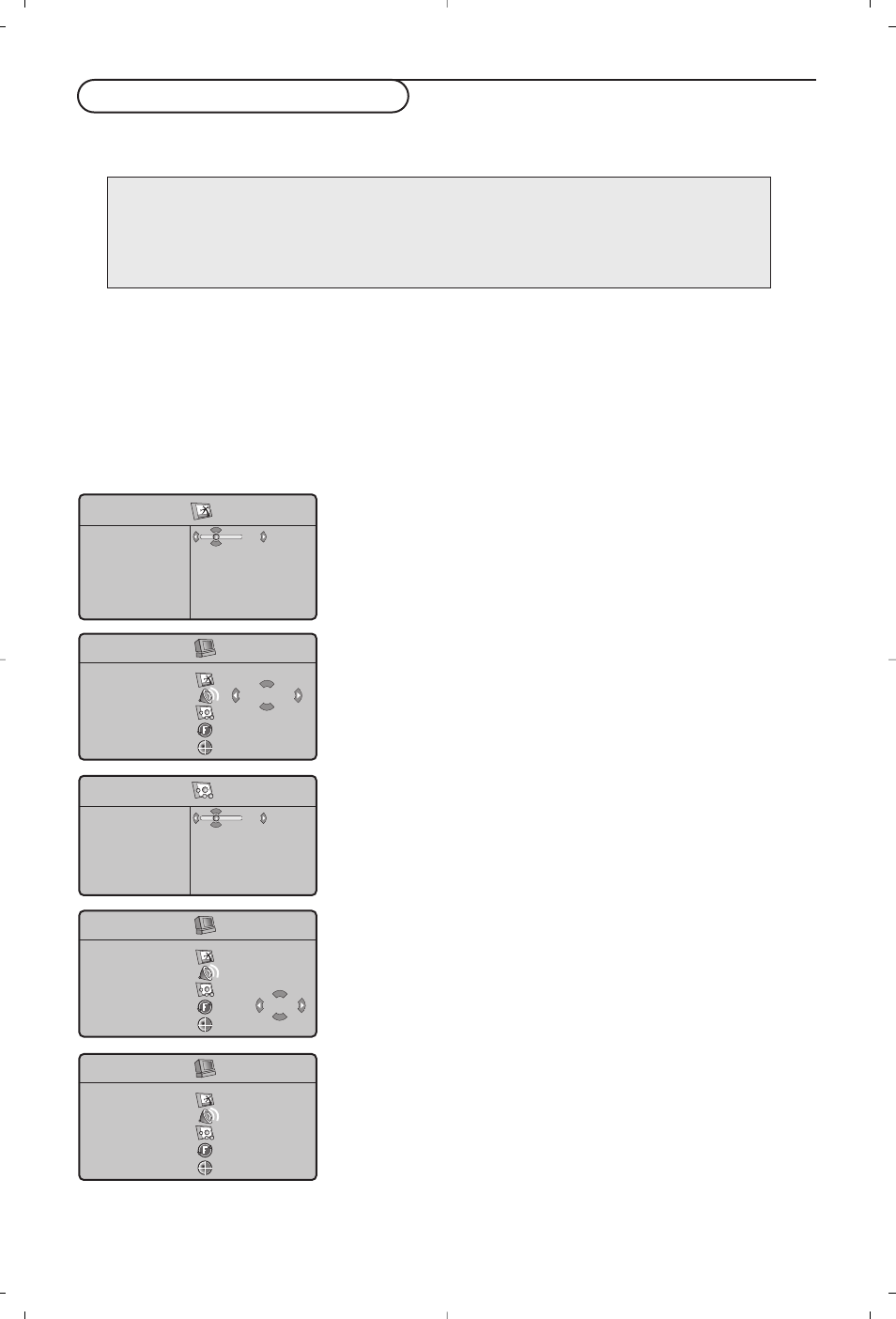
Your TV can be used as a computer monitor.
You must first of all connect the computer and adjust the resolution (see p. 6).
Choosing PC mode
Press the
PC
key on the remote control to switch the TV to PC mode. Press the
TV
key to return to
TV mode. If there is no PC signal for more than five seconds, the TV automatically goes into standby
mode.
Using the PC menus
Press the
MENU
key to access the specific settings of the PC monitor mode. Use the cursor keys to
adjust them (the settings are automatically saved).
Using in PC monitor mode
Picture
•
Brightness/Contrast
: to adjust the brightness and
contrast.
•
Horizontal/Vertical Position
: to adjust the horizontal
and vertical placing of the image.
•
Colour Temperature
: to adjust the colours (cool,
normal or warm).
Audio selection
To choose the sound reproduced on the TV
(
PC
or
TV
).
Features
•
Phase/Clock
: eliminates the horizontal (
Phase
) and
vertical (
Clock
) interfering lines.
•
Format
: to choose between large screen (
Full screen
)
or the original (
Native
) format of the PC screens.
•
Auto adjust
: position is set automatically.
Reset to Factory
To return to the factory settings
Mode
To come back to TV mode.
8
Note:
When using the LCD TV as a PC monitor, slight diagonal interference lines may be observed when it is
operated under electromagnetic interference environment but will not affect the performance of this
product.
For better performance, good quality VGA cable with good noise isolation filter is recommended.
PC Menu
Picture
Audio selection
Features
Reset to Factory
Mode
TV
Picture
Brightness
Colour
Contrast
Sharpness
Colour Temp.
Store
39
Features
Phase
Clock
Format
Auto Adjust
33
PC Menu
Picture
Audio selection
Features
Reset to Factory
Mode
Reset YES
PC Menu
Picture
Audio selection
Features
Reset to Factory
Mode
• TV
Æ
•
PC
