How to search for and store tv channels, Auto store, Sorting tv channels – Philips Flat TV User Manual
Page 10: Manual store
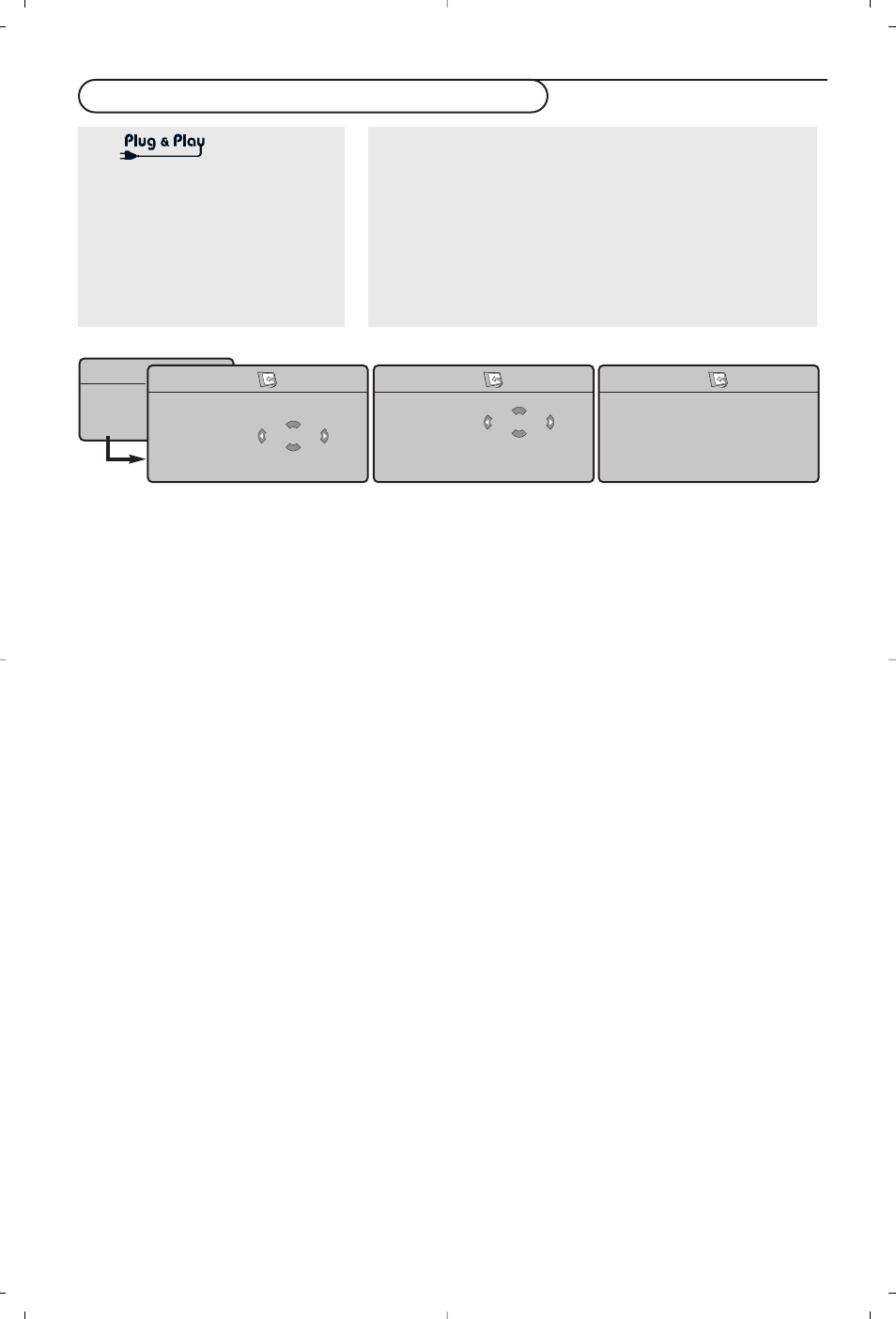
7
Auto store
&
Select
Auto Store
in the Install menu.
The autostore option label
Start
appears.
é
Press the cursor right.
“
The progress of autoprogramming is displayed.
If the transmitter or cable network sends the
automatic sort signal, the programs will be
numbered correctly. In this case, the installation
is complete. If this is not the case, you need to
use the Sort menu to number the programs
correctly.
It is possible that the cable company or the TV
channel displays a broadcast selection menu. Layout
and items are defined by the cable company or the
TV channel.
Sorting TV channels
&
Select
Sort
in the Install menu and press the
cursor right
é
Select the TV channel you want to move using
the cursor up/down and press cursor right.
“
Select the new number and validate with the
cursor left.
‘
Repeat steps
é
and
“
for each TV channel
you wish to renumber.
(
To exit the menus, press the
MENU
key
repeatedly.
Manual store
Searching for and storing TV channels is done
channel by channel.You must go through every step
of the Manual Installation menu.
&
Select
Manual Store
in the Install menu and
press the cursor right to enter.
é
Select the TV system
:
Select the country or part of the world from
where you want to receive the TV channel. If
you are connected to a cable system, select
your country or part of the world where you
are now located.
Note: for automatic detection select Europe (except
for France).
“
Search for a TV channel
:
Press the cursor down to select
Search
and
press the cursor right to start searching.
Direct selection of a TV channel:
If you know the frequency, enter it directly with the
digit keys 0 to 9. Ask for a list from your cable
company or dealer, alternatively consult the Table of
frequencies on the inside backcover of this
handbook.
‘
Press the cursor down and enter the
programme number with the digit keys.
(
Fine tune
:
In case of poor reception, you can improve the
reception by adjusting the frequency with the
cursor left/right.
§
To store your TV channel, select
Store
and
press the cursor right. Repeat steps
“
to
(
to store another TV channel.
è
To exit from the menu press the
MENU
key on
the remote control.
How to search for and store TV channels
Via the TV menu:
&
Press the
MENU
key on the remote control.
é
Use the cursor up/down to select
Install
.
“
Press the cursor right to enter the Install menu.
‘
Use the cursor left/right to select your language.
(
Press the cursor down to select
Country
.
§
Use the cursor left/right to select your country.
Note: Select
“.....”
when none of the countries applies.
Via
Keep the
MENU/OK
key on top of
the TV pressed for 5 seconds to
start the Plug & Play installation.
Select your country and language.
Tuning starts automatically.
TV Menu
Picture
Sound
Features
Install
Mode
Install
Language Æ
•
Country Æ
•
Auto Store Æ •
Manual Store Æ
•
Sort Æ
•
Name Æ
•
Start
Install
Language Æ
•
Country Æ •
Auto Store Æ
•
Manual Store Æ
•
Sort Æ
•
Name Æ
•
GB
Install
Language Æ
•
Country Æ
•
Auto Store Æ
•
Manual Store Æ •
Sort Æ
•
Name Æ
•
System
Search
Program No
Fine Tune
Store
