Brother MFC-685CW User Manual
Page 3
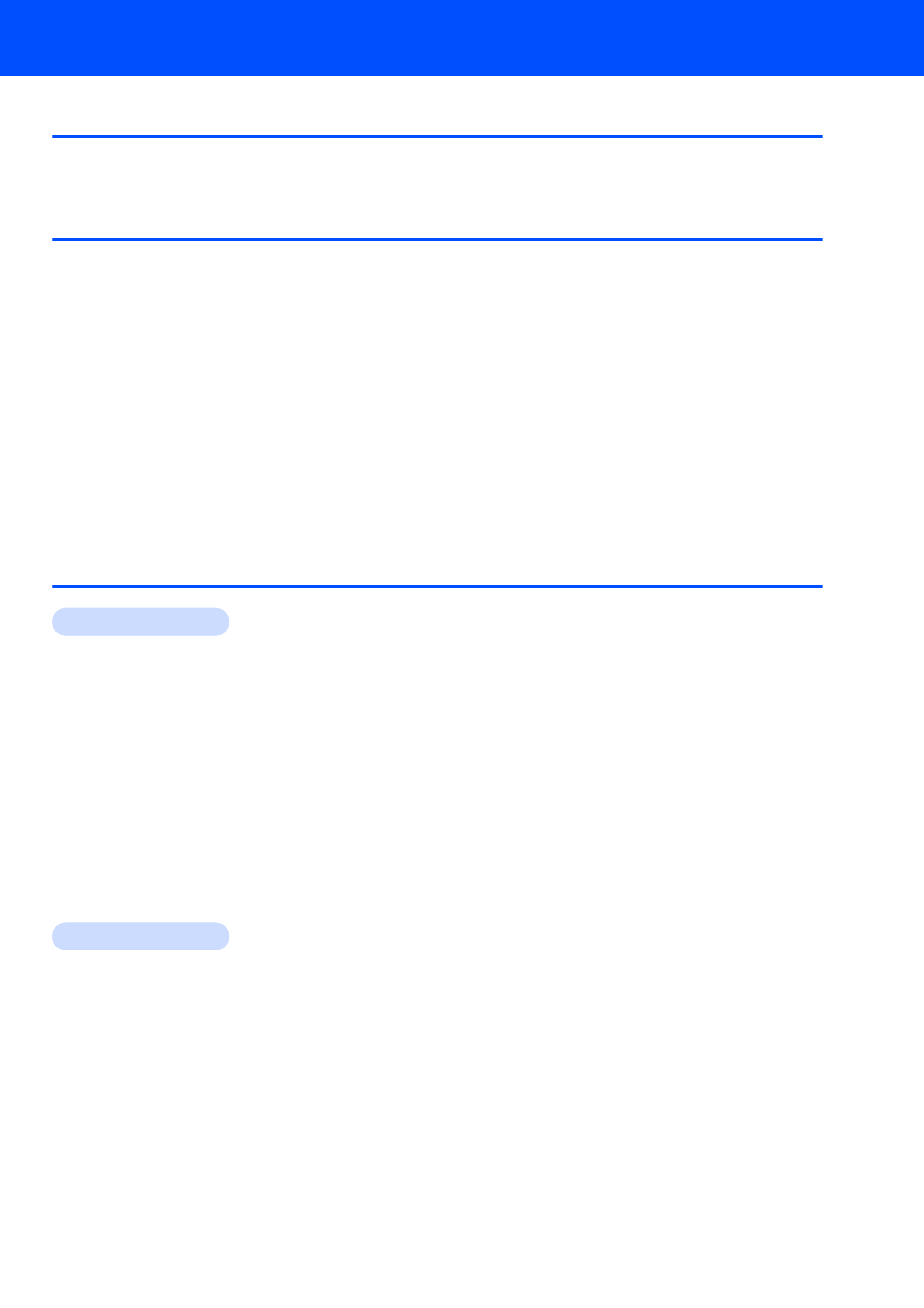
Table of Contents
1
Carton components...................................................................................................................................... 3
Control panel................................................................................................................................................ 4
Removing the protective parts ..................................................................................................................... 5
Connecting the handset .............................................................................................................................. 5
Loading paper .............................................................................................................................................. 5
Connecting the power cord and telephone line............................................................................................ 7
Installing the ink cartridges........................................................................................................................... 8
Print quality check ...................................................................................................................................... 10
Choosing your language (Canada only)..................................................................................................... 11
Setting the LCD Contrast ........................................................................................................................... 12
Setting the date and time ........................................................................................................................... 12
Setting your station ID................................................................................................................................ 13
Setting tone or pulse dialing mode............................................................................................................. 13
Choosing a Receive Mode ......................................................................................................................... 14
Setting up the Message Center.................................................................................................................. 14
Sending in the Product Registration and Test Sheet (USA only).............................................................. 15
Installing the Driver & Software
Windows
®
For USB Interface Users
(For Windows
2000 Professional/XP/XP Professional x64 Edition/Windows Vista™) ........................... 18
For Wired Network Interface Users
(For Windows
2000 Professional/XP/XP Professional x64 Edition/Windows Vista™) ........................... 22
For Wireless Network Interface Users (For Windows
Connecting your wireless machine and wireless network together
and installing the printer driver in infrastructure mode ......................................................................... 26
Using the SecureEasySetup™ or AOSS™ software to configure your machine for a
wireless network .................................................................................................................................. 28
Using the Setup Wizard from the control panel LAN menu for wireless network configuration ........... 30
Installing FaceFilter Studio................................................................................................................... 34
Macintosh
®
For USB Interface Users (For Mac OS
X 10.2.4 or greater) ................................................................... 35
For Wired Network Interface Users (For Mac OS
X 10.2.4 or greater)................................................... 38
For Wireless Network Interface Users (For Mac OS
X 10.2.4 or greater) in infrastructure mode.......... 41
Connecting your wireless machine and wireless network together
and installing the printer driver in infrastructure mode ......................................................................... 41
Using the SecureEasySetup™ or AOSS™ software to configure your machine for a
wireless network .................................................................................................................................. 43
Using the Setup Wizard from the control panel LAN menu for wireless network configuration ........... 45
