Tv menu, Picture, Adjust picture settings – Sharp LC-46LD266K User Manual
Page 9: Use smart picture, Reset to defaults, Sound, Adjust sound settings, Use sound mode, Select a digital audio language, Auto ch search
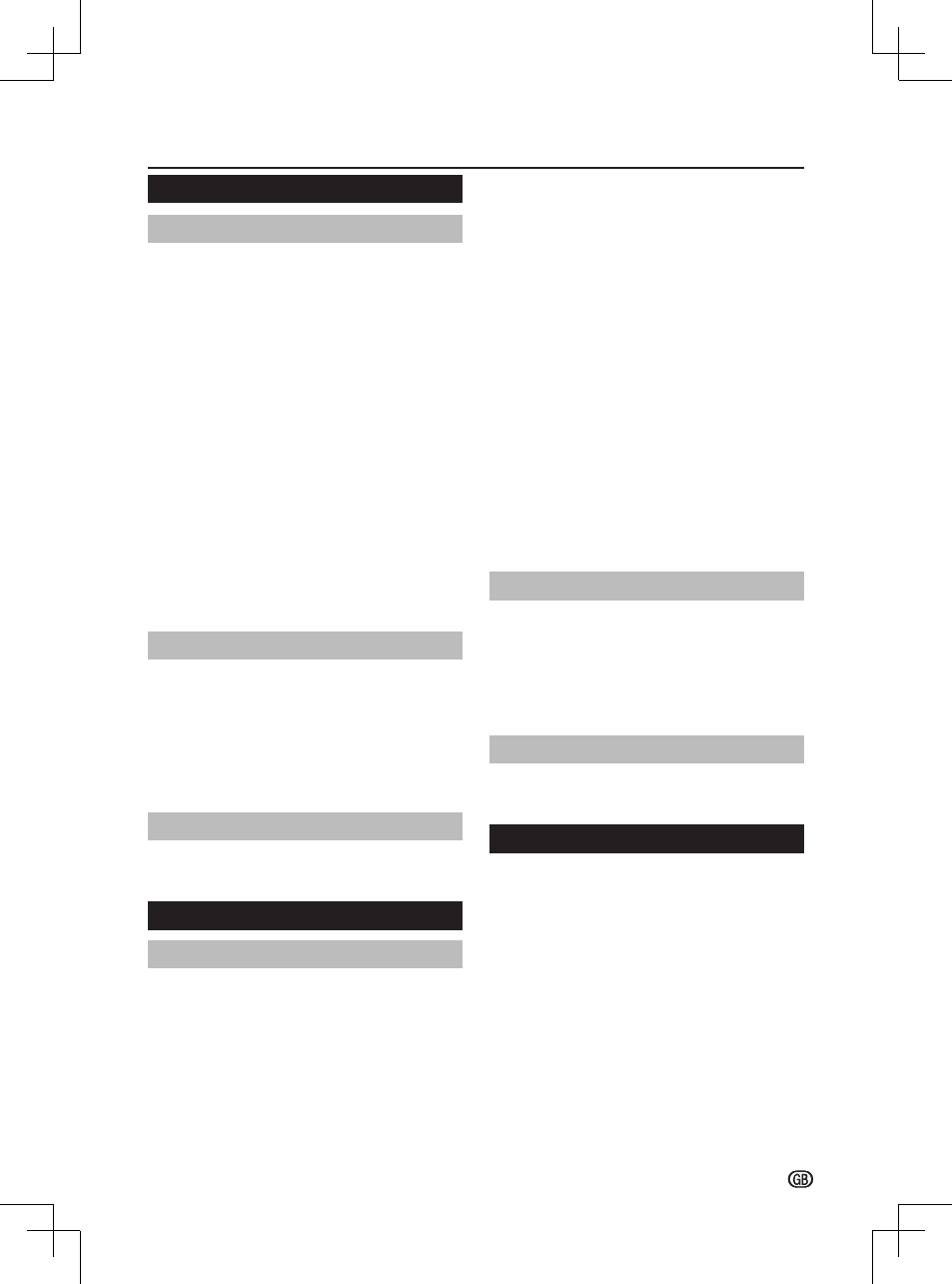
- 7
6 -
- 7
TV menu
Picture
Adjust picture settings
•
Backlight: Change the level of backlight intensity�
•
Contrast: Change the level of bright parts in the
video but keep the dark parts unchanged�
•
Brightness: Change the level of light in the video�
•
Saturation: Change the level of saturation�
•
Sharpness: Change the level of sharpness of fine
details�
•
Tint: Change the colours to reddish or greenish�
•
Colour Temperature: Set the colour temperature to
Cool (bluer), Normal (balanced), Warm (redder)�
•
16:9 Overscan: When set to “On”, enlarge the
image to hide the edge of the image�
•
Advanced Video:
*
Digital Noise Reduction: Filter and reduce
the noise in the video�
*
Active Contrast: Dynamically improve the
details of contrast in the video�
*
Gamma Adjustment: Change the tones
between bright parts and dark parts�
*
Adaptive Backlight: Automatically optimize
the backlighting levels for dark scenes�
Use Smart Picture
Apart from manually adjusting picture settings, you
can use
Smart Picture to set your TV to a predefined
picture setting�
•
Dynamic
•
Standard
•
Movie
•
Power Saver
Reset to Defaults
When you activate the
Reset to Defaults, the TV
enters to first time installation�
Sound
Adjust sound settings
•
Bass: Adjust the amount of bass�
•
Treble: Adjust the amount of treble�
•
Equalizer: Adjust the frequency level to suit your
favourite sound quality�
•
Balance: Set the balance of the left and right
speakers to best fit your listening position�
•
Headphone Volume: Adjust the volume of
headphone�
•
Sound Surround: Automatically switch the TV to
the best surround sound mode available from a
broadcast�
•
Audio CH: Select the audio mode�
•
Digital Output Type: Select the type of digital audio
out�
•
HDMI 1 Input: Select to fit the input signal�
•
HDMI 2 Input: Select to fit the input signal�
•
Auto Volume Control: Reduce sudden volume
changes, for example, during commercials or when
switching from one channel to another�
•
Type: Select the type of audio broadcast�
*
Normal: Set regular audio only.
*
Hearing Impaired: Provides aids in
understanding and enjoyment with subtitles
(depending on the broadcaster).
*
Visually Impaired: Set the mix of visually
impaired audio with regular audio.
•
Visually Impaired: Adjust the output of visually
impaired audio�
*
Speaker
*
Headphone
*
Volume: Adjust the volume of outputs�
*
Pan and Fade: Control the level of the main
audio and the pan of the associated audio�
Use Sound Mode
Apart from manually adjusting sound settings, you
can use
Sound Mode to set your TV to a predefined
sound setting�
•
User
•
Music
•
Speech
Reset to Defaults
When you activate the
Reset to Defaults, the TV
enters to first time installation�
TV
This chapter provides instructions on how to reinstall
channels as well as other useful channel installation
features�
Select
Tuning Mode > Access to enter�
E
Select a digital audio language
Select
1st Audio or 2nd Audio�
NOTE
• If your selected audio language is not broadcasted, the
default audio language will be displayed�
E
Auto CH Search
Your TV searches and stores all available digital and
analogue TV channels as well as all available digital
radio channels�
