Connecting a usb device or external devices, Usb function, Basic operation – Sharp LC-46LD266K User Manual
Page 12: View photos, Listen to music, Play videos, Usb device compatibility, Connecting a usb device or external devices �� 10
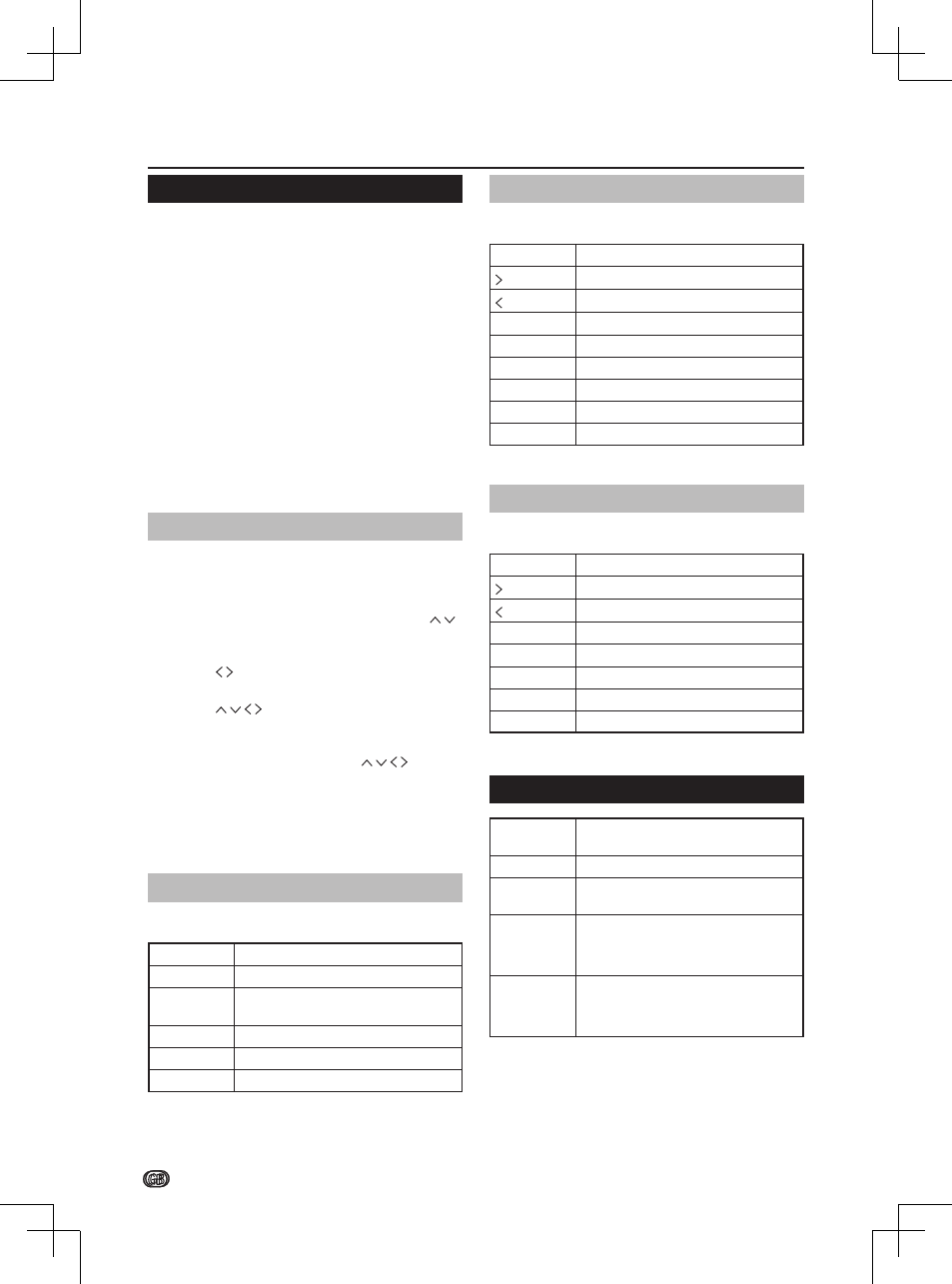
10 -
- 11
10 -
Press
Menu to access Slideshow Settings�
Connecting a USB device or external devices
USB function
This TV is equipped with a USB1�1 and USB2�0
compatible connector that enables you to view photos,
listen to music, and play videos stored on a USB
storage device�
NOTE
• Depending on the USB device, the TV may not be able
to recognise the contained data�
• Use only alphanumeric characters for naming files�
• File names over 80 characters (may vary depending on
character set) may not be displayed�
• Do not disconnect a USB device or memory card from
the TV while transferring files, using the slide show
function, when a screen is switching to another or before
you exit “USB” from the “Input List” menu�
• Do not connect and disconnect a USB device from the
TV repeatedly�
Basic Operation
1�
Turn on the TV�
2�
Connect the USB storage device to the USB port
on the side of your TV�
3�
Press b on the remote control and press
to select
USB input source and press OK� The
USB menu appears�
4�
Press to select
Photo, Music, or Video and
press
OK� The USB thumbnail browser appears�
5�
Press and
OK to browse the files or
folders� Press
EXIT to return to the previous
operation / folder�
6�
In the thumbnail browser, press to select
a photo, a music or a video�
7�
Press
OK to view the image, play the MP3, or
play the video�
8�
Use the buttons on the remote control and follow
the on-screen instructions�
View Photos
Buttons for enlarged photo display operation:
Buttons
Descriptions
I
/
F
Play or pause the slide show�
T
/
U
Go to the previous/next photo in the
same directory�
MENU
Open the Photo sub-menu�
Blue button Rotate the photo�
EXIT
Return to the previous operation�
Listen to Music
Buttons for music mode:
Buttons
Descriptions
(Cursor)
Fast forward the music�
(Cursor)
Rewind the music�
I
/
F
Play or pause the music�
H
Stop the music�
T
/
U
Go to the previous/next music�
MENU
Open the music sub-menu�
EXIT
Return to the previous operation�
Blue button Audio only�
Press
Menu to access Music Setup Menu�
Play Videos
Buttons for playing video mode:
Buttons
Descriptions
(Cursor)
Fast forward the video�
(Cursor)
Reverse the video�
I
/
F
Play or pause the video�
H
Stop the video�
T
/
U
Go to the previous/next chapter�
MENU
Open the video sub-menu
EXIT
Return to the previous operation�
Press
Menu to access Video Setup Menu�
USB device compatibility
USB 2�0
device
USB Memory, USB card reader, HDD
(Mass Storage class)
File system
FAT32 / NTFS
Photo file
format
JPEG (*�jpg), PNG
Music file
format
MPEG1 (*�MP3)
Bitrate: 32k, 64k, 96k, 128k, 196k,
256k, 320kbps
Sampling frequency: 32k, 44�1k, 48kHz
Video file
format
MPEG1/2 (*�AVI, *�MPG, *�MPEG, *�TS)
MPEG4 (*�AVI, *�MP4, *�MOV, *�MKV)
H�264 (*�AVI, *�MP4, *�MOV, *�MKV, *�TS)
XviD (*�AVI)
NOTE
• Progressive format jpeg files are not supported�
• All files in a USB device with capacity may not be played
properly�
• Operation using USB hubs is not guaranteed�
